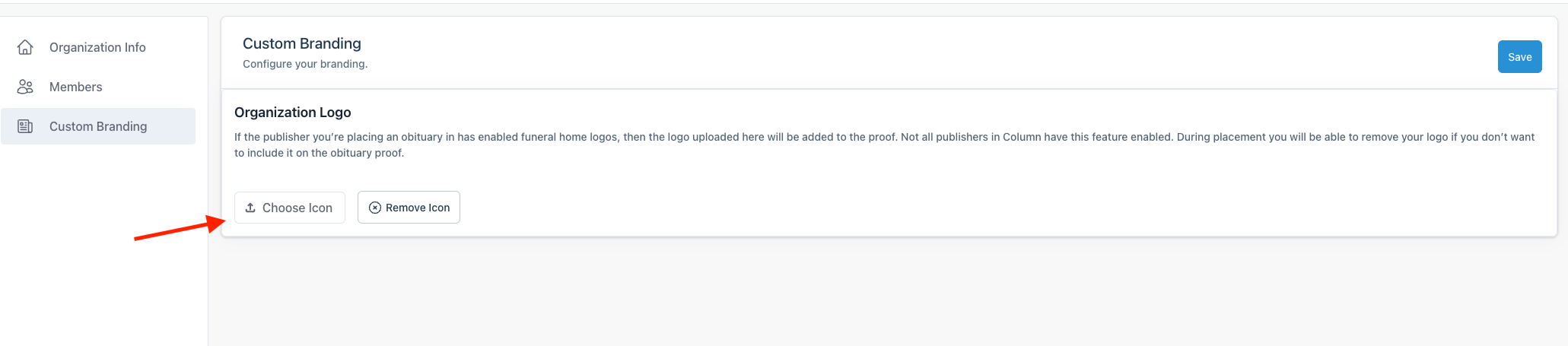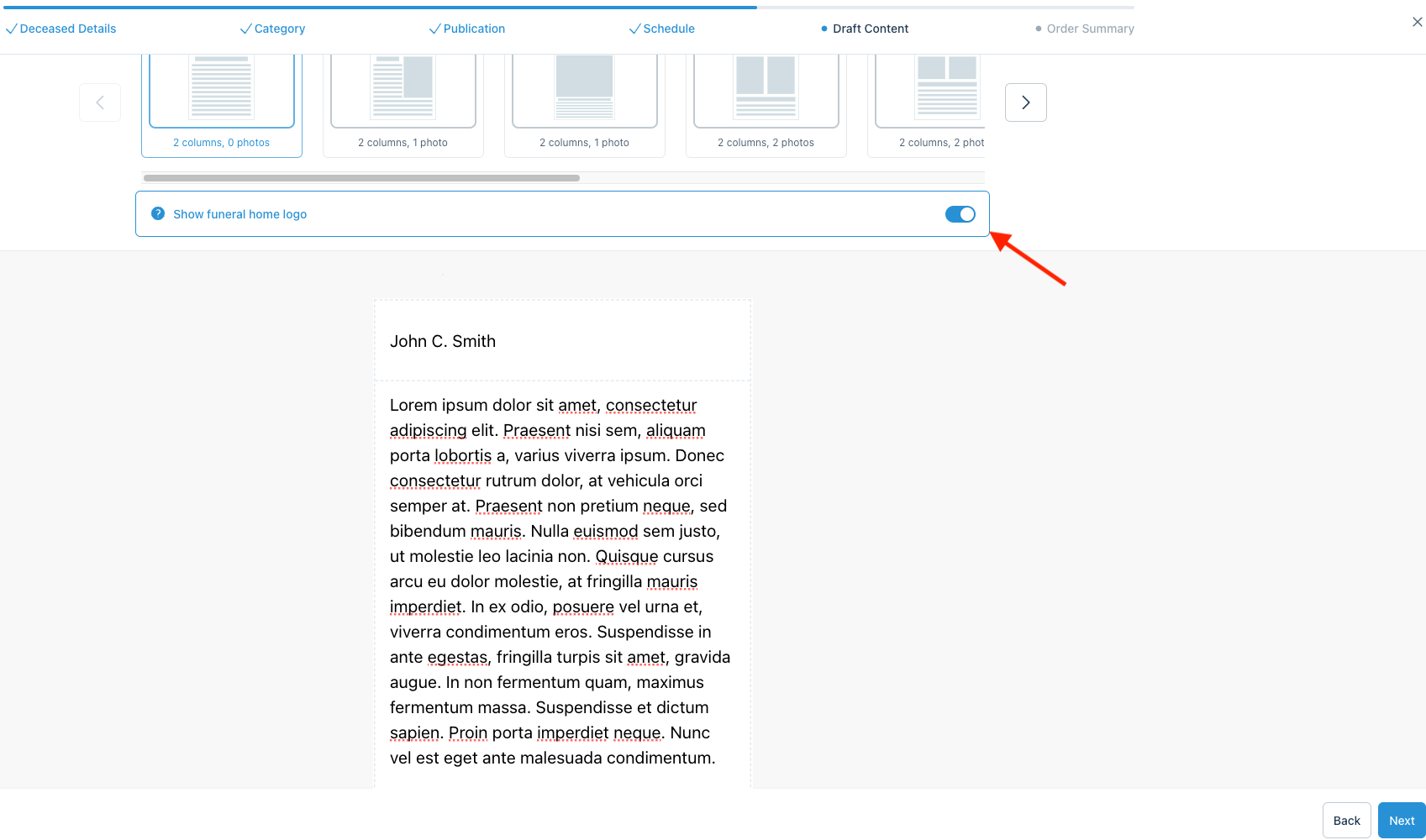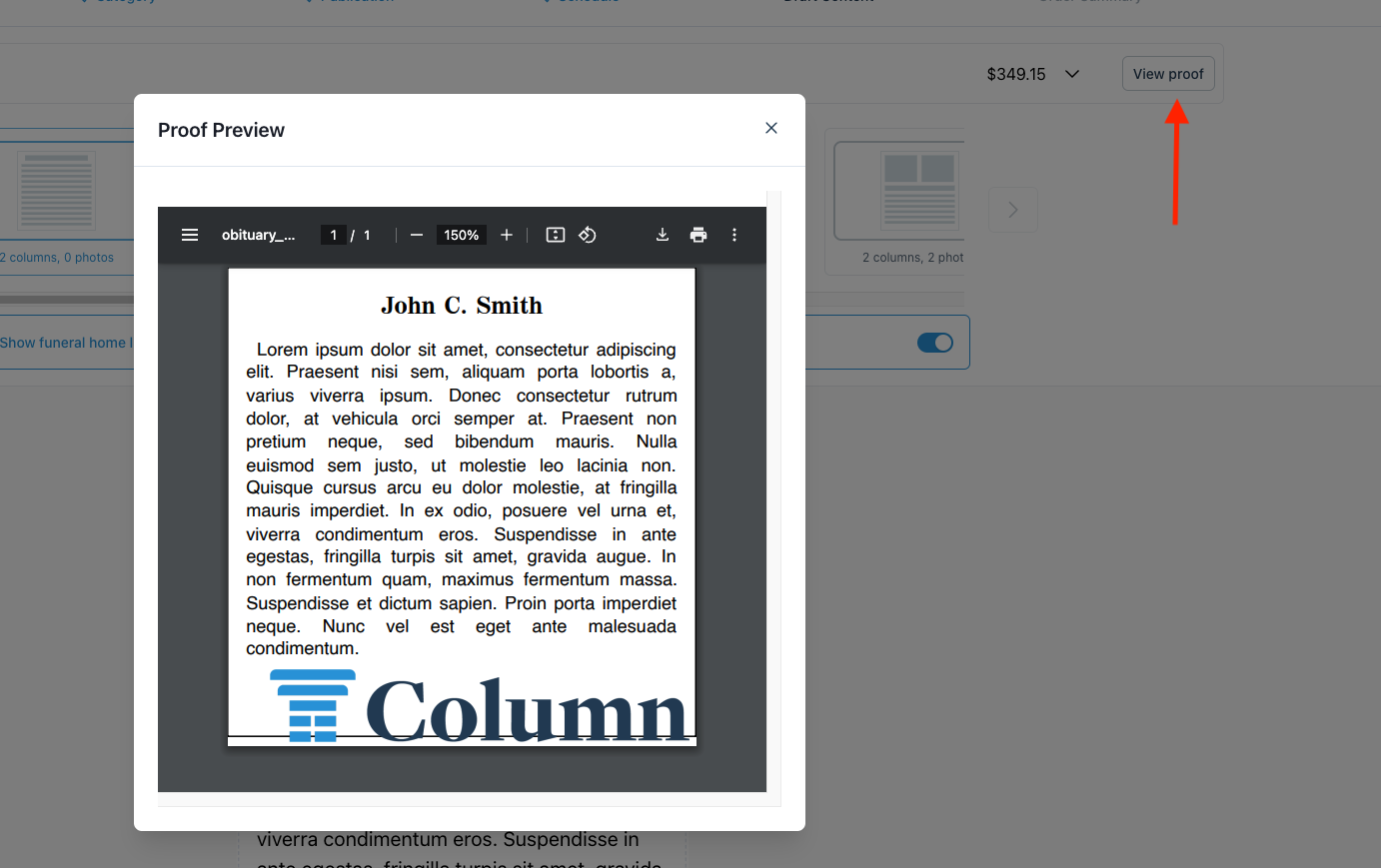How do I add my funeral home logo to an obituary?
When you submit an obituary using the Column platform, you have the option to feature your funeral home's logo at the bottom of the obituary. This addition not only personalizes the tribute but also reinforces your brand's presence during a sensitive time. Before you can include your funeral home's logo, it is essential to ensure that the logo has been successfully uploaded into Column.
Adding your logo to your account
Click the Settings icon in the upper right-hand corner of the screen and select My Organization. Then, navigate to the Custom Branding view and click on Choose Icon.
Locate your funeral home's logo on your computer and select the file for upload. After uploading your logo, you should see a small preview of it. If everything looks okay, click the blue Save button.
Including the logo in an obituary
Start the obituary submission process as usual. Once you reach the Draft Content step, you will see the option to include your funeral home's logo. Just below the obituary template selection area, you should see the Show funeral home logo toggle. Click the toggle to include the logo in the obituary.
The logo will now appear at the bottom of the obituary. However, it will not be visible on the screen. If you review the proof, you will see the logo. To view the proof, click the View proof button located towards the upper right-hand side of the page.
You can now review how your funeral home's logo appears within the obituary.