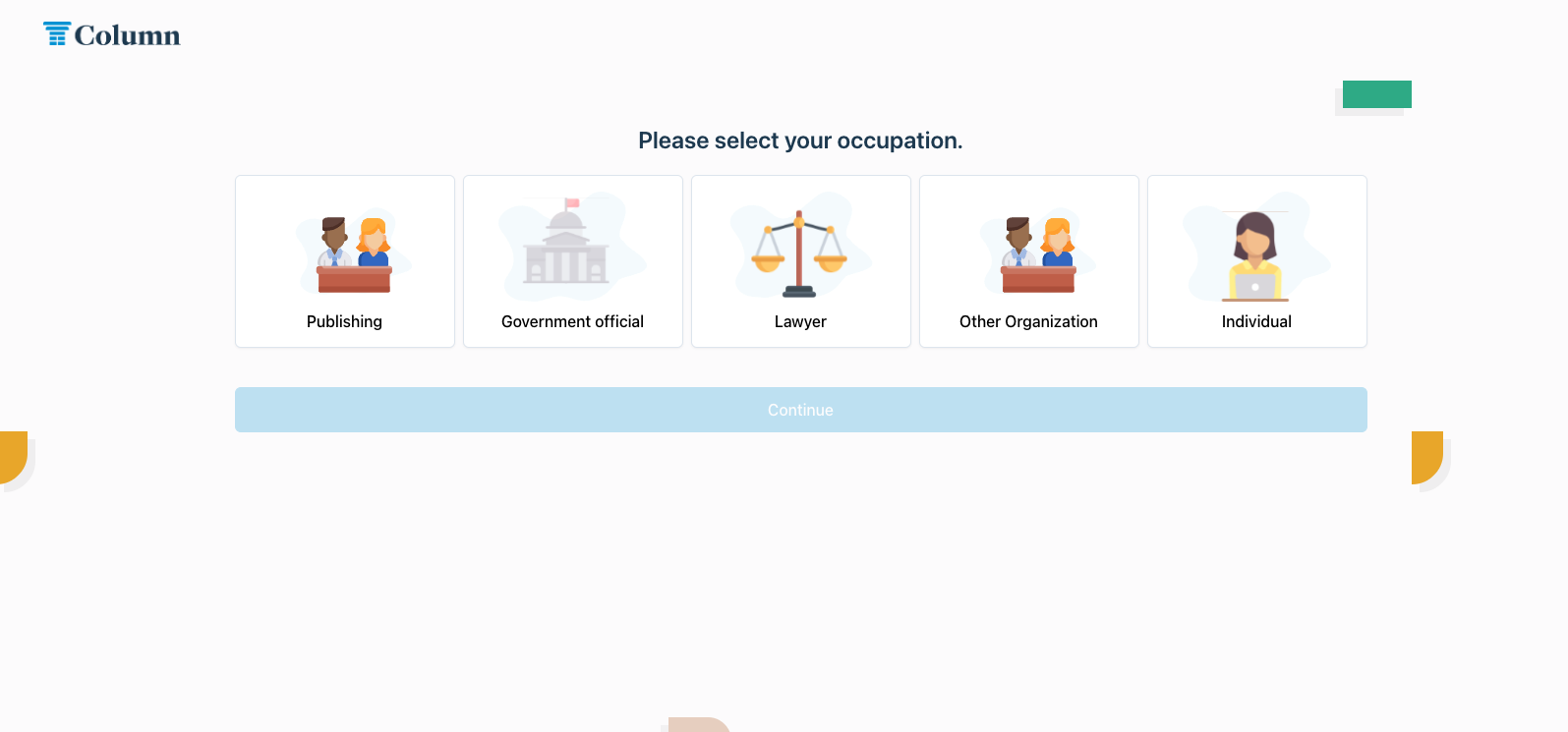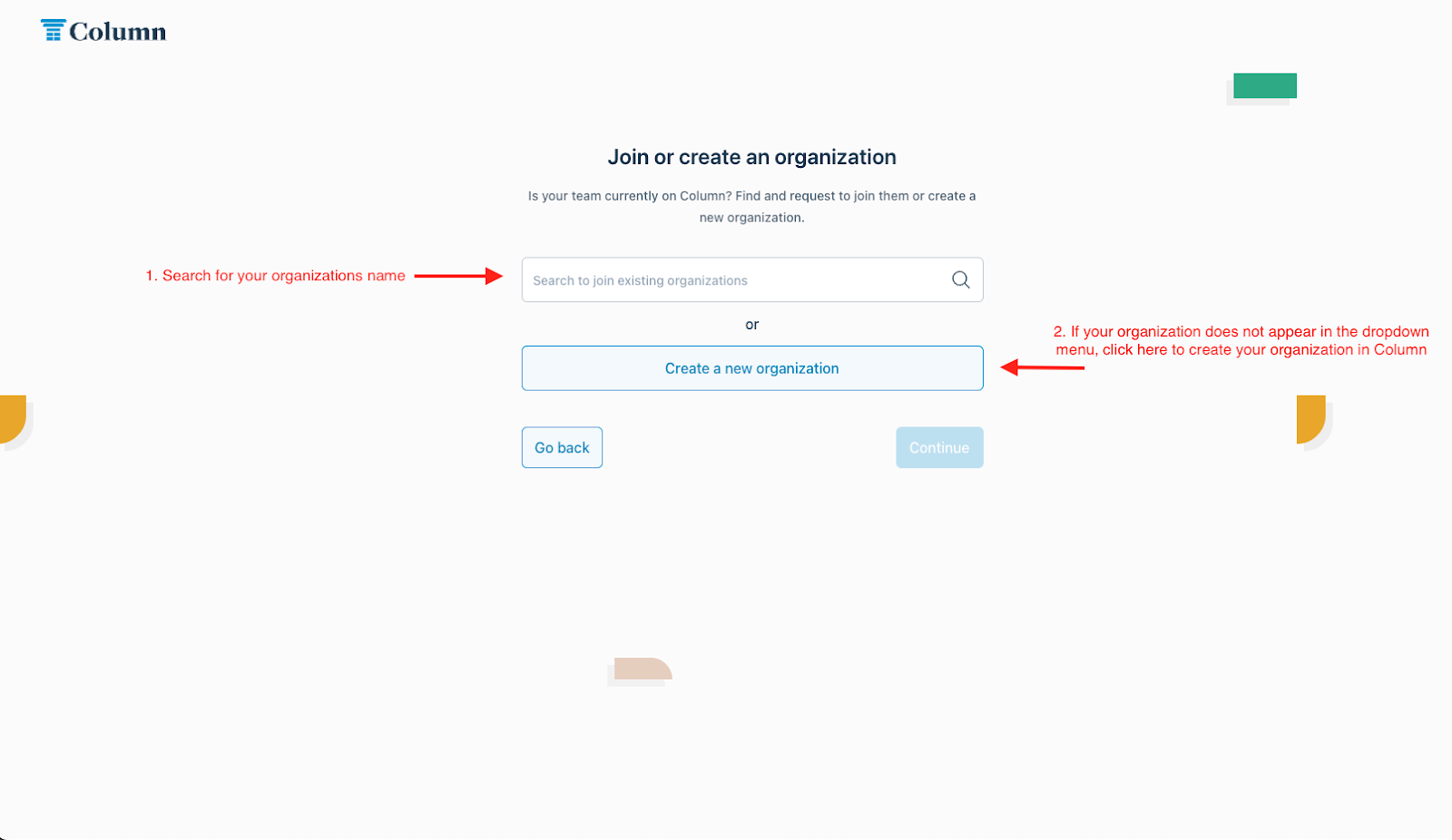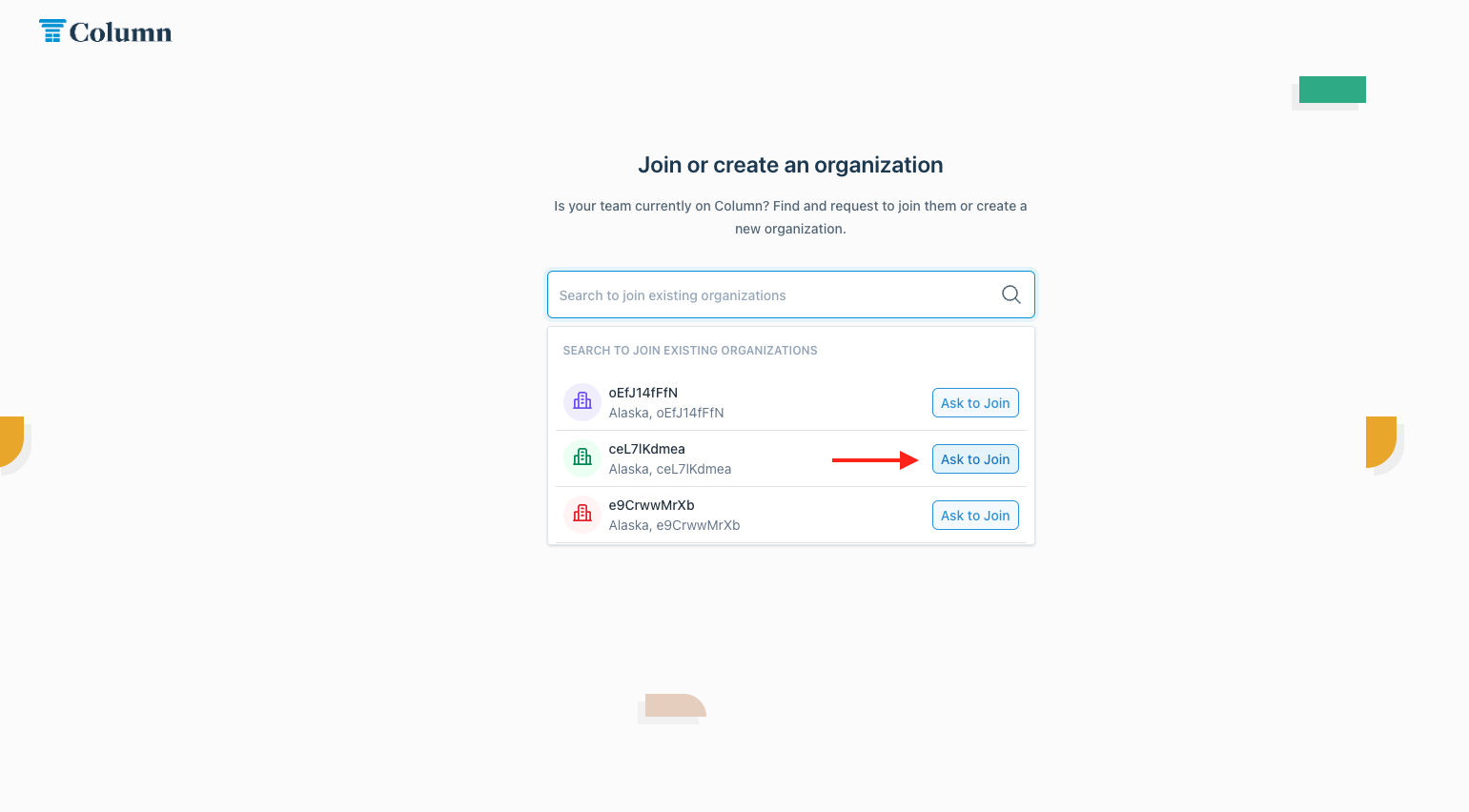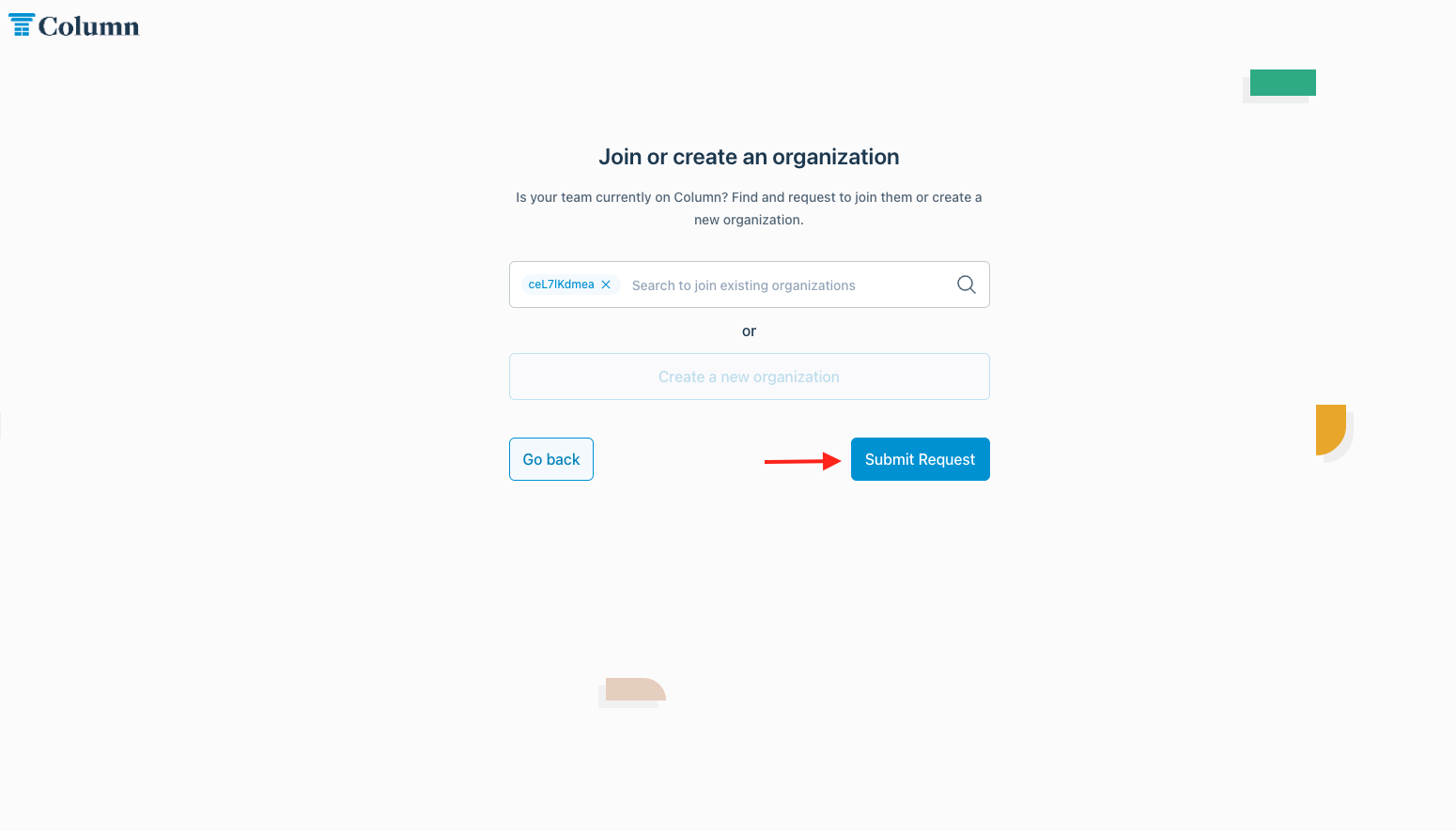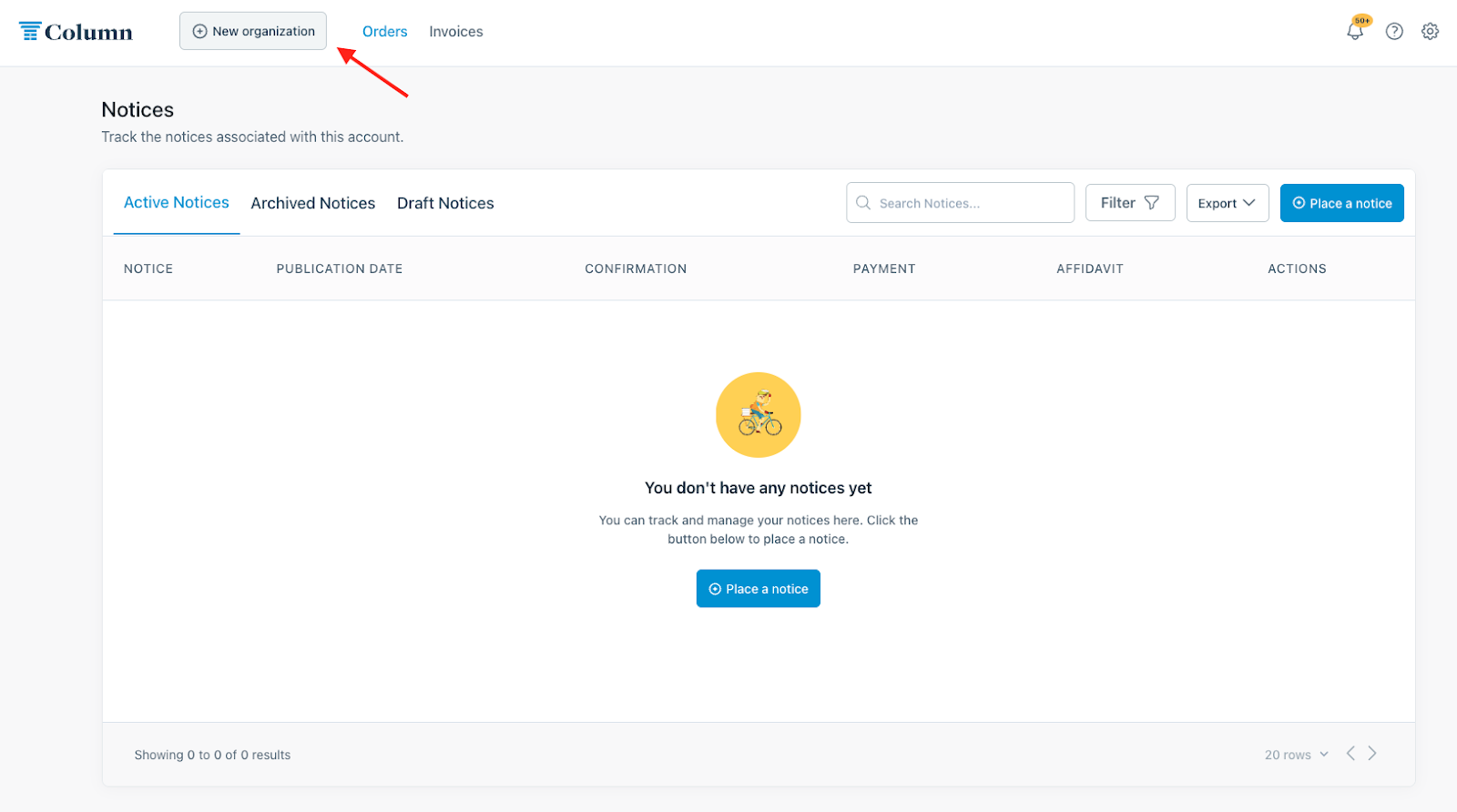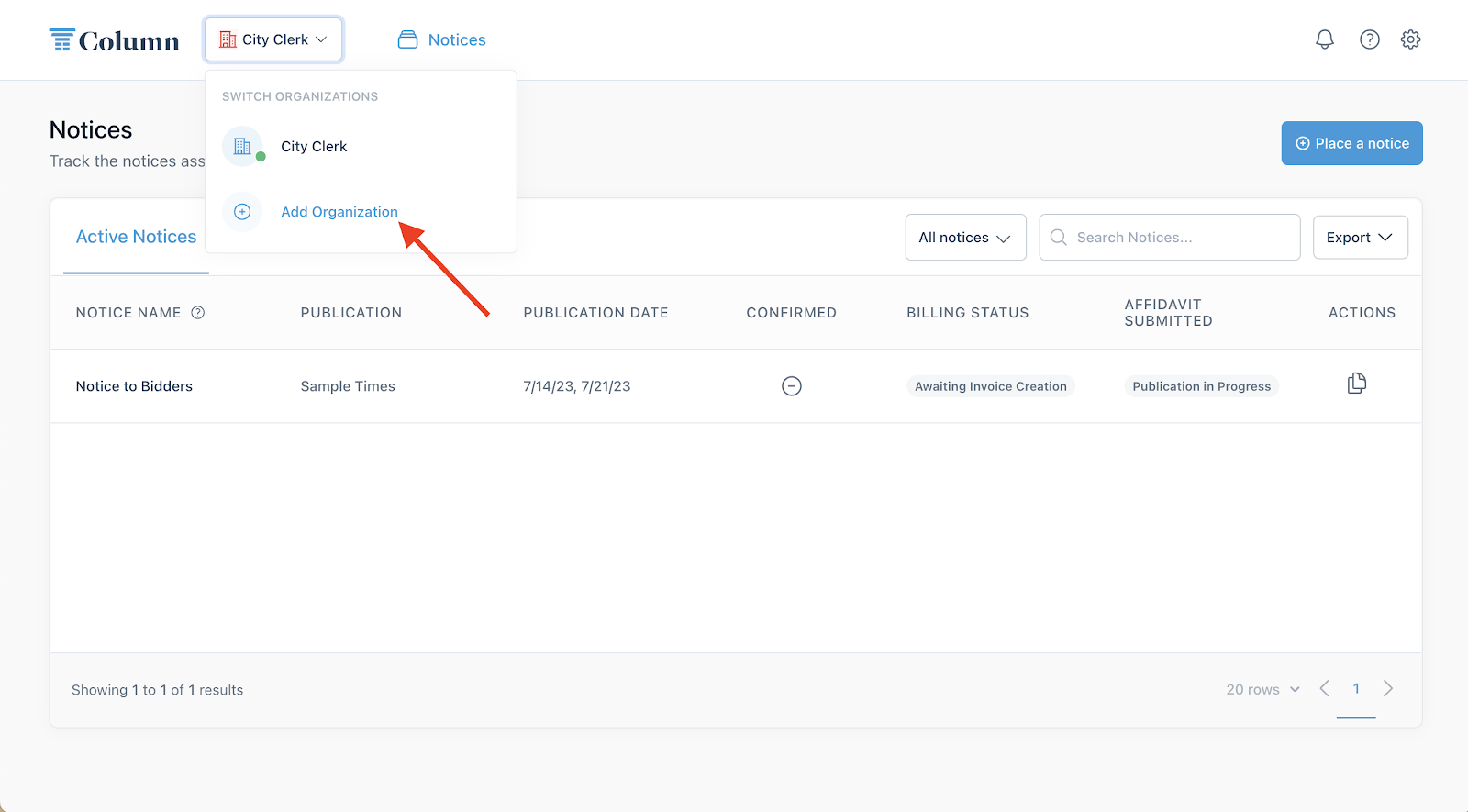Can I create an organization for my government agency, law firm, or business?
We’re glad you asked! The answer is yes. With Column, you can set up an organization for your government, law firm, or business. By doing so, you can share access to notices placed on your account with all members of your organization. Any member can submit and pay for notices placed under the organization. You can also tailor each user’s experience to ensure they are only notified about relevant activity pertaining to their role (i.e., your accountant can decide only to receive invoice and payment notifications). We recommend creating an account for your organization if:
(i) You intend to collaborate with your coworkers on Column (for instance, if someone else in your office manages the payment of invoices), and your team will benefit from having direct access to notices.
(ii) Your coworkers need access to your notice documents (such as affidavits or invoices).
If you want to create an organization in Column, see the steps below.
If you are registering with Column for the first time…
1. When you begin your registration process for Column, you will be prompted to ‘Select Your Role’. Choose the most appropriate category - if you are working on behalf of a law firm, please select ‘Lawyer’ (even if you are a paralegal or administrator at your firm). If your organization is neither a government agency nor a law firm, please select ‘Other Organization’.
2. If you register as a ‘Government official,’ ‘Lawyer,’ or ‘Other Organization,’ you can search through existing organizations in Column to see if someone from your organization has already created the organization. If you find your organization, you can request to join it — here is more information on the request process.
3. If your organization is not listed in the dropdown menu, select ‘Create a new organization.’ Provide contact information about your organization, invite anyone else who should have access, and you're all set to log in and start placing notices!
Note: When inviting additional members to your organization, you can set their Roles to ‘Admin’, ‘Billing’, or ‘User’. When in doubt, we recommend selecting ‘Admin’. Below is a breakdown of the different roles.
Admin: Full access to your organization's account. Receives all email notifications by default (this can always be changed in My Settings).
User: Access to all notices, but cannot invite additional members.
Billing: Access to all notices, but cannot invite additional members.
Each person you invite will receive an email with the subject line "You're Invited to Column!" The email will include a unique registration link specific to that invited user. They will immediately be added to your organization upon registering with their email.
If you already have a Column account...
If you already have an individual account in Column and would like to create an organization or join an existing organization, you can click the "New organization" button at the top of the page. Same as the steps outlined above, you'll be able to select your organization type — ‘government official’, ‘lawyer’, or ‘other organization’.
You can then search to see if anyone has already set up your organization on Column and request to join. If your organization does not already exist in Column, you can create a new organization and invite other members to join.
Note: If you create a new organization, your existing notices will migrate to said organization, and any saved payment methods will remain available for future invoices.
If you already belong to an organization...
You may want to create an additional organization if a branch of your company or team wants to separate their notices from the rest of the organization. This may be a good option if you, for example, work for a government and need to manage notices for multiple departments.
If you already belong to an organization, you can add a new organization by clicking your organization name in the header and then clicking the "Add Organization" button at the bottom of the dropdown menu. You'll enter the same steps to join or create an organization as outlined above.
After you create a new organization, you can invite other members to join. You can access all of your organizations from the organization menu in the top-left corner of Column. When you place a notice, you can select which organization the notice should be under.