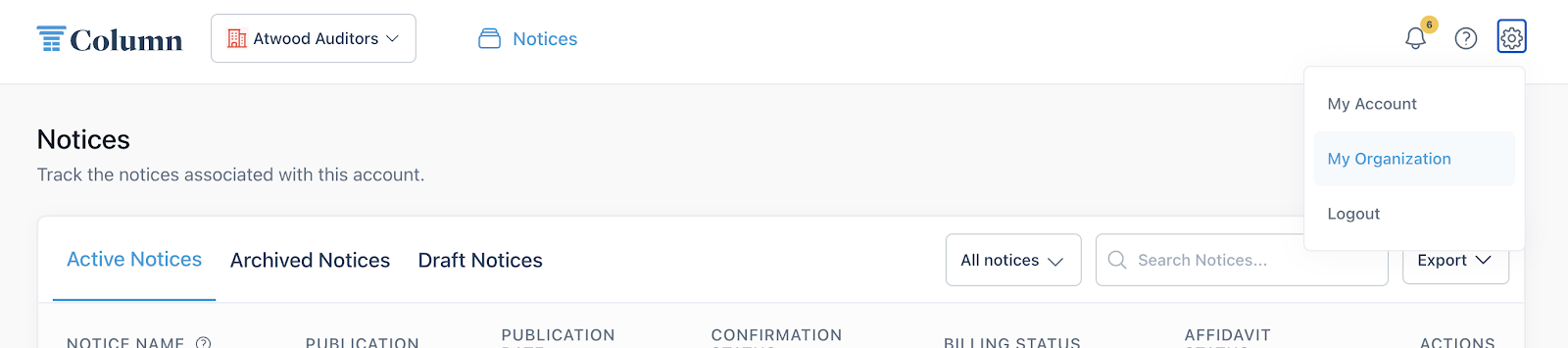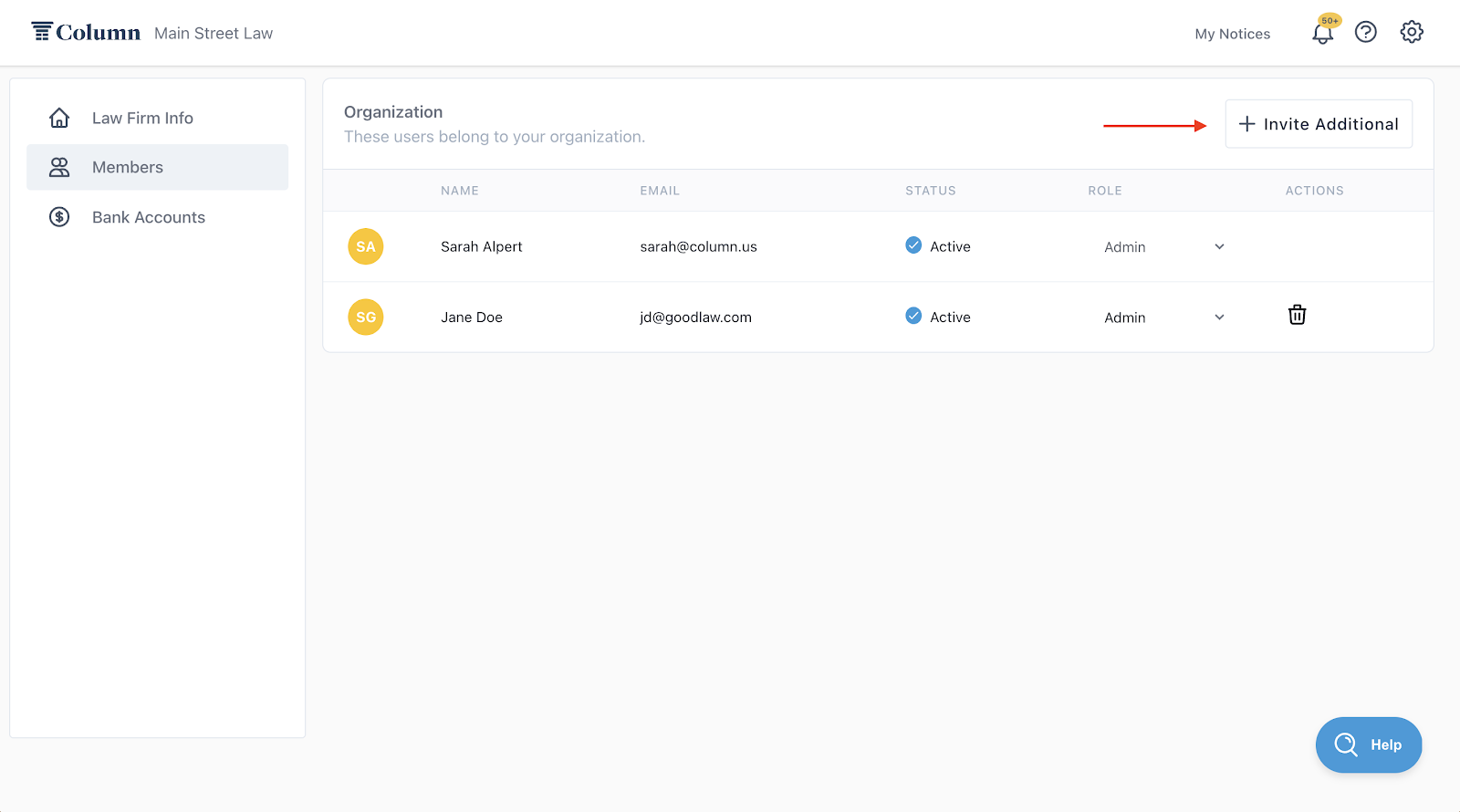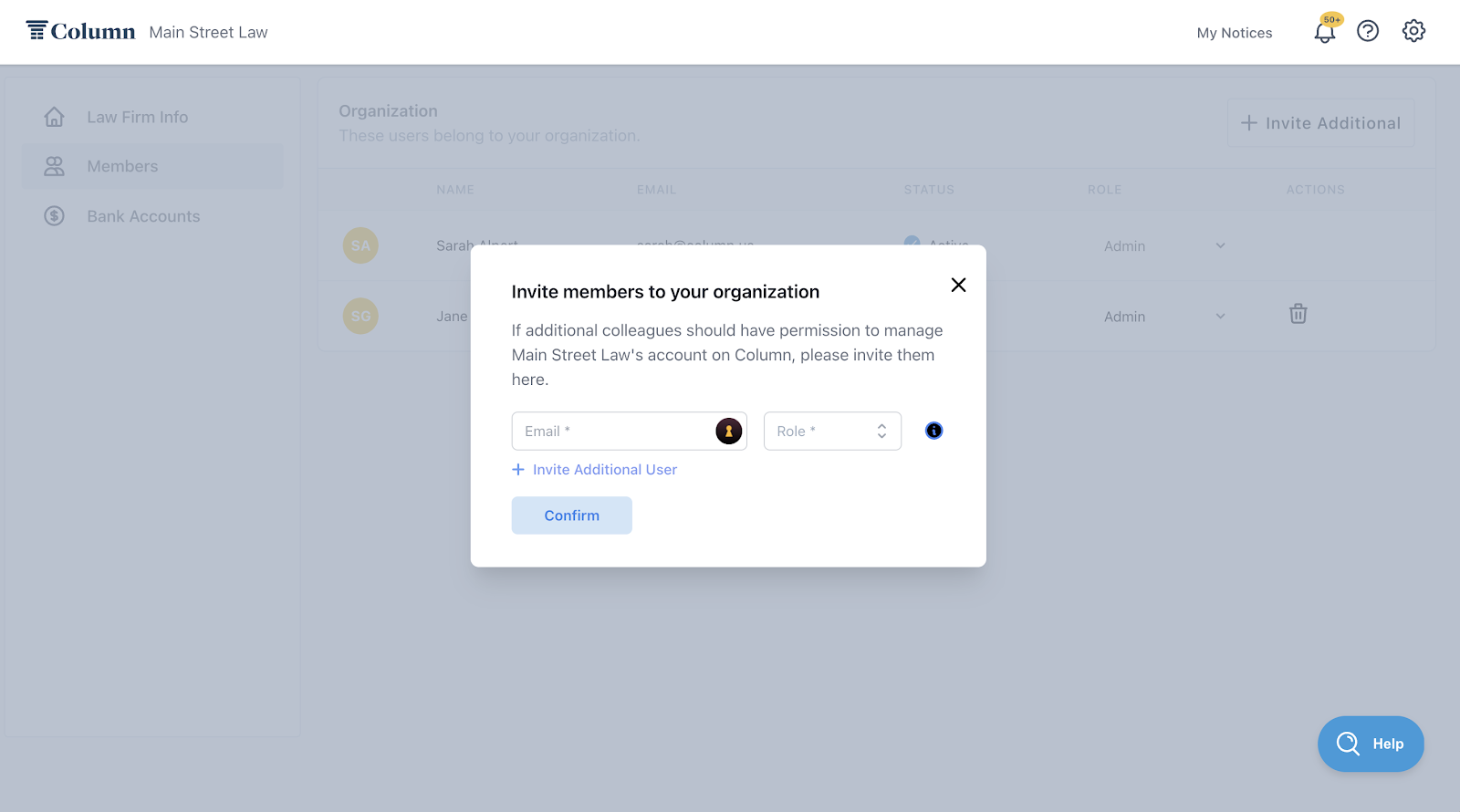How do I add members to my organization?
If you belong to an organization on Column, you can add new members to your organization in the Members tab of My Organization settings. Navigate to the gear icon in the top right-hand corner of your screen. Then click ‘My Organization’.
Navigate to the left-hand side of your screen and click on ‘Members’. Then, click ‘Invite Additional’ on the right and enter the email address for the user(s) you wish to invite.
Click ‘Confirm’ to send invitations to the listed email addresses.
Note: When inviting additional members to your organization, you can set their role to Admin, Billing, or User. When in doubt, we recommend selecting Admin.
Admin: Full access to your organization's account. Receives all email notifications by default (this can always be changed in My Settings). Can invite and remove members.
User: Access to all notices. Receives all email notifications by default (this can always be changed in My Settings). Cannot invite additional members.
Billing: Access to all notices. Receives all email notifications by default (this can always be changed in My Settings). Cannot invite additional members.
Each person you invite will receive an email with the subject line "You're Invited to Column!" Each email will include a unique registration link specific to that invited user. Upon registering, they will have the option to join your organization or reject the invitation.