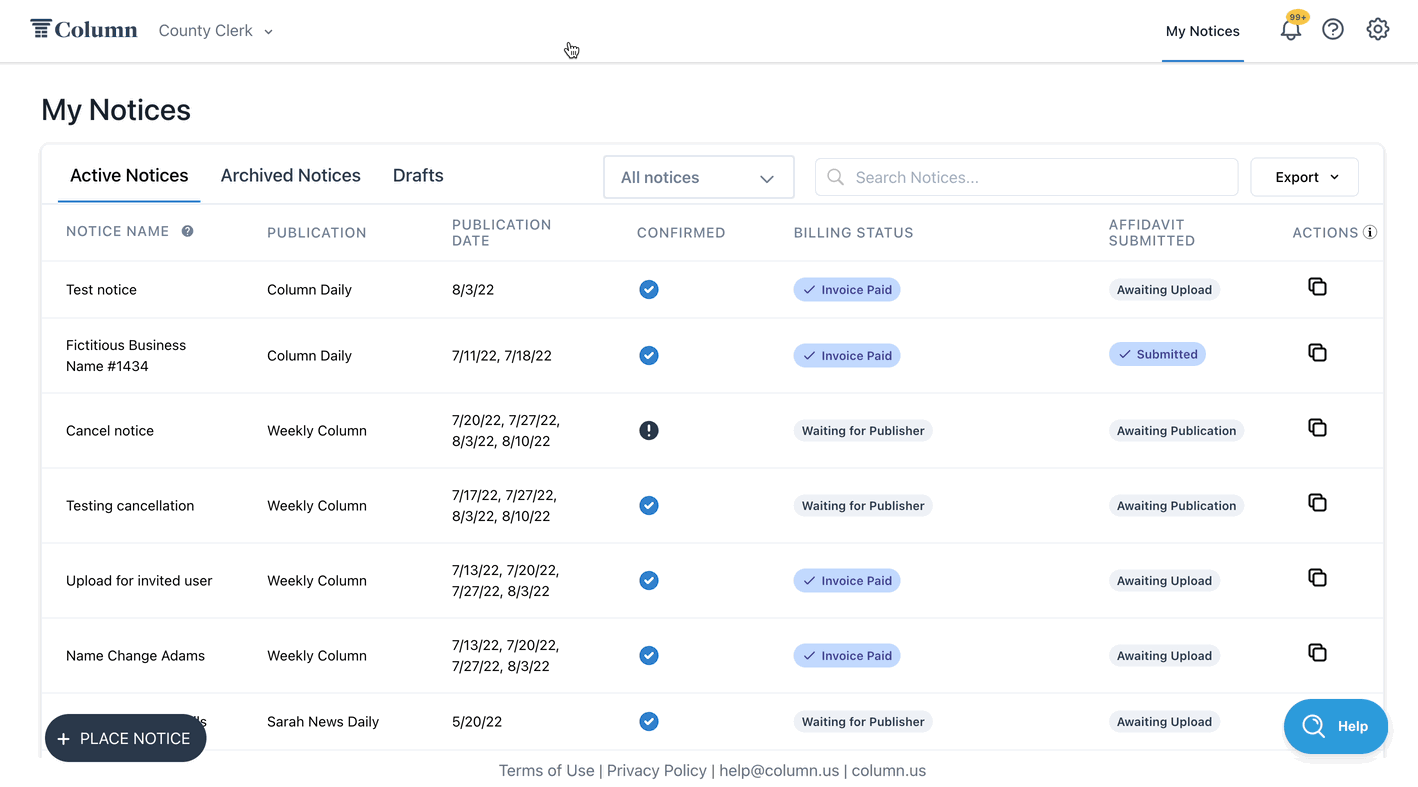How can I get a report of my notices and payments in Column?
Are you looking for a breakdown of all your notices, invoices, and payments for your organization in Column? You can use the "Export" button in your notices table to create and download reports about your data in Column. You can use these reports to track and manage payments, keep records of your notices, send billing information to your finance department, and more.
Click "Export" in the top-right corner of your notices table, which you can find at column.us/notices.
Select whether you want your report as a PDF or CSV (spreadsheet). Or, you can send a PDF via email.
Choose a date range. You can download a report about all your notices — since you joined Column — or select a narrower time frame, including last month, this month, or a custom range of your choice. Note that notices are organized based on the invoice creation date. That means a notice will only be included in your report if the newspaper created the invoice for that notice in the specified time range. Notices without invoices will not be included.
If you download your report as a CSV, it will save to your computer. If you download as a PDF, the report may open in a new tab, and you can save it from there.
Are you having trouble accessing your report? Ensure you don't have any pop-up blockers on your browser preventing the download.
What's included in the report?
When you export a report from Column, the report will include the following data about your public notices:
Notice ID (this is the internal reference ID in Column, which you can find in the page URL when viewing a notice)
Newspaper Name
Notice Name (this is the name you or the newspaper assigned to the notice for easy reference)
Publication Date(s)
Total Cost
Invoice Number
Invoice Paid Date (this will be null or empty if you have not paid the invoice)