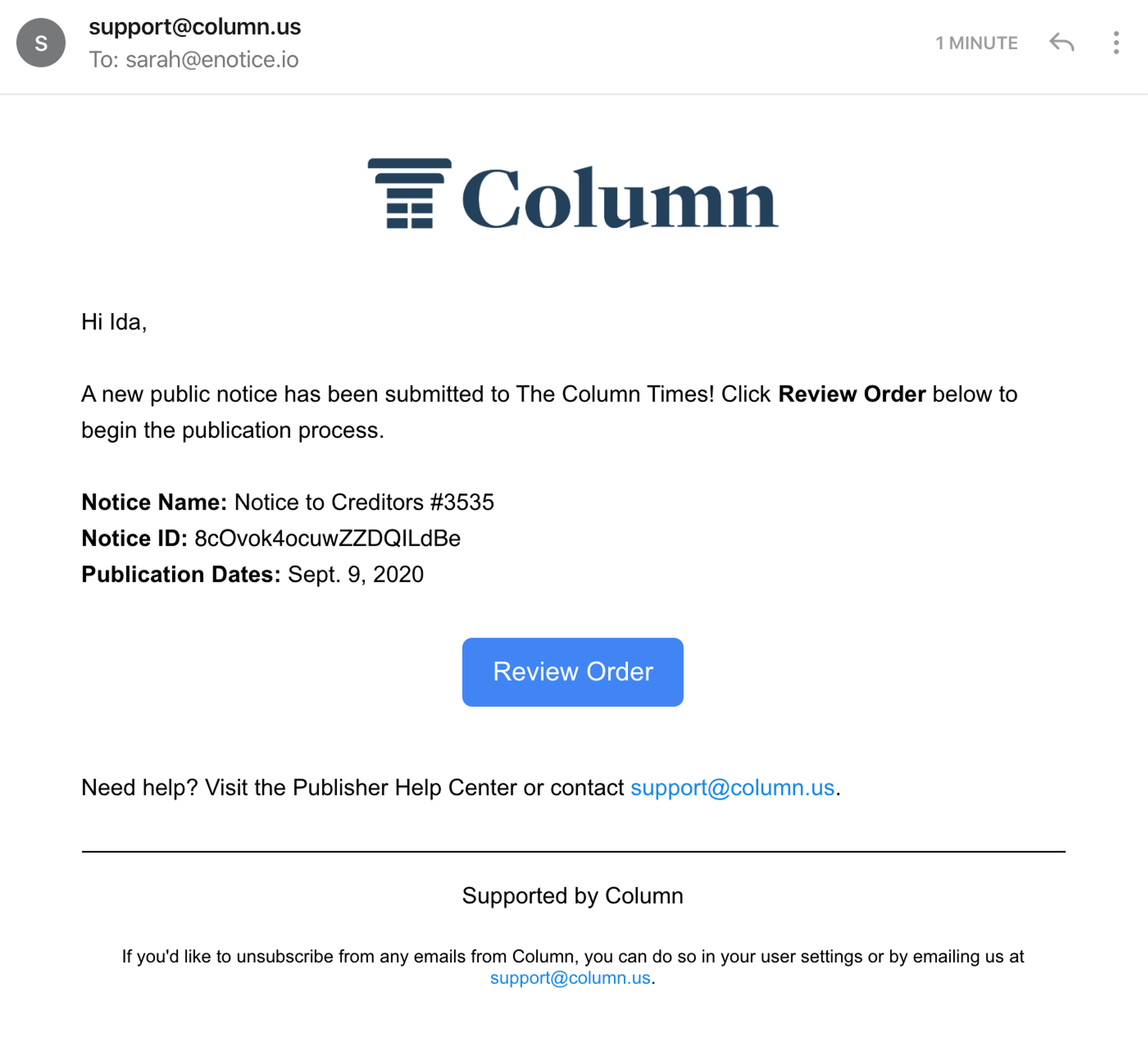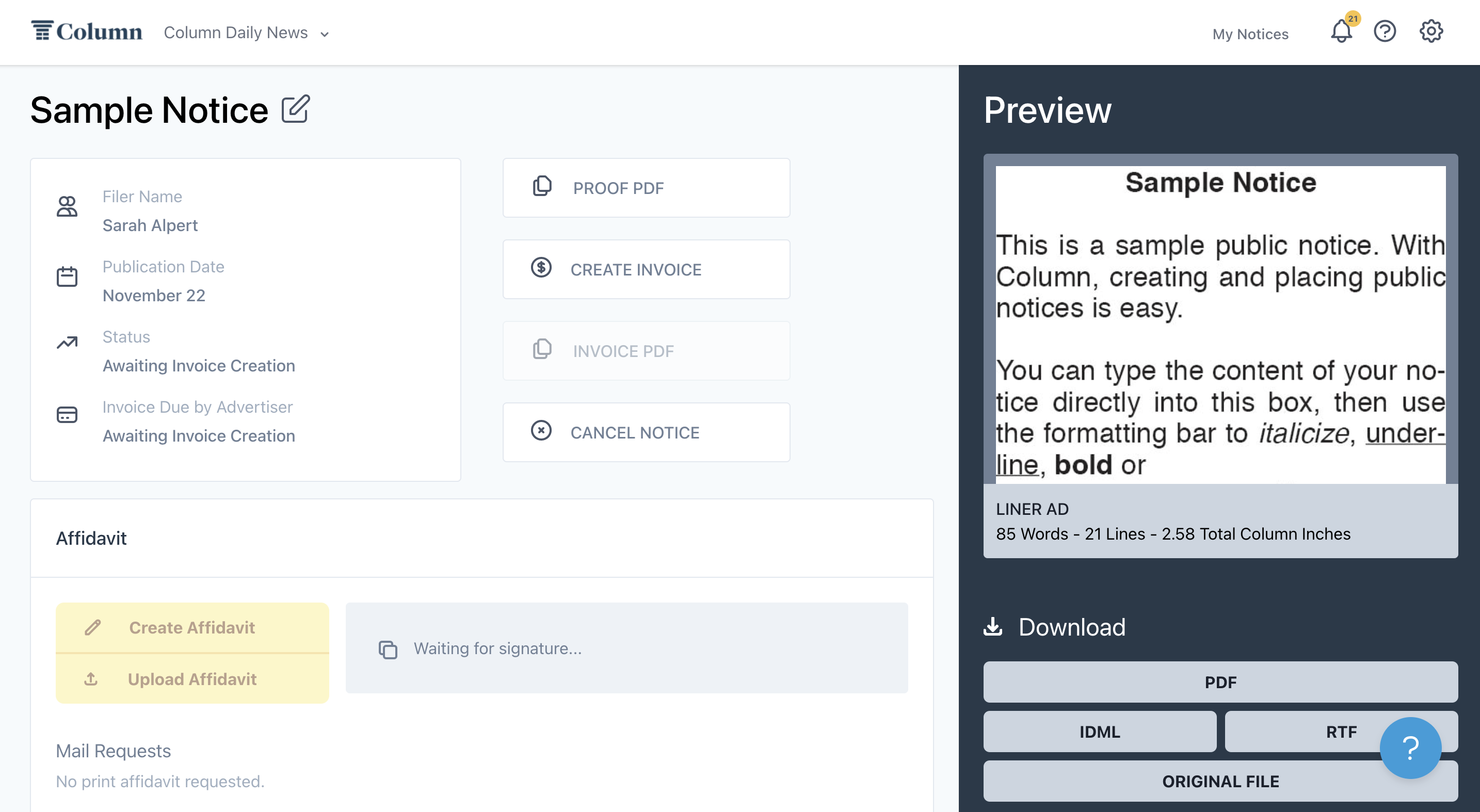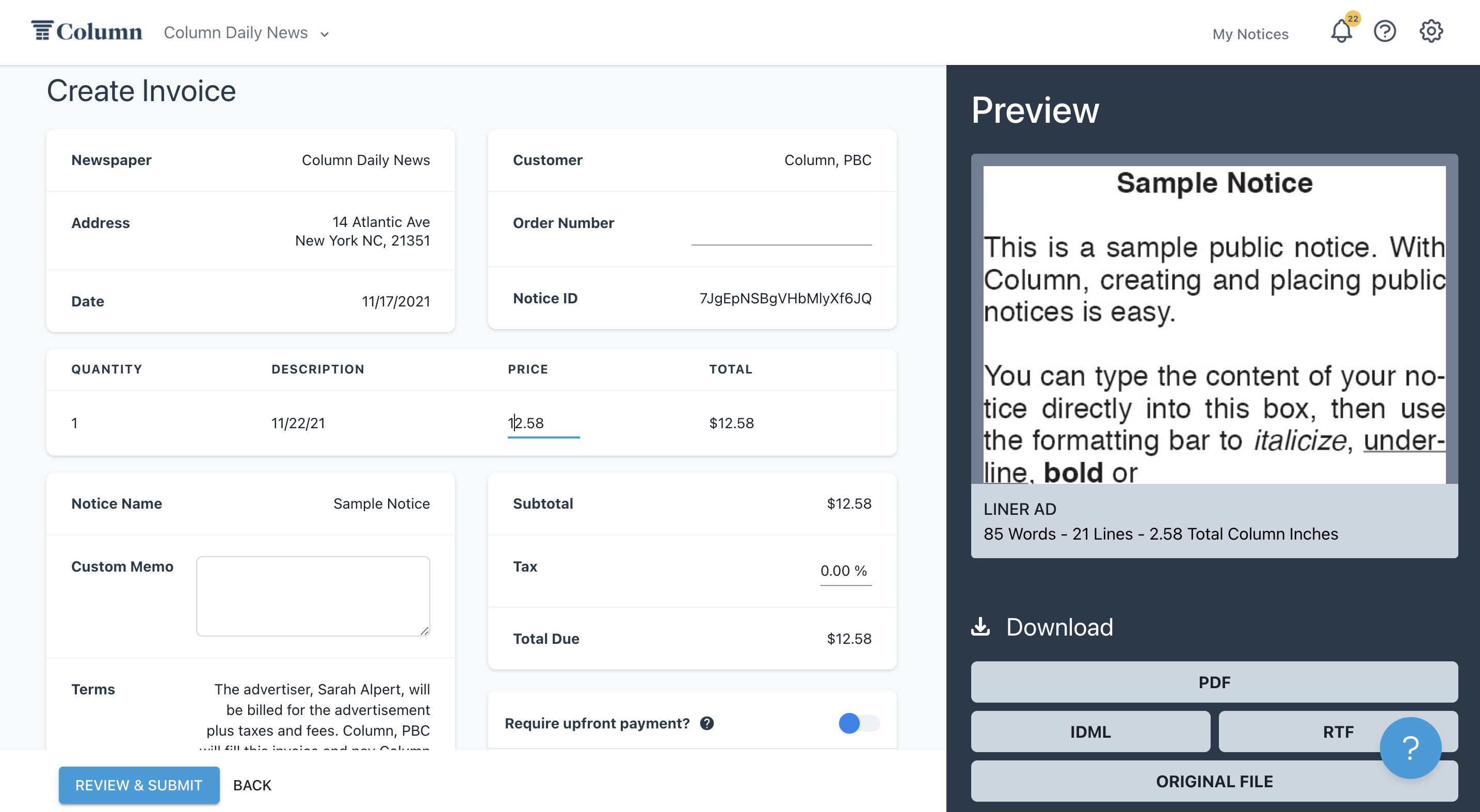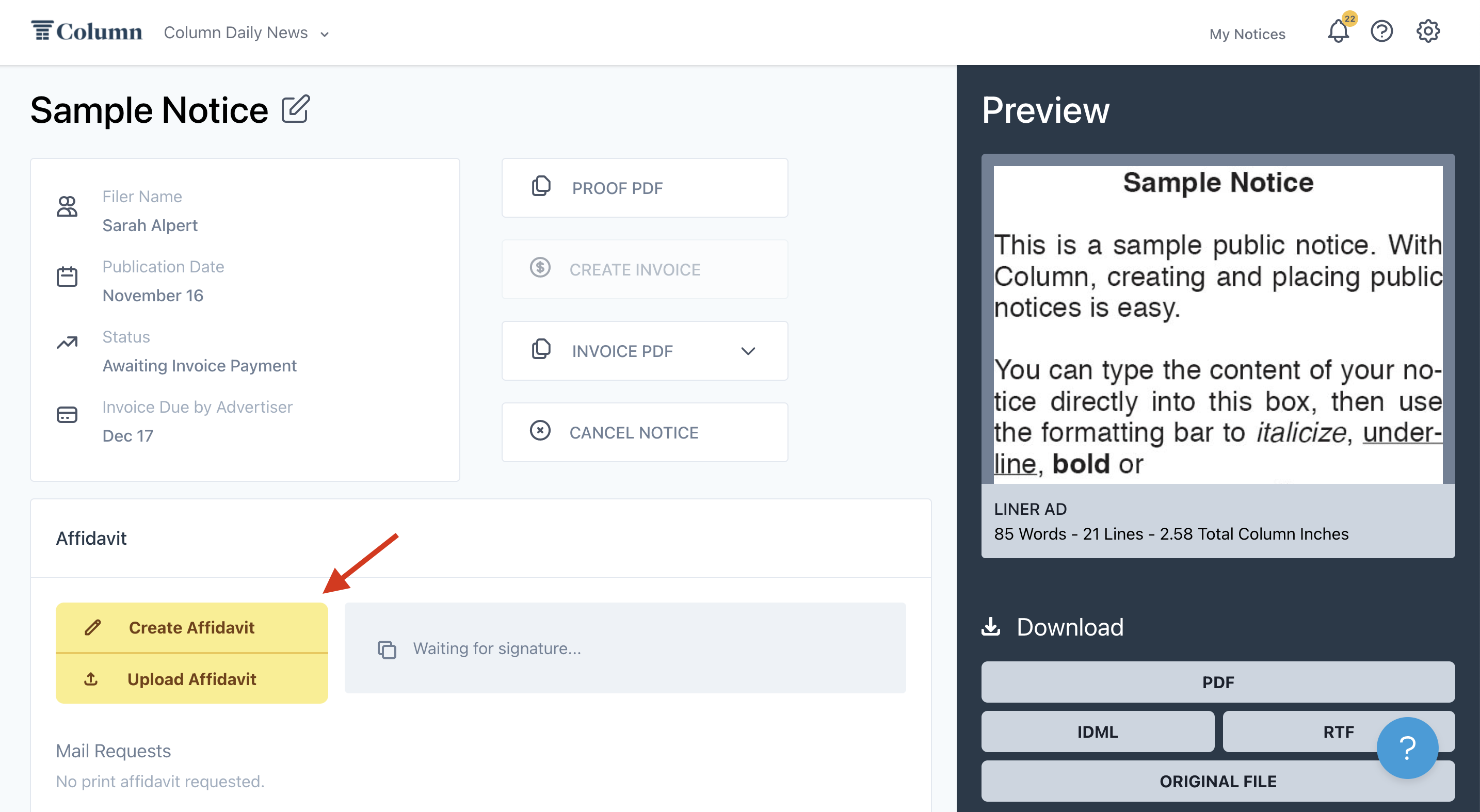A Publisher's Guide to Column
Welcome aboard! We're excited you are using Column to streamline your public notice process. Since 2019, we have been working to make public notice faster and easier for publishers and customers while keeping revenue in the hands of newspapers.
Overview of Customer Support
The Column team is happy to help answer any questions you have while using our platform. You can access a wealth of helpful articles by clicking the talk chat icon in the lower left-hand corner of the page. These offer answers to many frequently asked questions and step-by-step instructions for standard processes you will encounter when using Column. If you cannot locate the answer to your question there, feel free to email help@column.us or chat with our team. We welcome all feedback and ideas for building a better product.
If your customers run into problems, feel free to refer them to our Advertiser Help Center.
Account Registration
Newspaper organizations are created when your newspaper is onboarded to Column. Members are added by invitation only. If you've received an invitation email from Column, click on the link to register your account by creating a secure password for your login. If you haven't received an invitation to join, ask an existing member with admin privileges to invite you [How do I add team members to my organization?], or contact your onboarding specialist/customer success manager or help@column.us for help.
Overview of Processing a Notice
Column streamlines the management of public notices. Here is a walkthrough of how to process a notice received through Column:
You will receive an email notification when a new notice is filed. You will also receive an in-app notification. Click through to see the notice. You can also always view your active notices from the home page of your account.
Upon clicking through to the notice, click Confirm to confirm receipt of the notice.
Here, you will see the details of this notice. Note the publication dates (multiple dates will appear if this is a repeating notice) and the content of the notice.
Click on Create Invoice. This should be pre-filled with the price determined by the rate set for this notice type and accurate to what your newspaper charges. We recommend double-checking this price. If you need to override the amount, please edit the number directly. Once ready, click Review & Submit, then Submit Invoice.
Note: While Column provides advertisers with a live, automatic price estimate, you (the publisher) determine the final price of a notice. While our system will hopefully predict the correct price, you can adjust the price when you invoice the customer.
The customer will automatically receive an email notification prompting them to pay for this notice. You no longer need to worry about payment. Proceed with publishing the notice as usual.
Upon publication of the notice, upload a digital affidavit. To use the affidavit Column generated for you, click Create Affidavit. Once your affidavit is signed and ready, submit a digital copy by clicking Upload Affidavit.
As long as the invoice is paid, you will receive payment within 30 days of uploading the affidavit. You will receive an email notification and receipt at this time, and the money will be automatically transferred to your linked bank account on file. You will receive 100% of the amount you charge for your notices, as Column charges an additional processing fee to the customer.
Once the affidavit is submitted, the notice will move from your home screen's "Active" tab to the "Archived" tab. You can always view this history of notices and affidavits from that tab.
Checklist of Processing a Notice
Upon receiving the Notice
Did you confirm receipt of the notice by selecting "Confirm" when you first click in to view the notice?
Did you double-check the publication dates?
Did you double-check the price of your notice?
Did you confirm the invoice with the advertiser by clicking Review & Submit and Submit Invoice?
Did you lay out the ad in your print paper?
After Publication
If you are not in our automated affidavit program:
Did you upload the digital affidavit?
Did you mail affidavits, if necessary?
If you are in our automated affidavit program:
Did you upload the e-edition?
Did you manually verify notices, if necessary?