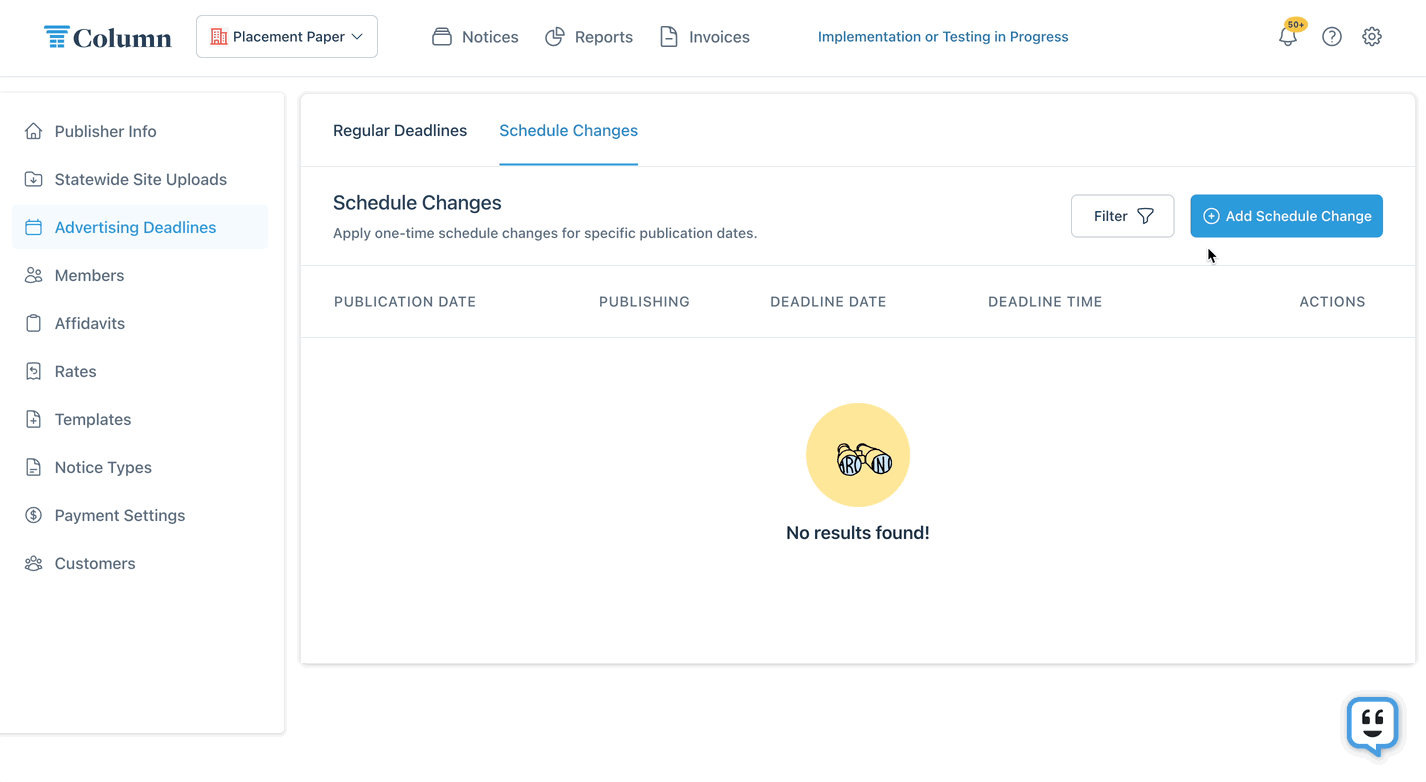How can I make changes to my publication schedule?
You've already set your publication schedule in Column, which determines when your customers can place public notices. But what happens when you need to adjust your publication schedule, or make changes to accommodate holidays or other events?
In the Advertising Deadlines tab of My Organization settings, you can control your regular publication schedule and ad deadlines, as well as make one-time changes for specific dates.
Update your weekly publication schedule
In the "Regular Deadlines" tab, you'll find your weekly publication schedule. A blue checkmark indicates a publishing day, while a gray circle with a line shows a non-publishing day. You can also view the advertising deadline for each publishing day. To modify your schedule, click the edit button under "Actions." A preview for a selected date will appear on the right side, helping you configure the deadline correctly. Remember to click "Save" to apply changes. Note: Changes to your regular schedule will apply to all notices by default. For one-time changes, visit the "Schedule Changes" tab.
Make one-time schedule changes
To make a one-time change to your regular schedule, such as moving the ad deadline two days earlier before Thanksgiving, go to the "Schedule Changes" tab. Here's how: 1. Click "Add Schedule Change." 2. Select the publication date to change. 3. To cancel publication for that date, toggle off "Will you publish?" 4. To schedule publication or change the ad deadline, toggle on "Will you publish?" and adjust the deadline date and time. Check the preview to ensure the deadline is correct. 5. Click "Create Schedule Change" to save.
If you need to to edit or delete existing schedule changes, you can do so using the buttons under "Actions" in the Schedule Changes table.
Note: Only schedule changes for future publication dates appear in the Schedule Changes table.
FAQs
What happens if I cancel publication but notices are already scheduled for that date?
Before canceling a publication date, ensure there are no notices scheduled for that date. Use the filter in the notices table to search by publication date. Notices scheduled for a canceled date must be edited to a new publication date or canceled altogether. How can I edit a notice?
How will my customers know I've made changes to the publication schedule?
When customers place notices, any changes to the publication schedule will be reflected in the available dates. They won't be able to place notices for canceled dates but can for any newly scheduled ones. Changes to ad deadlines will also restrict when notices can be placed.