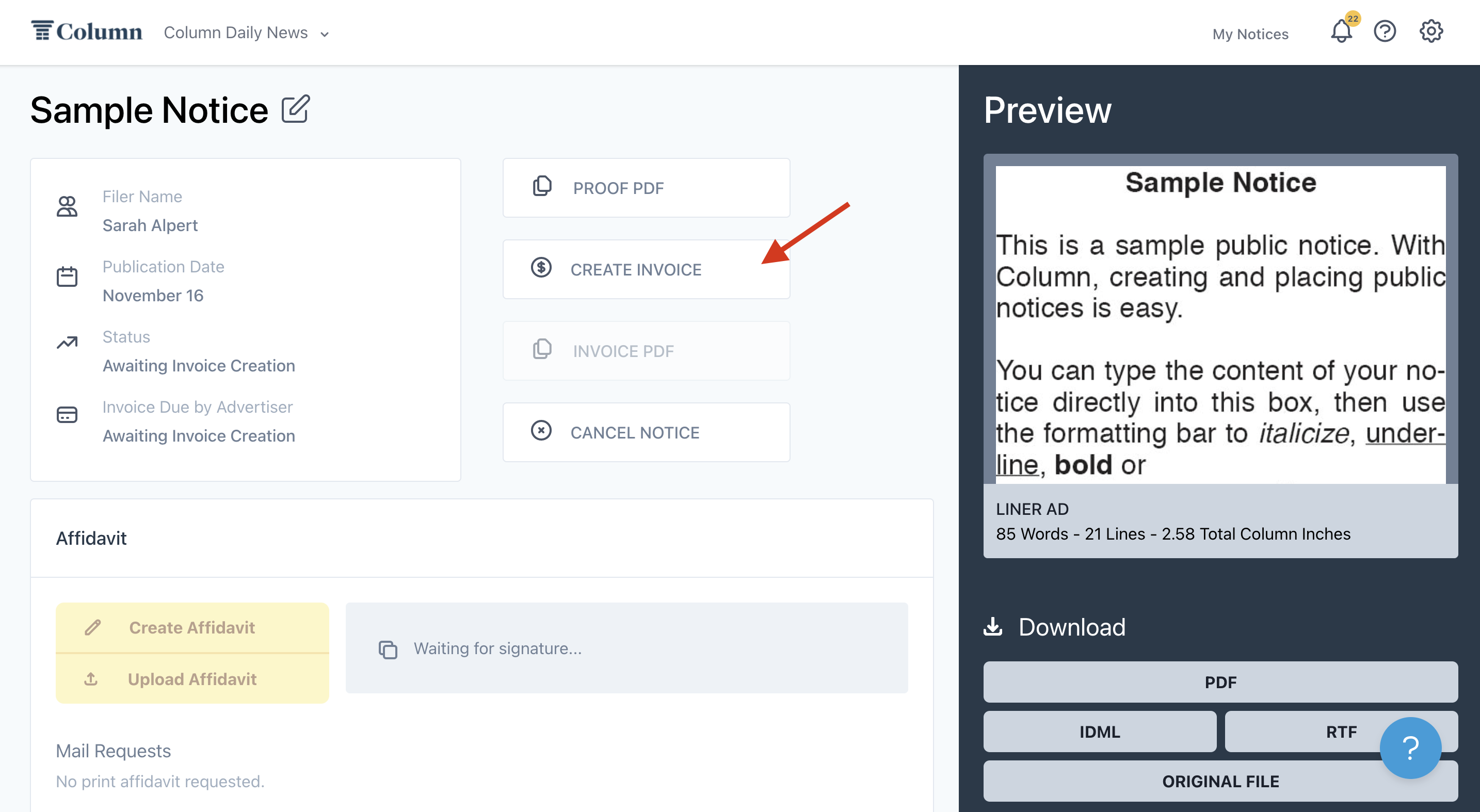How do I create an invoice?
Column automatically generates an interim ad proof and estimates the cost of the notice based on the selected notice type and the associated rate. However, unless auto-invoicing is turned on, the publisher must still create and submit the invoice for the customer to receive. Contact your Customer Success Manager for more information if you want to use auto-invoicing to save time and avoid creating invoices.
We recommend creating the invoice immediately after confirming the notice. This is essential for notices requiring upfront payment ahead of the deadline. Click here for more information on Upfront Payment.
To issue an invoice, please follow these steps:
Select Create Invoice on the Notice Details page.
The Amount and Tax % will be pre-filled. You won't need to change this amount in most cases, as it will have been appropriately calculated. However, you can input the updated amounts if you need to make any changes.
You will also want to determine the due date for the invoice. Column defaults to "Net-30 from invoice creation," but you can choose your own date by clicking on the date to open the calendar feature. Additionally, if you require the notice to be paid before it will run, you can toggle on "Require Upfront Payment" if the ad deadline for the notice hasn't already passed. This will set the due date for the invoice to be your ad deadline.
Click Review & Submit. If you don't see the Review & Submit pop-up, ensure pop-ups are allowed on your browser. Review the information, click the check box next to the information listed, and then click Submit Invoice.
You've successfully invoiced the advertiser! The advertiser will receive an email auto-notification to pay their invoice per the instructions included. Please note that the payment for this notice will be released to your account pending the upload of an affidavit.