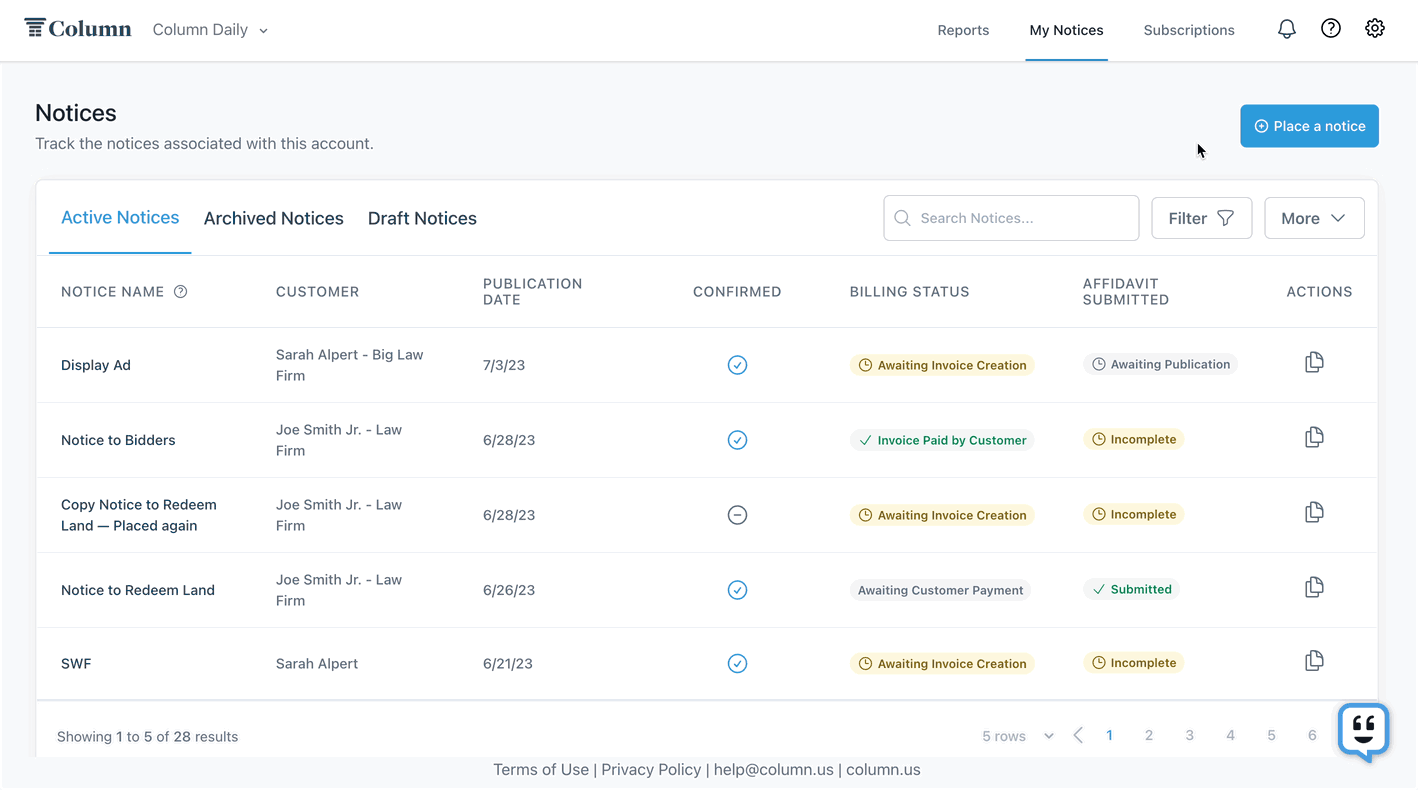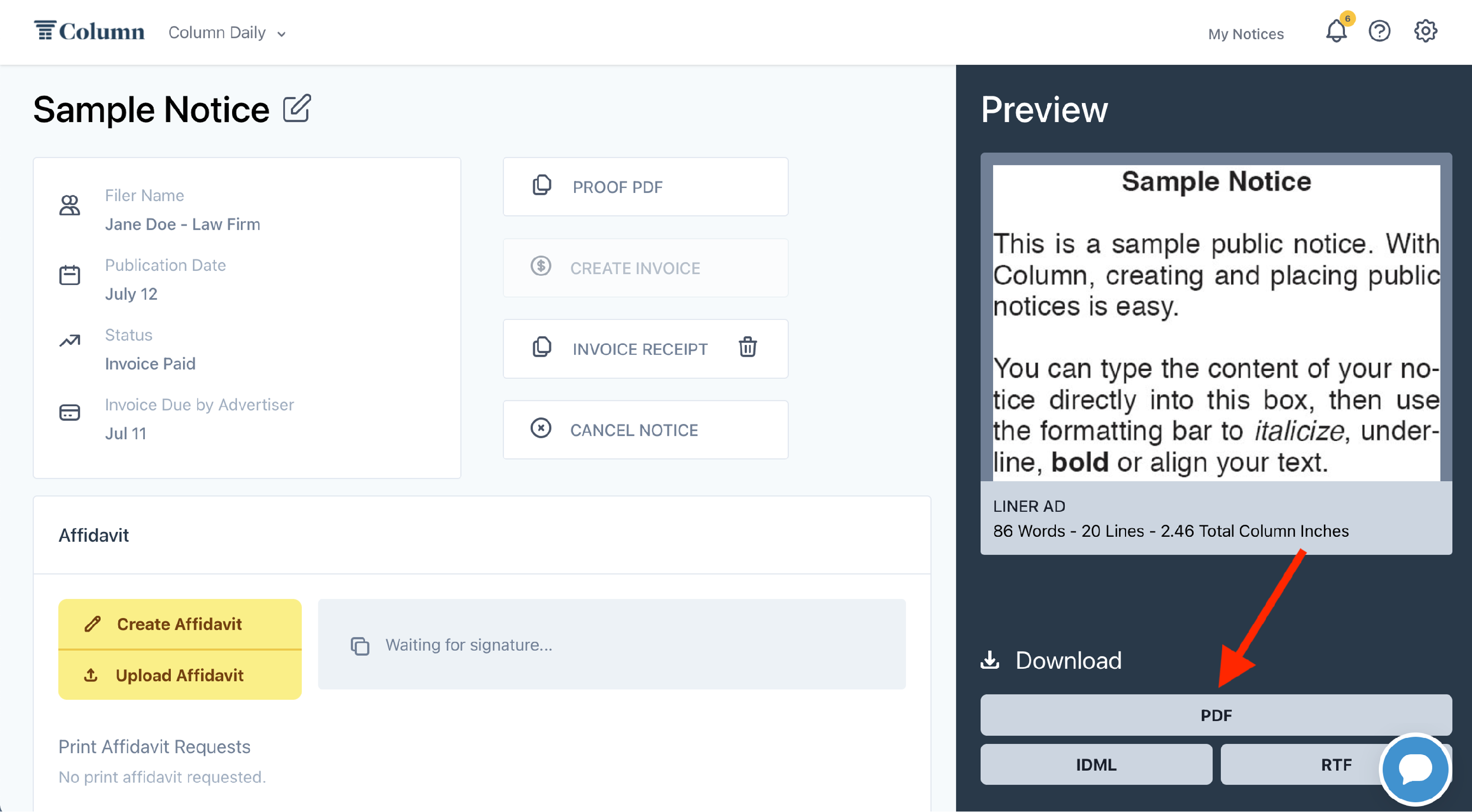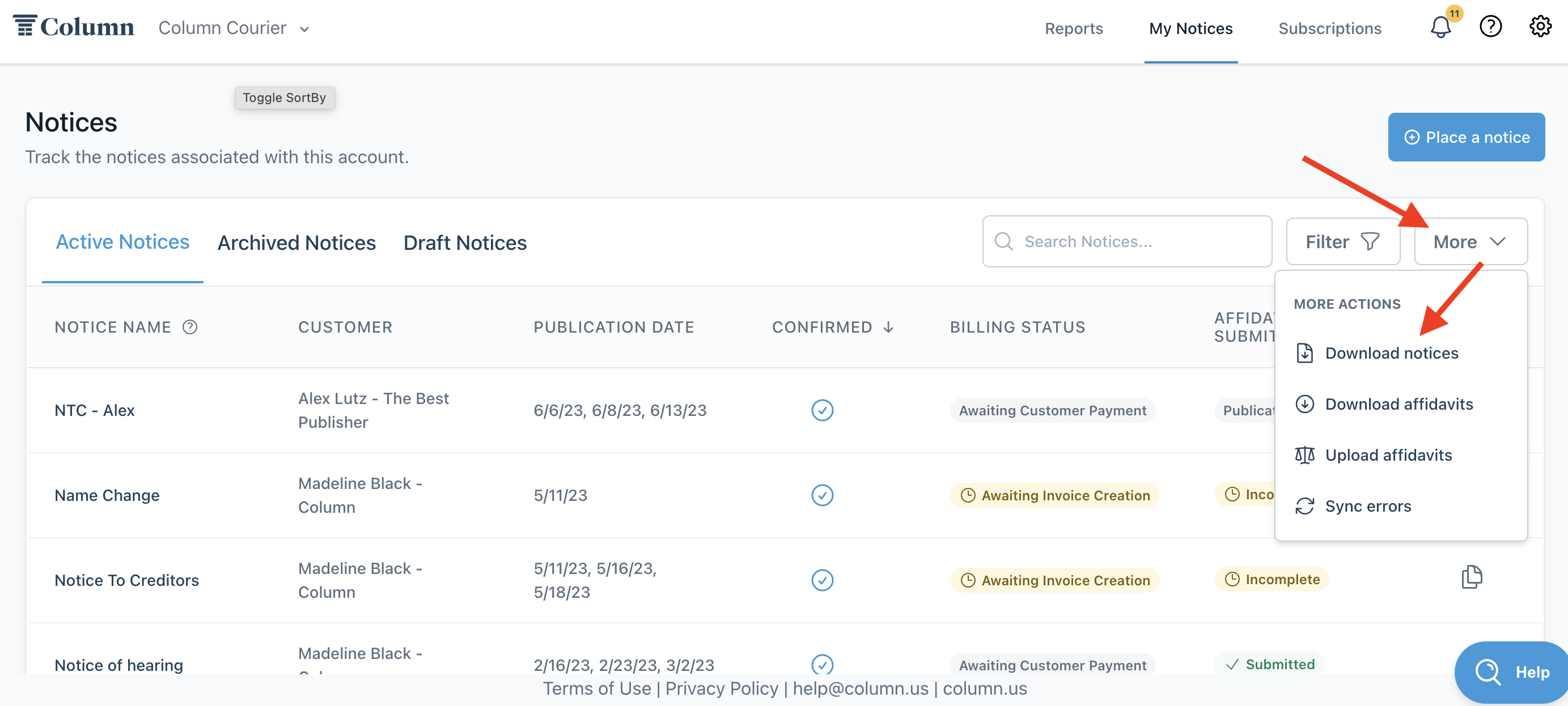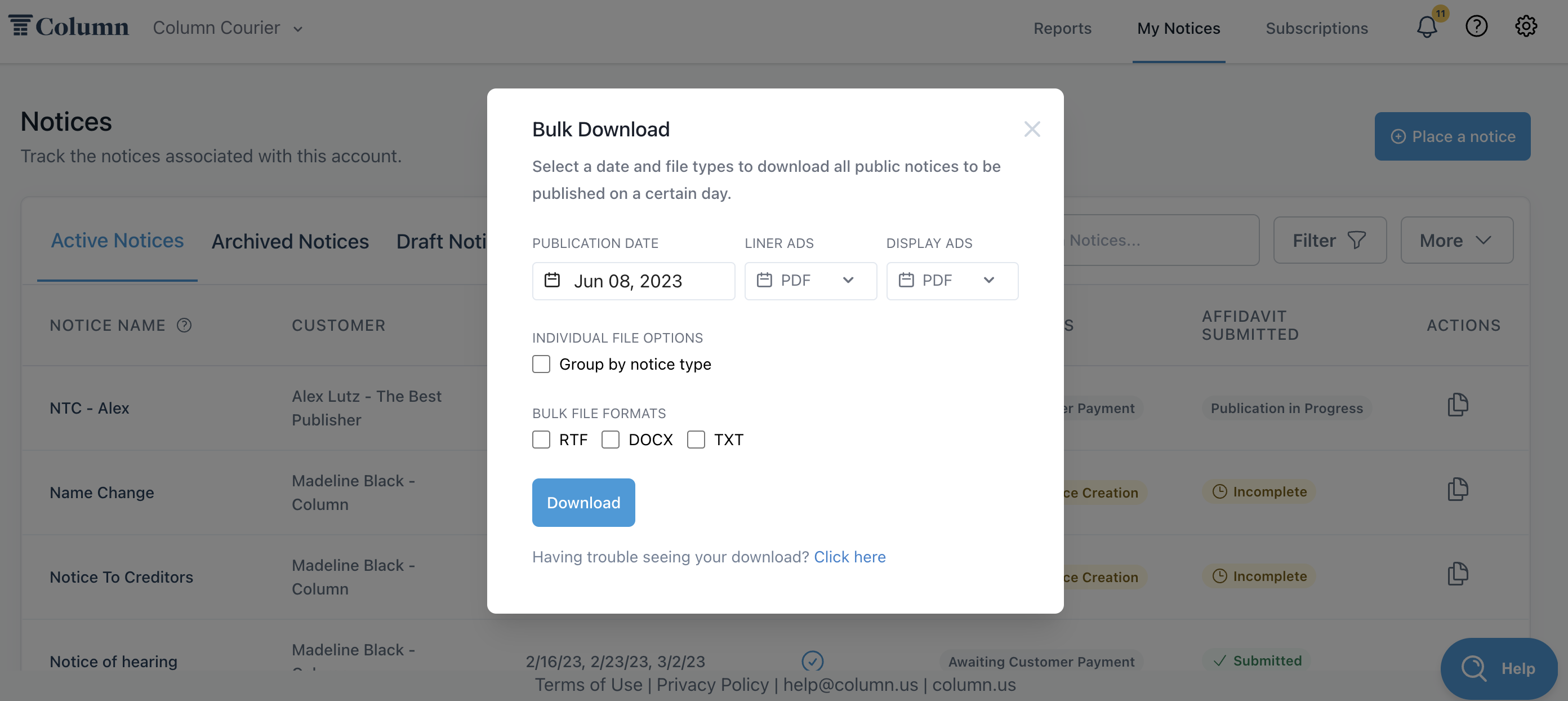How do I download notices from Column?
Column makes it easy to download public notices submitted through our platform, allowing you to efficiently and effectively lay them out for print in your newspaper.
In Column, you can download files in the following formats: PDF, JPEG (image), RTF (text), and IDML (InDesign). There are two methods to download public notices from Column: downloading an individual public notice file or downloading public notices in bulk.
Here is what it looks like to download notices in bulk:
Individually downloading a public notice file
On your home screen table of notices, click on the relevant public notice you want to download.
Under the notice preview for the notice, you will see a variety of downloaded files. Download the file type(s) of your choice. You're then all set to use this file in your print newspaper.
Downloading public notice files in bulk
Instead of downloading notice files individually, you can also download multiple notices simultaneously. Column makes downloading all your notices for a particular publication day easy using a button in your homepage table.
On your home screen table, click on the More dropdown, then click the Download Notices option.
When you click on the Download Notices option, a Bulk Download pop-up will appear, offering various download options for your notices.
Select the publication date for which you're looking to download notices.
Specify the file type you'd like for both liners and display ads.
Decide if you want to group your .zip files by notice type (see below for more info).
Select your file format: RTF, DOCX, or TXT.
Then click the blue Download button. And your download will begin! You'll find your .zip files with your notices on your desktop.
Organizing Notices in Bulk Download
You can click a checkbox to organize notices in your bulk download by notice type if you have custom notice types. The notices will be placed in folders labeled by the notice type name.
Manifest & Layout
The .zip file for bulk downloads includes two files to help you prepare for publication: manifest and layout.
Manifest includes a table showing all the notices for that day, including notice ID, notice name, customer name, publication dates, rate, and notice type.
Layout includes a table showing the total column inches required for that day's liners, displays, and all notices.
Bulk download format
When downloading notices in bulk, you must select the format for your bulk file, which includes all notices. You can choose between RTF, DOCX, and TXT. If you select DOCX, you'll also receive RTF by default.
What if notices are missing?
If you download notices in bulk and realize some notices weren't included in the download, here are some possible explanations:
Bulk downloads currently only paginate only notices that are a single-column liner. Display and multi-column ads will be downloaded into a separate folder. If you're using a bulk template to paginate notices into one file, check the other folders in your download for notices that may not be included.
Double-check the publication dates for any notices you believe should be included in the download. Notices are included based on their publication date.
If your notices aren't downloading as expected, please contact Support help@column.us.