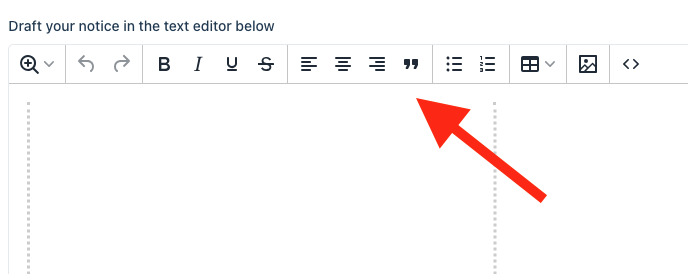How do I adjust the formatting of a notice?
When you're uploading or editing a notice, you can use Column's text editor to format the notice as you wish. You can include line breaks, bolding, centering, tables, and other standard formatting options, all available in the text editor toolbar shown below.
You can also select the number of columns you'd like the notice to take up on the page by adjusting the column width.
Please note that images are not available to upload in every newspaper. If available, the image icon will be present in the text editor toolbar.
Check the preview as you make changes — it'll update in real-time to show your edits, so you can continue adjusting the notice until you're happy with the way it looks. The preview is the source of truth for what the notice will look like in print.
Display - If you're working with a display ad — meaning a PDF or image-based ad — you can't edit the notice text using the toolbar. Instead, you can crop any white space around the notice by dragging the dotted line around the notice border. Cropping will appear in the preview when you click "next" to move on to the next step of the placement process.
Template - If you're submitting a notice that involves a template, you can't edit the notice text using the toolbar. You can only edit the blue fill-in-the-blank fields. The black, static text in the notice template is designed to meet the legal and formatting requirements for your notice type, so this part cannot be edited.
For further assistance, please feel free to refer to our Help Center articles below or contact Column Support at help@column.us.