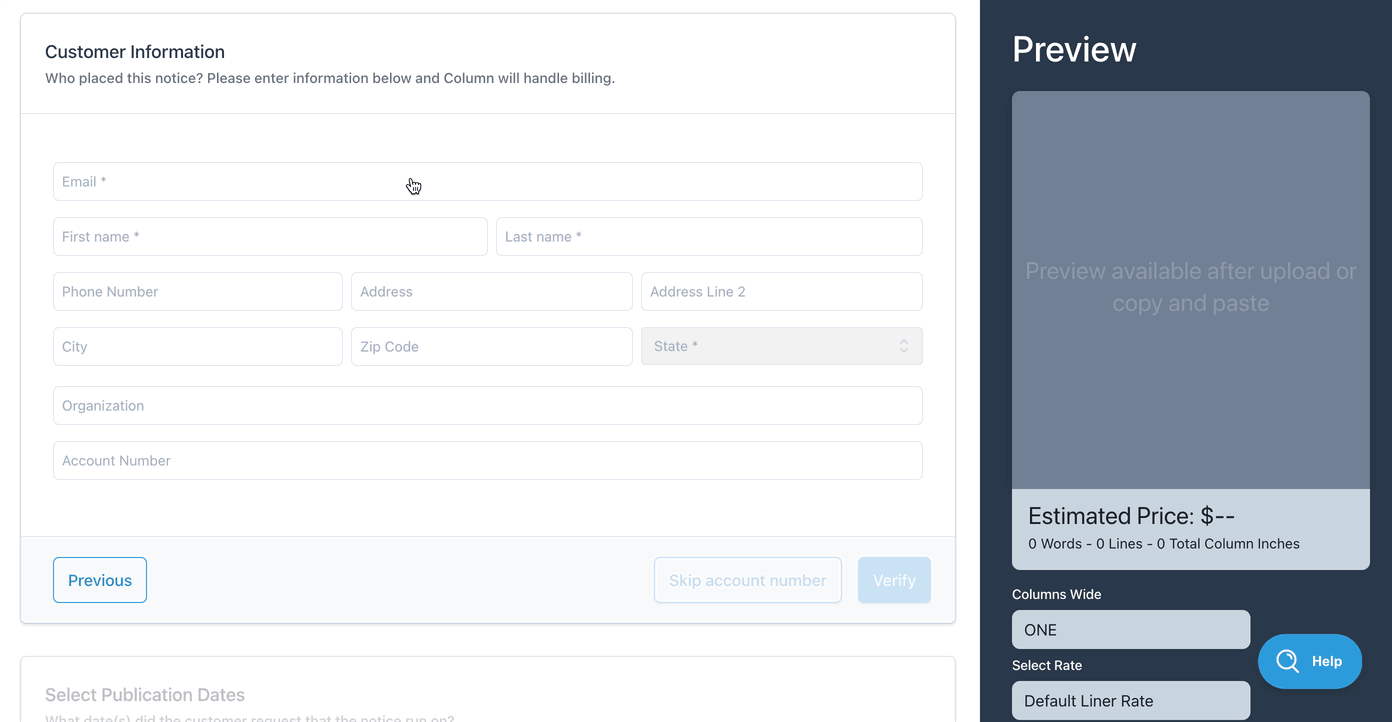How do I assign account numbers to customers?
Note: This article's information applies only to publications with integrations between Column and another ad processing system. Contact your customer success manager if you're unsure whether this applies to your publication.
Assigning account numbers in customer settings
Navigate to My Organization > Customers and select a customer from the table. If the customer already has an account number, it will be displayed in the customer's details under "Internal ID." To update or assign a new account number, click Edit, enter the "Internal ID," and save your changes.
The "Internal ID" is used as an account number in the column to ensure that notices sync to the correct account in your ad processing system.
Click here to learn more about updating customer settings.
Assigning account numbers during notice placement
If your publication is configured to show account numbers in the placement flow, you and your customers can use this field to ensure notices sync to the correct account.
Here's how it works for publishers:
Click “Place a notice” to upload a notice for a customer
New customers: If the customer doesn’t have an account number saved with your publication, the account number field will be blank in the “Provide Customer Information” section. When you enter an account number, it will be saved to the customer’s record, and the notice will sync to that account.
Existing customers: If the customer already has an account number saved, the account number will auto-fill. If you enter a different account number, the notice will sync to the specified account, but the new number will not be saved to the customer’s record.
This process is the same for customers. They can also enter a different account number if they want to bill a different department or customer than the account number associated with their account.
What happens if you "skip account number"?
If a customer does not have an account number set at the time of notice placement, you can click "Skip account number" to place the notice in a transient account. Column automatically assigns a transient account number to the notice based on the particular integration.
(Some integrations use the same transient account for all notices, while others create new accounts for each customer. Contact your customer success manager if you're unsure how this works in your publication.)
Billing settings by account type
For publications that have "invoice outside Column" enabled, Column uses the account number to assign billing settings for customers:
If a customer has a billable account number, they will have "invoice outside Column" enabled and "require upfront payment" disabled. This means they will not pay invoices via Column but instead receive statements directly from the publisher.
If a customer has a transient account number, they will have "require upfront payment" enabled and "invoice outside Column" disabled. This means their notices are prepaid, and invoices must be paid in Column before the ad deadline.
Each integration has slightly different rules defining what makes an account number billable or transient—this depends on the publisher's ad processing system. If you have questions about how this works in your publication, contact your customer success manager.
Note: Customer settings determine the default billing flow for the customer's notices. When creating an invoice for a particular notice, the publisher can always decide to override the default. However, for most publications that use the "invoice outside Column," a notice must either be invoiced outside Column or require an upfront payment.
Click here to learn more about how Column handles invoices for billable vs. transient customers.