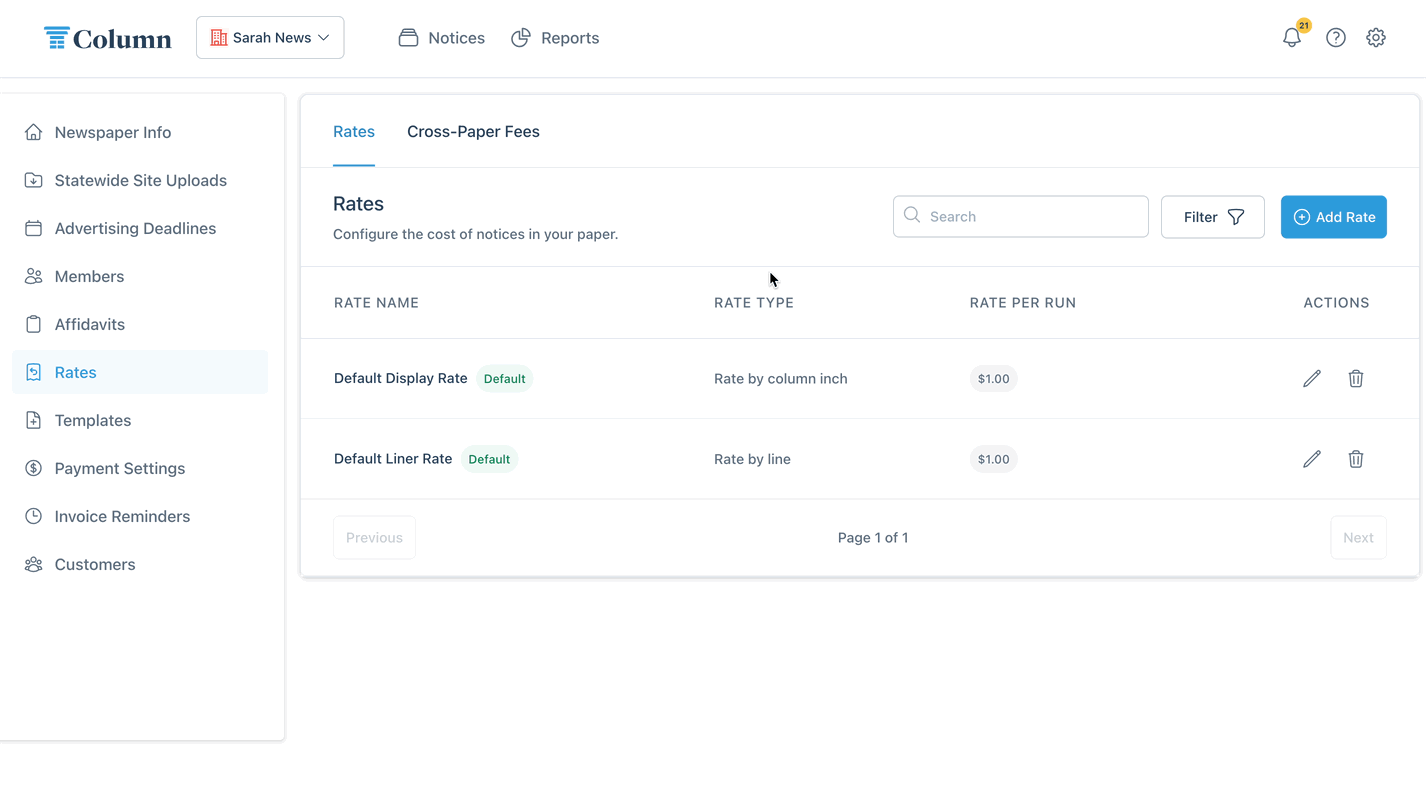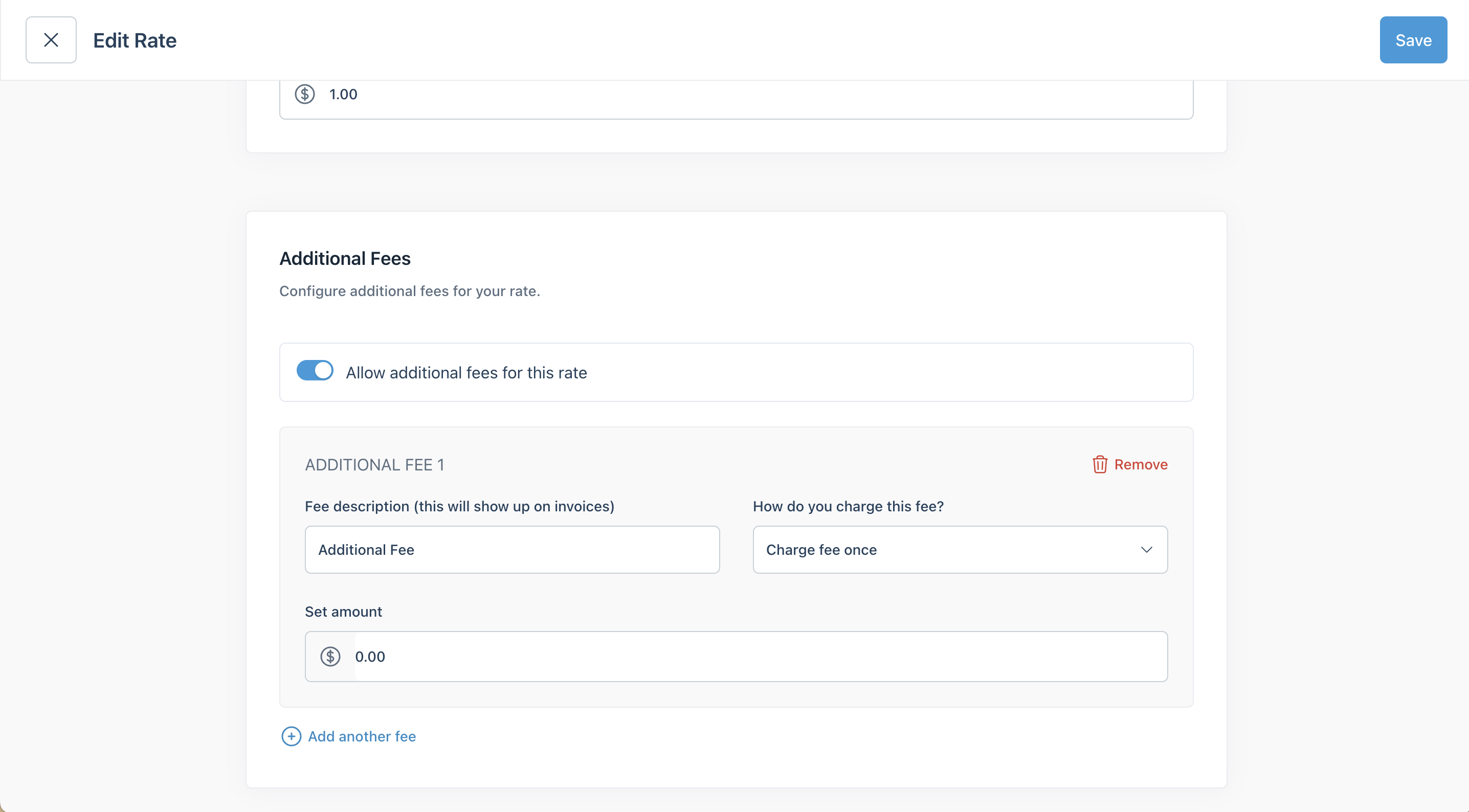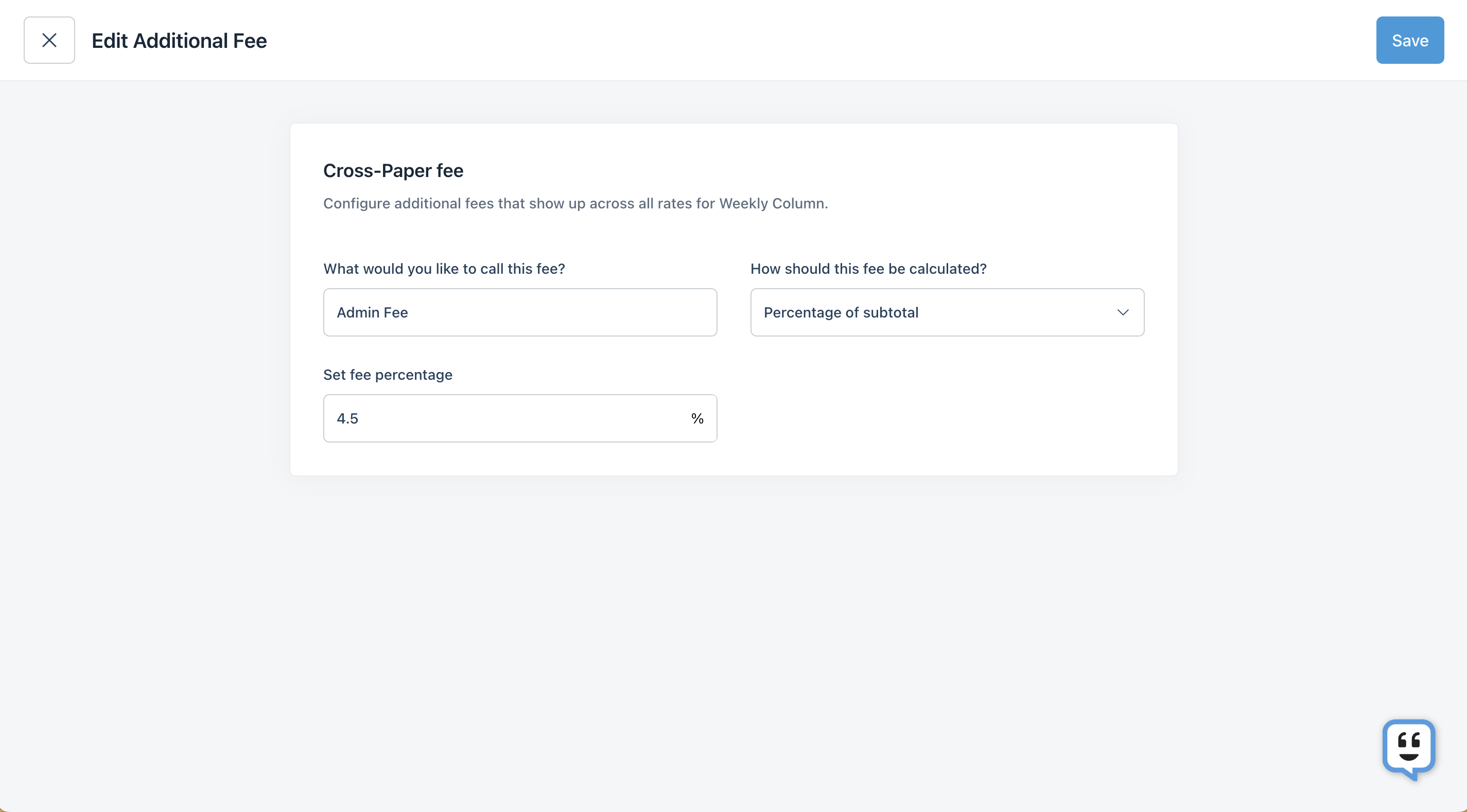What kinds of rates can I set for my newspaper?
Column accommodates a variety of rate structures and pricing schemes. For publishers on our Standard and Pro plans, our onboarding team can help configure your rates when you first get started with Column. Publishers can also independently add new rates and edit existing rates in My Organization > Rates settings.
Rate types
Column supports the following rate types:
Rate by column inch
Column inch rates calculate the cost of a notice based on total column inches. Column calculates total column inches by multiplying the height of the notice (in inches) by the number of columns.
If a notice is 2.5 inches tall and 2 columns wide, the total column inches is 5.
If the rate is set to $2, then each column inch costs $2. This means a notice with 5 total column inches will be $10.
Total column inches is visible when placing a notice and viewing the notice details page after placement.
Rate by line
Line rates use a fixed price per line to calculate the cost of a notice.
If the notice is multiple columns wide, then we charge (rate # of columns # of lines)
If the rate is $2, then 1 line = $2. This means a 10-line ad that occupies a single column would cost $20. A 10-line ad that occupies 4 columns would cost $80.
Rate by word count
Word count rates use a fixed price per word to calculate the cost of a notice.
If the rate is $1, then 1 word = $1. This means a 100-word ad would be $100.
Flat rate
Flat rates allow you to assign a set price that doesn’t change based on characteristics of an ad, like its size, number of publication dates, etc.
Newspapers typically use this kind of rate for prepay ads (AKA private party ads), like Notices to Creditors, Fictitious Business Name notices, etc.
Other rate types
In addition to the rate types above, Column offers "Folio" rates, which calculate price by sets of 100 words: for example, if a folio rate is set at $20, then a 200-word notice will be ($2 * 2 folios = $40). For publishers in Oklahoma, we also offer Oklahoma-specific statutory rates, but these need to be set up by the Column team upon request.
Rate settings
When you set up a rate, you can control the following settings:
How do you calculate this rate? Specify what kind of rate this is, i.e. how you calculate the price, whether by line, word, column inch, etc.
What type of ad should this rate support? If you want to use the rate for both liner and display ads, you can select that here. Only certain rates can support displays: rates by column inch and flat rates.
When should we use this rate?
If this rate should be a default option for all customers and notice types in your publication, you can set it as the default liner rate, default display rate, or both. That means the rate will apply when the notice type and customer don't have custom rates assigned.
Otherwise, select "Use when assigned to a customer or notice type." Then, there are a few ways you can use the rates:
In the Customers table, assign this rate to a customer so it automatically applies when that customer places a notice.
When uploading a notice for a customer, manually select this rate.
Ask the Column Support team or your onboarding specialist to assign the rate to a notice type, such as Notice to Creditors, in our backend system (this is not currently available for configuration in-app).
How soon should this rate apply? If you want a rate update to take effect at a future date, you can create a new rate that is only applied to individual notices placed in advance of that date (so invoices receive the future pricing). Once the new rate goes into affect, assign the rate to the notice type(s) so it will apply to all notices thereon.
What is the minimum charge for this rate? Set this if notices using the rate should never be priced below a certain threshold.
How do you want to charge per run? If you charge different rates for second, third, and subsequent publication dates, select "Charge different rates per run." Otherwise, the same rate will apply for each run of a multi-run notice.
What should we charge per —? This is where you enter the actual amount for the rate. If you're creating a rate by line, enter how much each line should cost; if you're creating a flat rate, enter the flat rate for one publication date; etc.
How do you want to round height calculations? Available only for rates by column inch, this setting allows you to round the column inch calculation UP to the nearest nth of an inch. For example, if you set the rounding amount to 0.25, then a 4.1 column inch notice will round up to 4.25, and the price will be calculated based off that rounded ad size.
Should pricing include images in the notice? Applicable for column inch and line rates, only in newspapers that allow images in liner notices, this setting lets you decide whether price calculations include or exclude space occupied by images. If you include images in line-based rate calculations, then Column asks for a ratio of lines per column inch, which the system uses to calculate how many lines an image is "worth" in a liner notice.
Additional fees
You can set additional fees on specific rates; or you can set fees that apply to all notices in your publication, regardless of rate. Or you can set both kinds of fees!
To set fees on specific rates, turn on "Allow additional fees for this rate" when you create or edit a rate.
When setting a fee on one rate, you have the following options:
Give the fee a name. This will appear as a line item on customers' invoices.
Set the fee amount.
Decide how to charge the fee: once per notice, once per publication date, or once per mailed affidavit. Column automatically calculates the total fee amount when you create invoices.
To set fees across your entire publication, go to Rates > Cross-Paper Fees, click "Add Rate," enter the rate details and save.
When setting a cross-paper fee, you have the following options:
Give the fee a name. This will appear as a line item on customers' invoices.
Set the fee amount.
Decide how to calculate the fee: Select either flat amount or percent-based. If you create a percent-based fee, the fee amount will be calculated based on the subtotal of all previous line items, including each publication date and all publisher fees. Column processing fees and tax are added after the publisher's percent-based fee.
Video Walkthrough
Our very own Kevin Richman, Head of Customer Experience, has put together a video walking you through the rates table in-app: