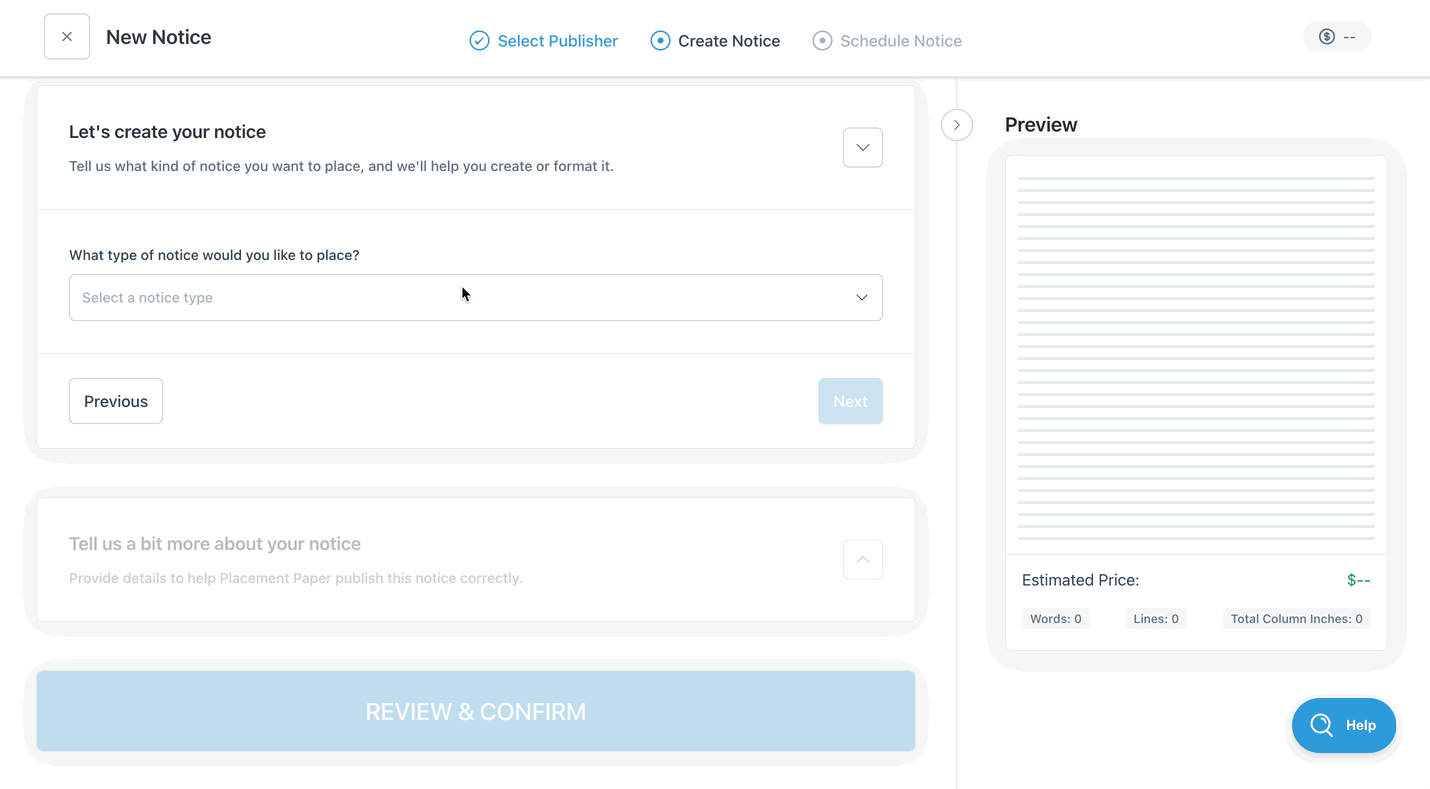How do I process templated notices?
Column provides fill-in-the-blank notice templates to facilitate the processing of common notice types. Publishers use these templates to standardize notice types with consistent content and formatting, such as Name Change and Fictitious Business Name notices.
Notice templates can help decrease the edits required for your most common notice types, provide customers with a more straightforward, efficient self-serve placement process, and help you comply with strict legal standards.
If you'd like to set up templates for your notice types, please contact your customer success manager for more information.
You can find FAQs about processing templated notices below if you already have notice templates.
Here's how to use notice templates:
Click "Place a notice" to begin the placement process. Proceed to the "Create Notice" step.
Select a notice type that includes a template.
Depending on the type of notice, a series of questions may appear. These questions usually gather preliminary information about the notice or request for a file upload (e.g., a court document).
a template will appear in the text editor after you answer all the questions. Make sure to fill out all blue fields, using information from the court document where needed. If you're unsure how to fill out a field, hover your cursor over the question mark next to the field to see instructions.
When you've finished filling in the blanks, the "Next" button will activate, and you can finalize any last details and submit your notice.
Frequently Asked Questions
My notice template includes a file upload. Where can I download the file that my customer provided?
Files can be downloaded using the Attachments button on the notice detail page.
In the edit flow, click View Attachment to open the file in a new window or tab and download it to your computer.
Can I change the text in the notice template that isn't a blue fill-in-the-blank field?
As a publisher, you can override the notice template and edit the full notice text. Customers do NOT have this option; they can only edit the blue fill-in-the-blank fields. Once you override the template on the notice, all the notice text will be editable. You won't be able to revert to the template. You can cancel and replace the notice if you need to use the template again.
My notice template is configured incorrectly. How can I fix it?
Please reach out to your customer success manager or Column Support. Our team can update your notice templates to meet your publication's requirements.
How do I set up templates for new notice types?
Contact your customer success manager for assistance. We'll work with you to set up a templated notice that complies with the notice requirements and makes it easy for your customers to use.