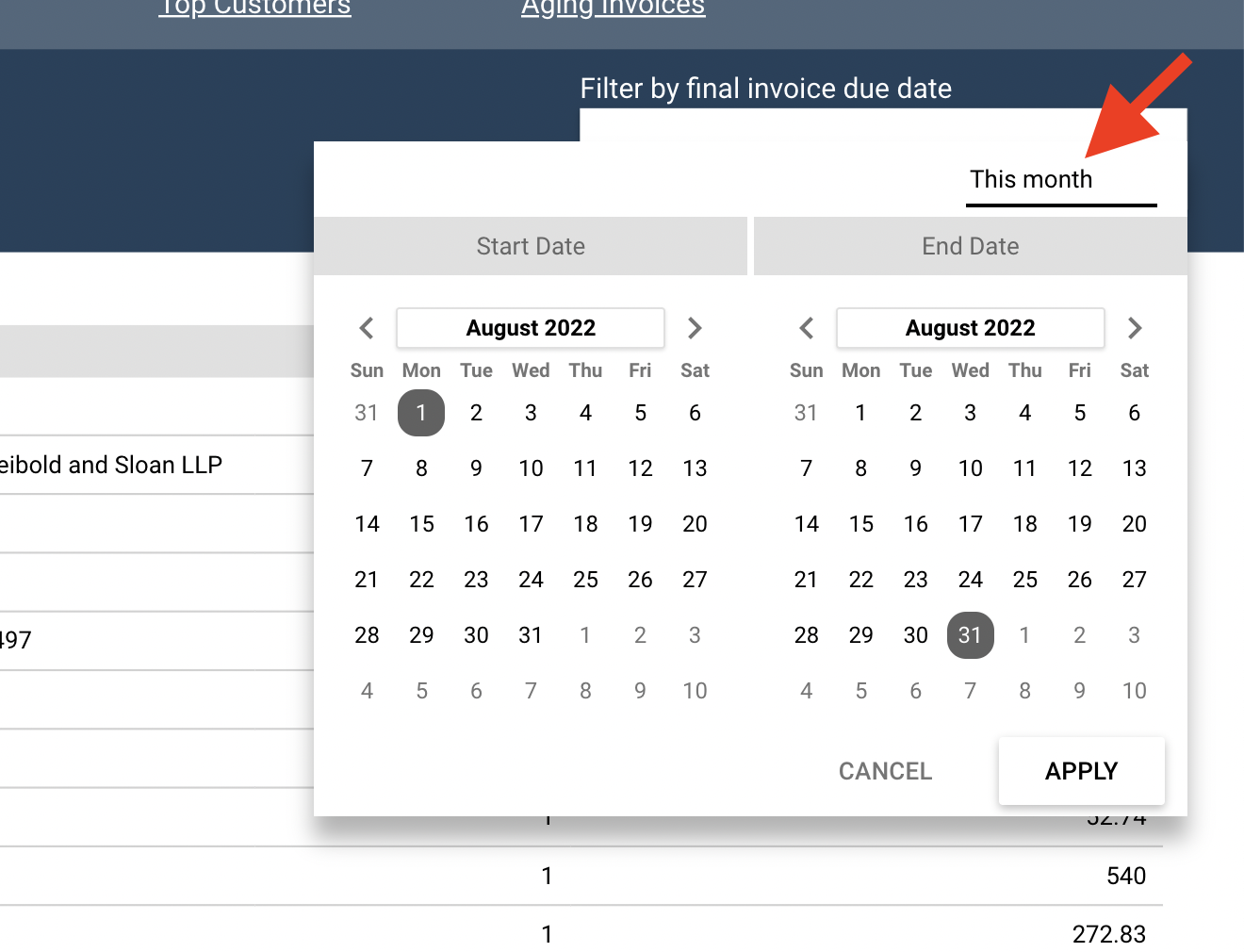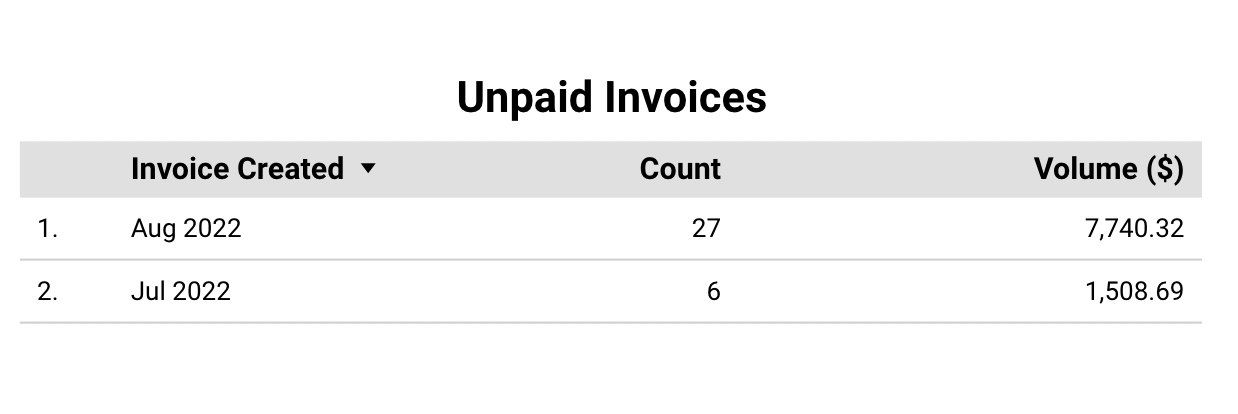How do I use the "Reports" tab in Column?
In the "Reports" tab in Column, you'll find a set of dynamic dashboards displaying information about your notices, customers, aging invoices, and more. This article explains how to use your newspaper's report to answer specific questions about your business.
How can I search for a specific notice?
You can find specific notices using your report's "Notices Breakdown" page. You can search by notice name, customer name, organization name (if the notice was filed by an organization, like a law firm or government), order number (if your newspaper uses unique order numbers), or invoice number.
When searching, we recommend changing the search button to "Contains." This way, you can find what you're looking for without typing in a perfect match.
On this page, you can filter results by date, as well. Click "Select date range" to filter notices by final publication date. A notice with multiple publication dates will appear in your search results if the last publication date falls within your specified date range. To broaden your search, you can select to view all notices from "This year."
Need help finding what you're looking for? Make sure you've set the correct date range!
How do I view volume by publication date?
If your newspaper does accounting based on the final publication date, go to your report's "Notices Breakdown" page. You can use the date picker to filter notices by final publication date. Export as a CSV by clicking on the three dots at the top-right corner of the table. You can calculate the total volume using this CSV in a program like Excel.
How do I see which customers have unpaid invoices?
Go to the page titled "Aging Invoices." Here, you'll see a list of all customers with unpaid invoices. You can use the "Select date range" button to filter results by invoice due date. For example, select "This month" to see all customers with unpaid invoices due this month.
Please note that results might include notices that are true outside of the specified date range, as this table filters by invoice due date.
How can I check the status of notices from a specific customer?
Start by going to the "Notices Breakdown" page. Enter the customer's name (or organization) you're looking for using the "Search by customer name" input box. If you have trouble finding results, select "Contains" in the search box, double-check your spelling, and check your date range at the top-right corner.
Once you find the customer's notices, you can see the following information for each notice: invoice number, the invoice amount (this excludes the processing fee), invoice status (if the invoice is paid, then the paid date will appear), and affidavit status (true if the affidavit is uploaded, false otherwise).
If you want more details about a notice, copy the notice name and return to your notice table to search for the notice using the search bar.
How can I see how many invoices are unpaid this month?
On the first page of your report, the "Unpaid Invoices" table shows unpaid invoices by invoice creation date. In other words, if you see six invoices from July, that means six invoices you created in July are still unpaid. These results do not reflect the notice publication dates or invoice due dates.
On the "Notices Breakdown" page, you can search for notices by invoice number. In the "Search by invoice number" input box, enter the invoice number in quotation marks. Make sure to put quotation marks around the invoice number, like "15167F68-0010." otherwise, your search won't work.
If you can't find what you're looking for, check that your date range isn't too narrow.