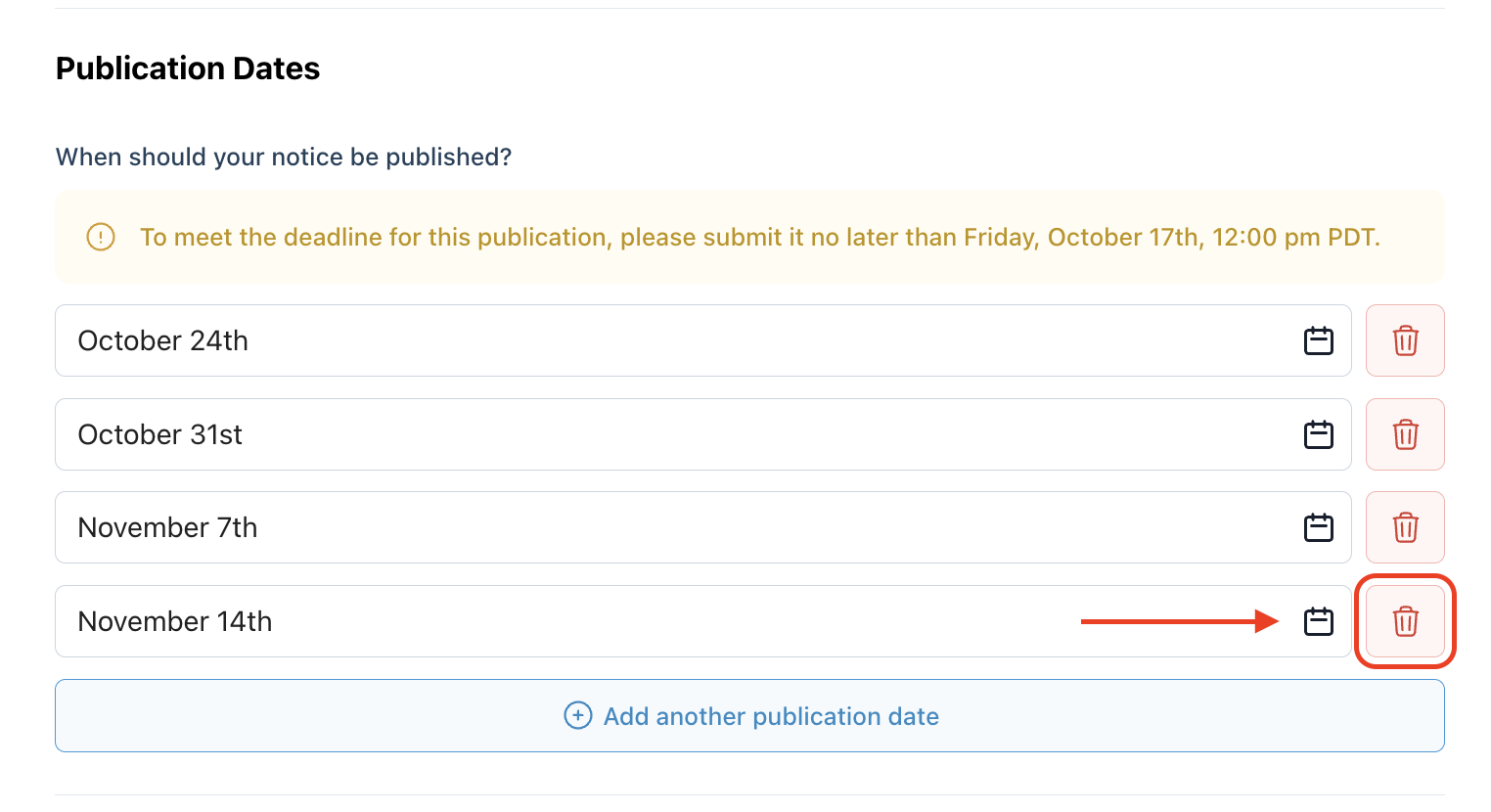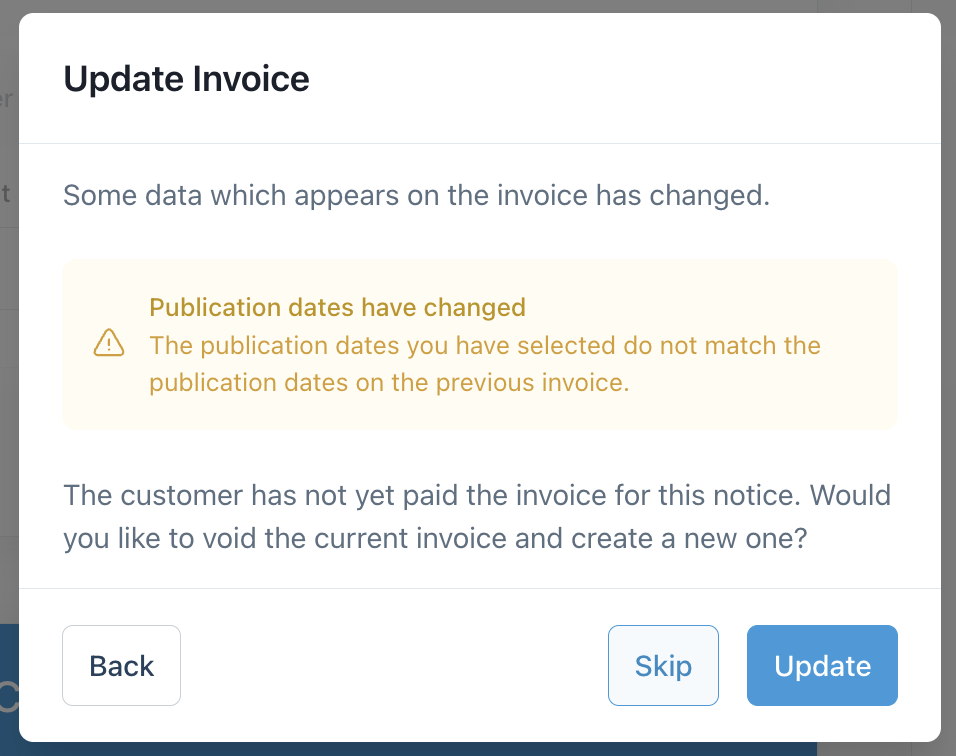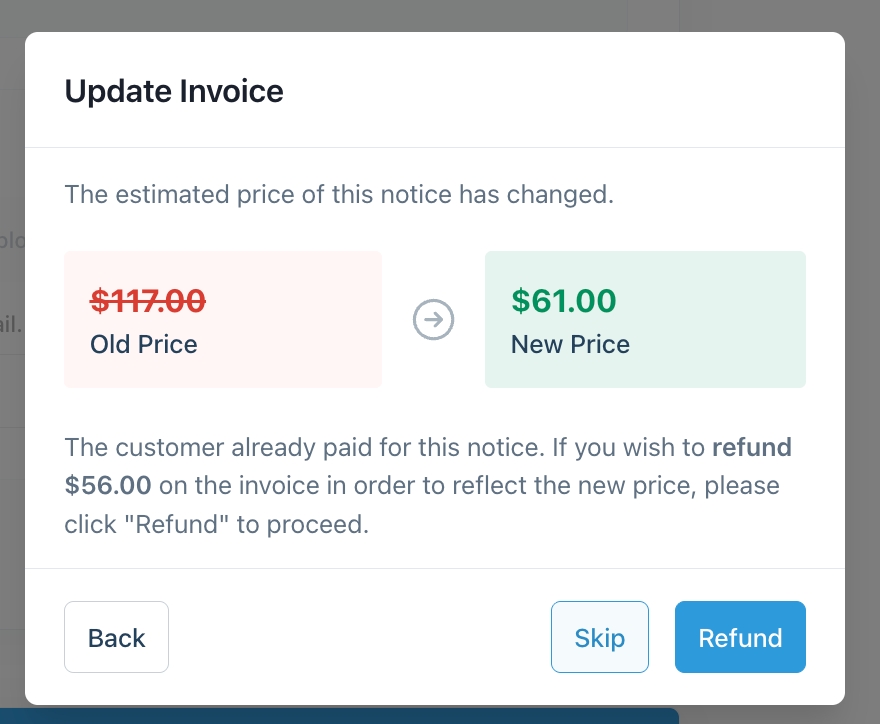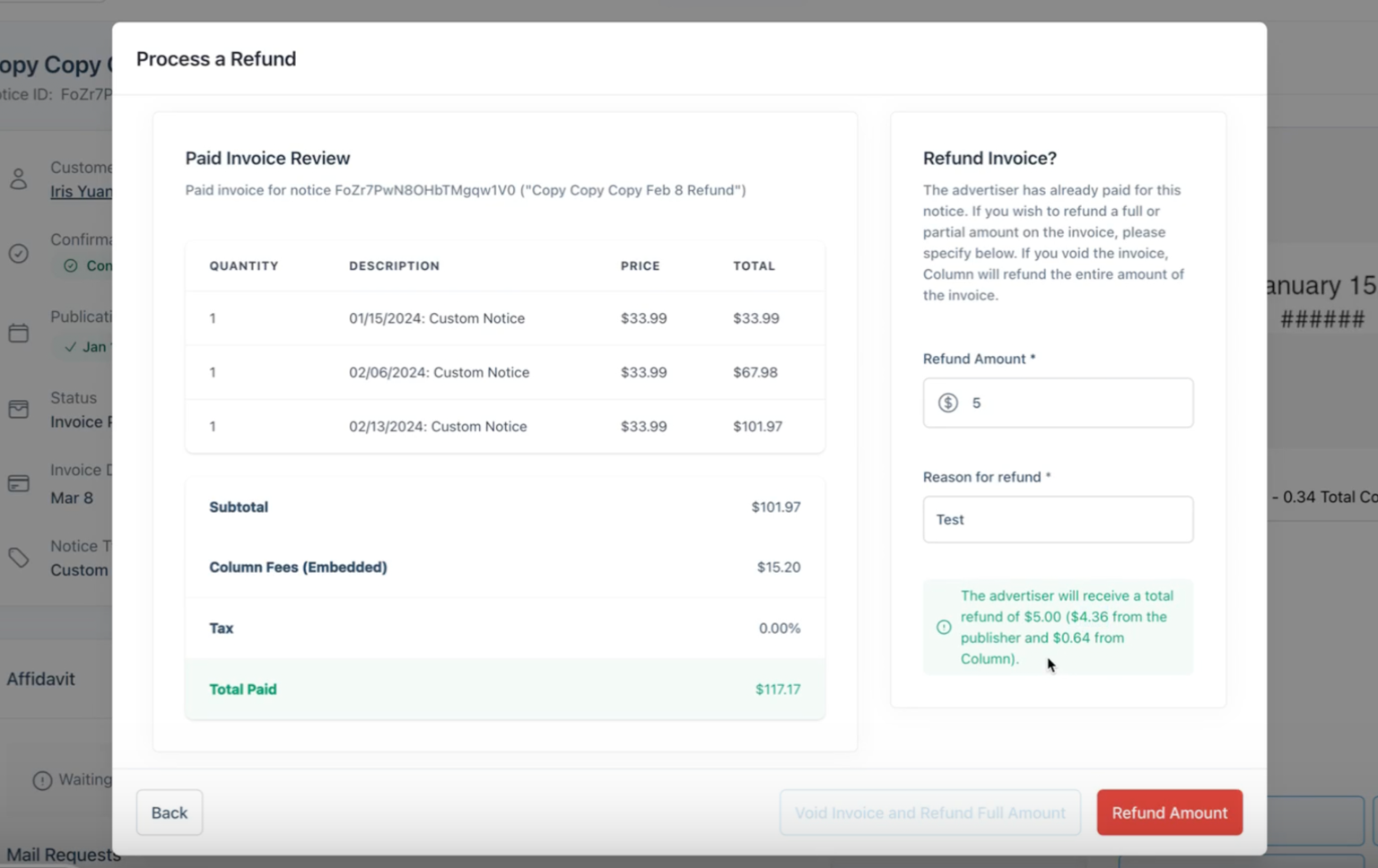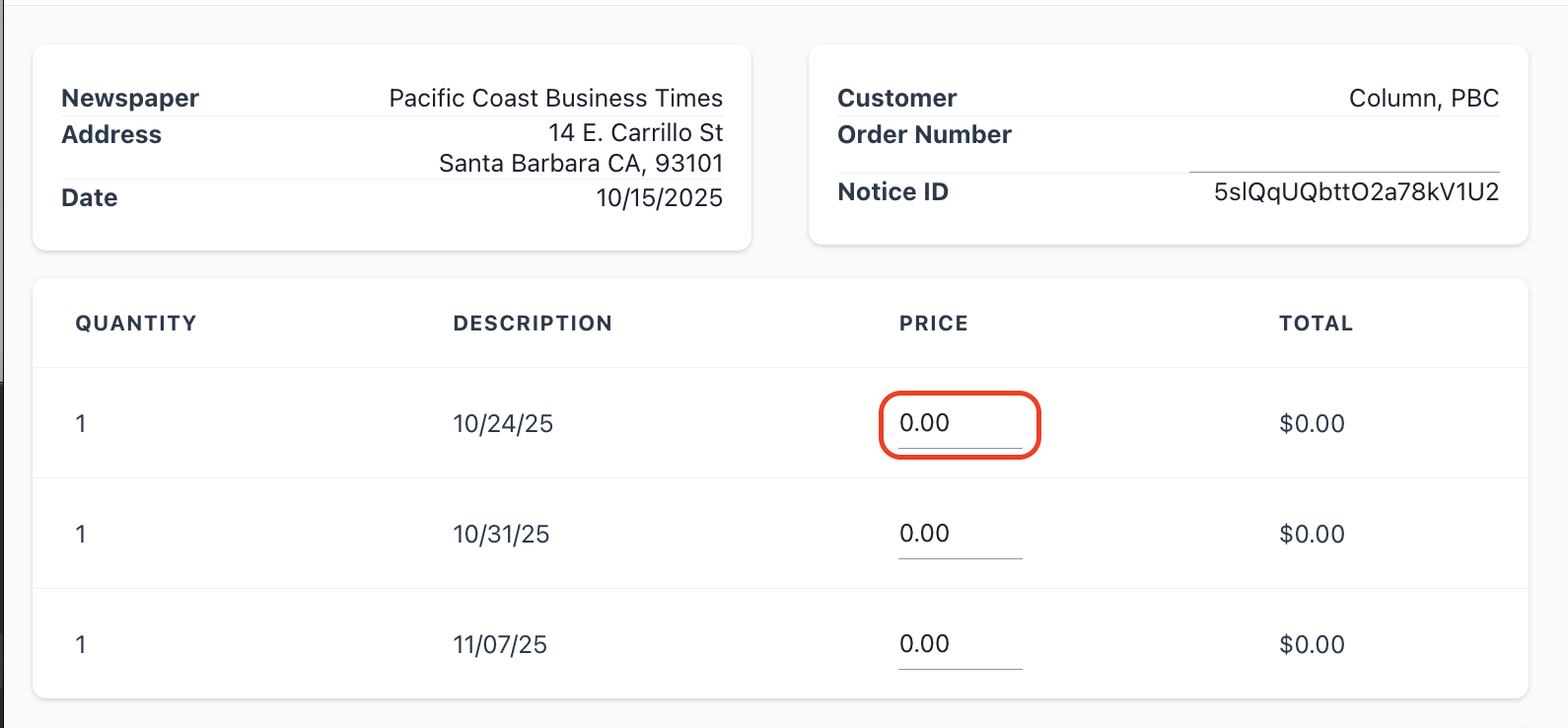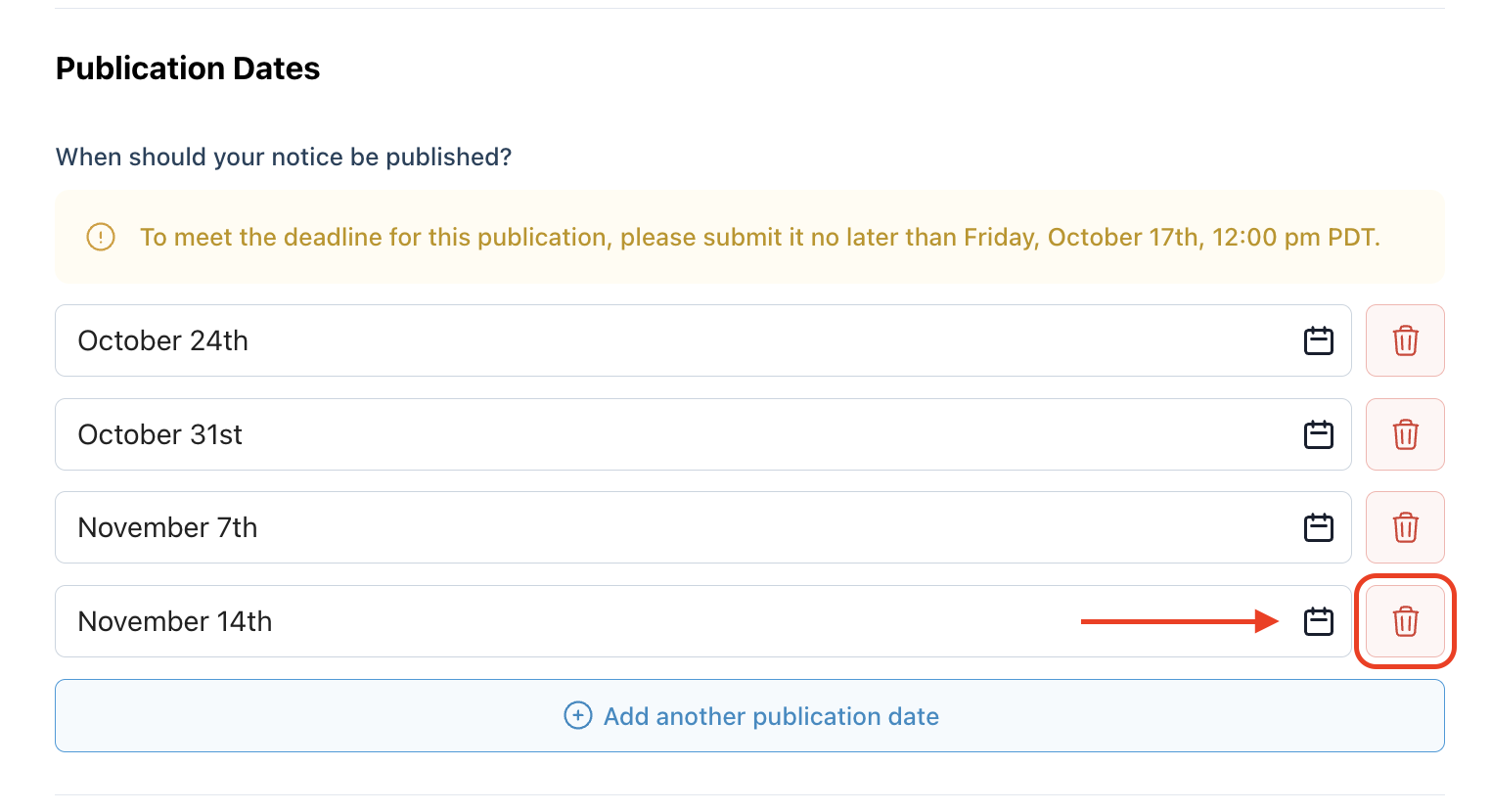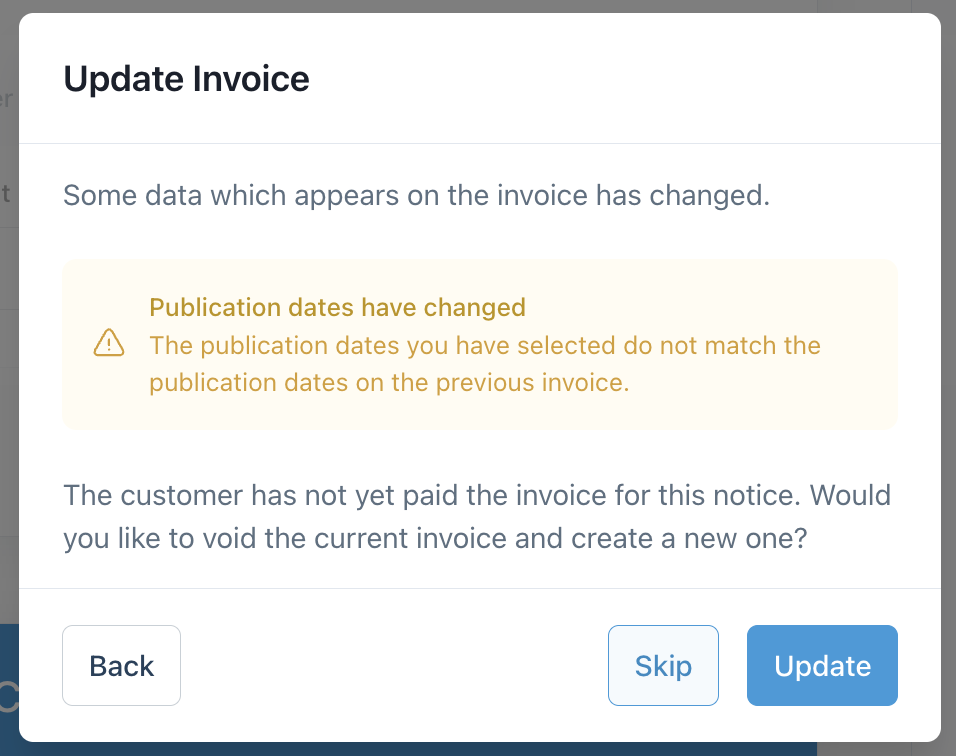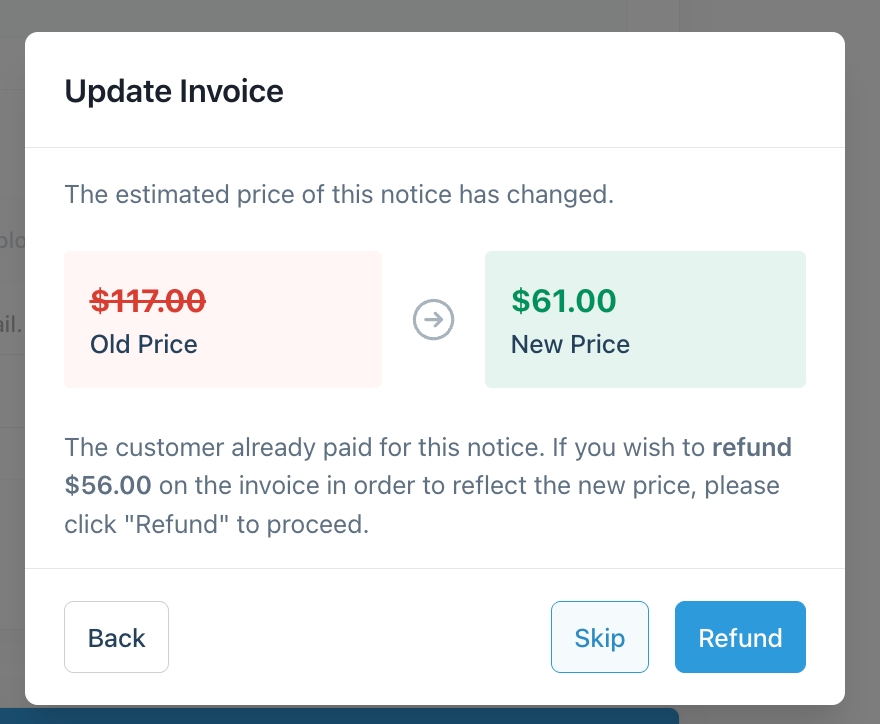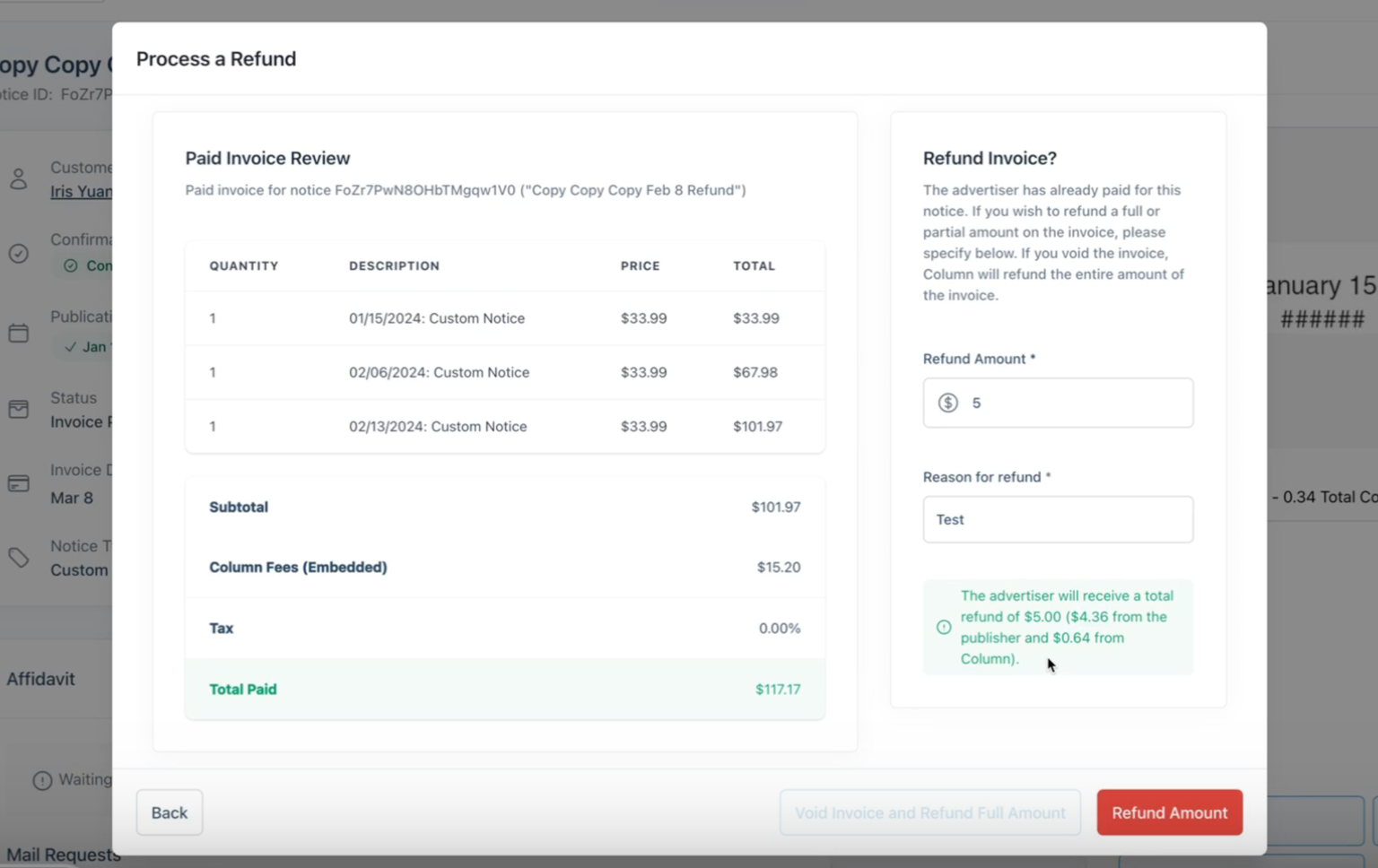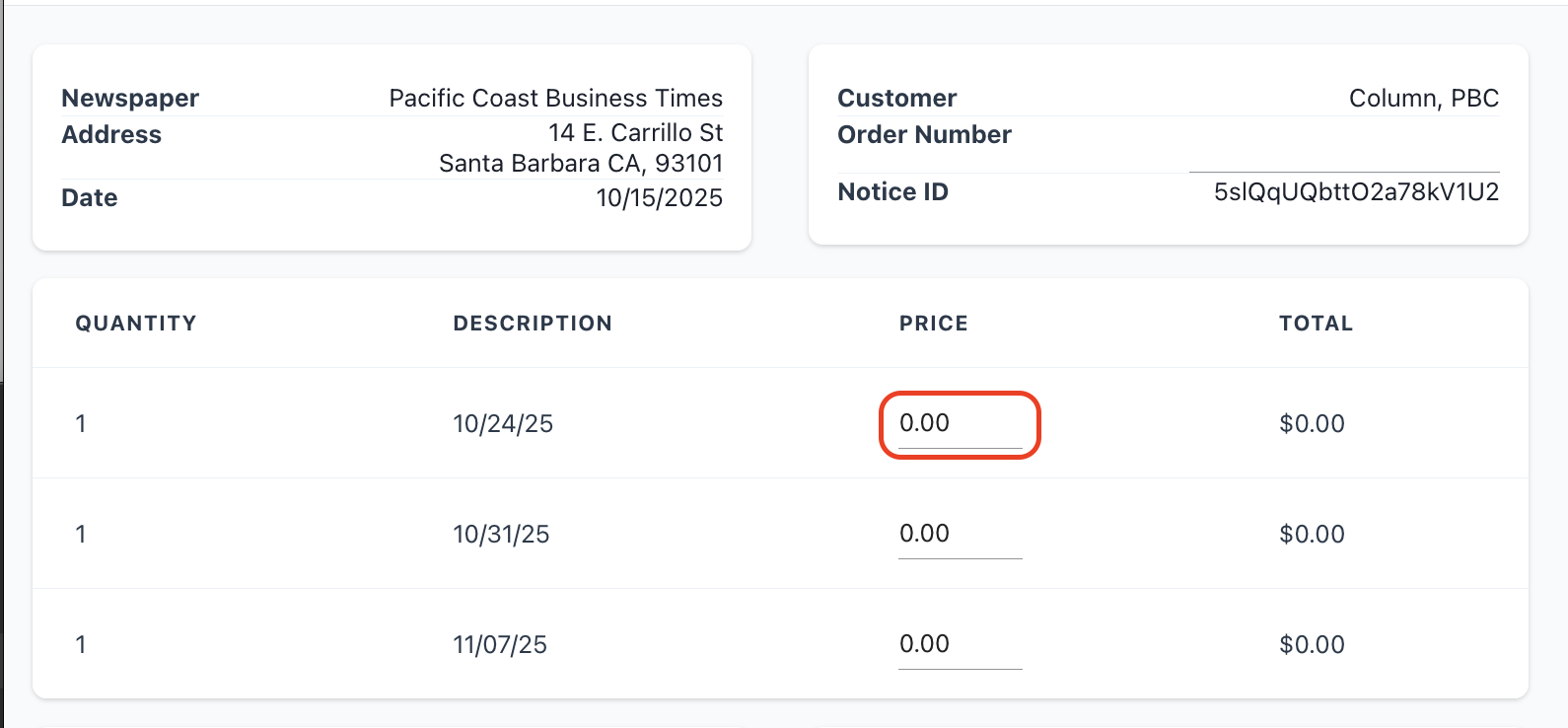Can I edit a notice after it's been published?
Changes to the notice can be made up until it's archived. Notices are archived once the following is true:
All publication dates have passed.
The invoice is paid.
An affidavit has been uploaded (if required)
While you can edit a notice up to the point of archiving, we do not recommend editing its content after it has been published, as this may affect the validity of the affidavit. Affidavits are provided as proof of the notice published as displayed on the affidavit - if the notice content listed on the affidavit doesn't match how it appeared in print, the affidavit will be invalid.
Customer Requests to Edit Content
We recommend advising the customer that you cannot edit the notice content after it has been published or after publication has started.
For published notices without upcoming dates, advise the customer that they will need to submit a new notice with the changes.
If changes to notice content need to be made, take the following steps to create two separate notices, so that both affidavits are valid:
Step 1: Remove Publication Dates From Existing Notice
Edit the notice
Under the "Publication Dates" section, use the small trash icon to remove upcoming dates.
Update the Invoice:
If the invoice has not yet been paid, you'll encounter the following dialogue box:
You can select "Update" to create a new invoice with the updated publication dates.
If the invoice has already been paid, you'll encounter the following modal:
Selecting "Refund" will redirect you to the partial refund modal:
The removed publication date(s) will be highlighted in red.
If you don't want to issue a partial refund only to have the customer pay for the new notice, you can skip the refund and create a $0 invoice for the new notice.
Step 2: Create New Notice
Click [Duplicate] on the top right of the Notice Detail page to create a new notice.
The customer information and notice content will be copied over.
You can edit the notice content as needed.
You can choose the next available publication date for the notice to run.
Create a new invoice.
Customer requests to remove publication dates, change billing dates, or change the rate charged
These changes don't affect the validity of the affidavit, so you can move forward with making the edits mid-publication.
Cancel Publication Dates
If a customer requests to cancel publication dates for their notice after it has already been published, edit the notice to remove the upcoming publication dates with the following steps:
Edit the Notice
Under the "Publication Dates" section, use the small trash icon to remove the dates the customer no longer wants the notices to be published:
Update the Invoice:
If the invoice has not yet been paid, you'll encounter the following dialogue box:
You can select "Update" to create a new invoice with the updated publication dates.
If the invoice has already been paid, you'll encounter the following modal:
Selecting "Refund" will redirect you to the partial refund modal:
The removed publication date(s) will be highlighted in red.
The invoice and affidavit template will then be updated to reflect the dates the notice was/will be published.
Change the Name on the Invoice
Our payment processor doesn't allow edits to the original invoice, so you must void the original and issue a new one. Paid invoices must be refunded to create a new invoice. To change the billing details:
Click Edit on the Notice Detail page
Go to the Billing Information step
Change the Addressee name (by default, the addressee name will be the customer name if it's an individual account, or the organization name if they are a member of an organization, unless this field is filled out).
Submit the changes
Click the drop-down arrow on the View Invoice button and select Delete Invoice.
If the invoice has already been paid, voiding it will trigger a refund. Note, we can not update the invoice without voiding and refunding a paid invoice.
Refresh the page and click Create Invoice.
Change Billing Rate/Adjust Cost
Click Edit on the Notice Detail page
Under the Notice Content section, change the rate applied
Submit the changes
If the cost has changed, our system will prompt you to void the invoice and create a new one (See Step 5 of the previous section)
If the notice was previously paid and the cost is lowered, you can issue a partial refund (See Step 3 of "Cancel the Publication" section)
If the system doesn't prompt you to void the original invoice and issue a new one after clicking submit, OR you want to edit the cost without changing the rate, you can void the original invoice, refresh the page, and click Create Invoice.
On the invoice creation page, you can create a new invoice for $0 by editing each of the dates to have a 0.00 cost:
If you're unable to create a $0 invoice or if the system doesn't prompt a refund or partial refund as expected, please contact Support for assistance at help@column.us.