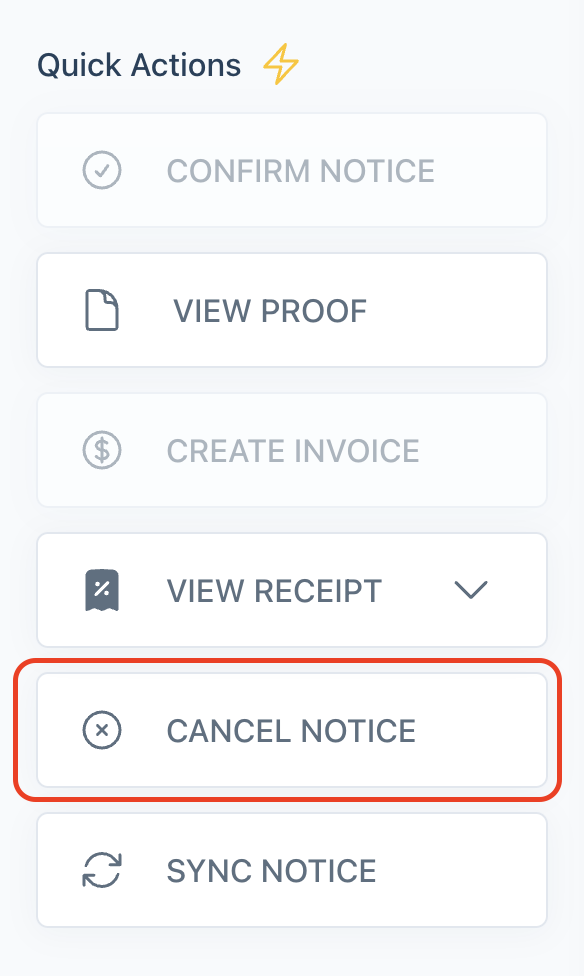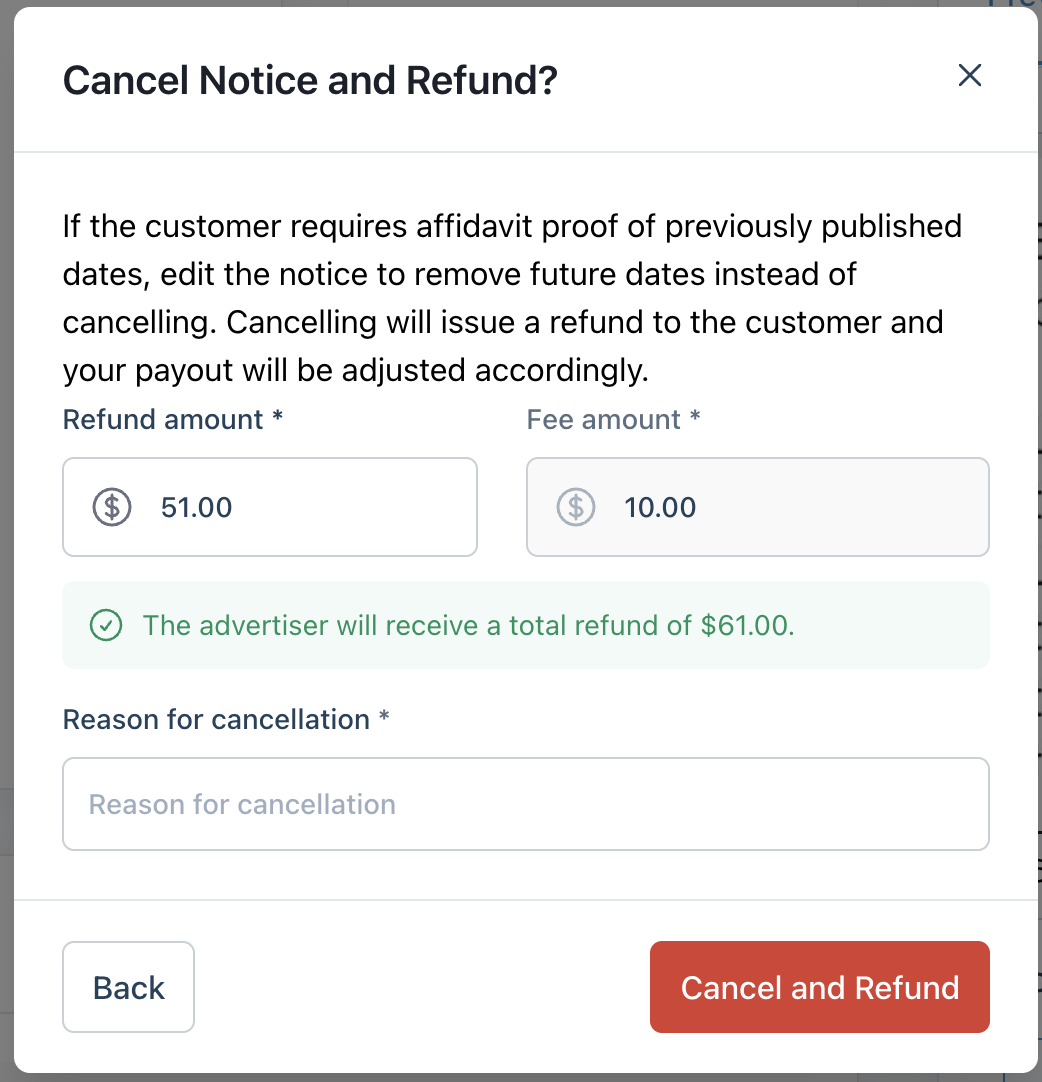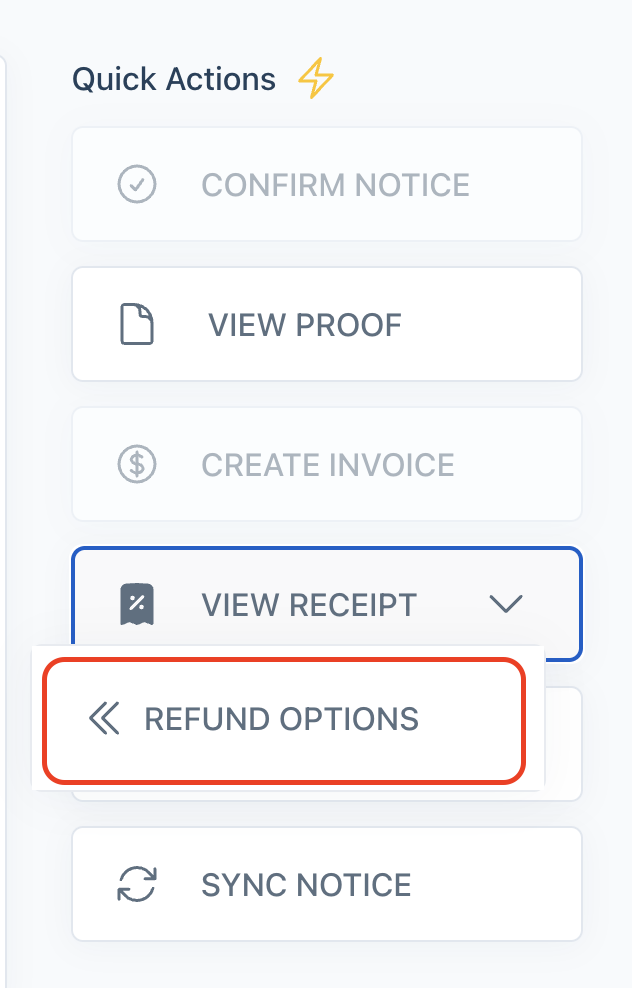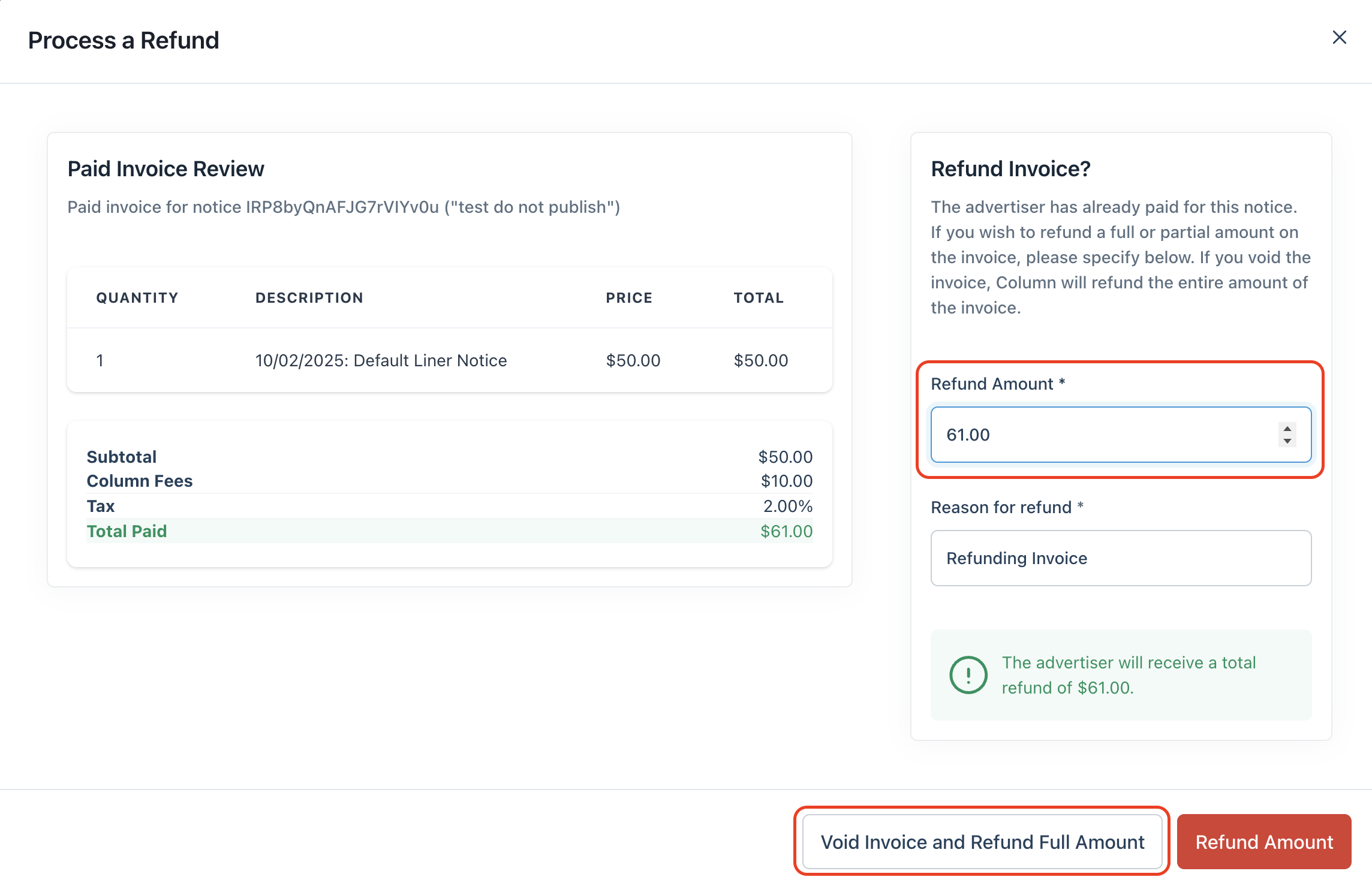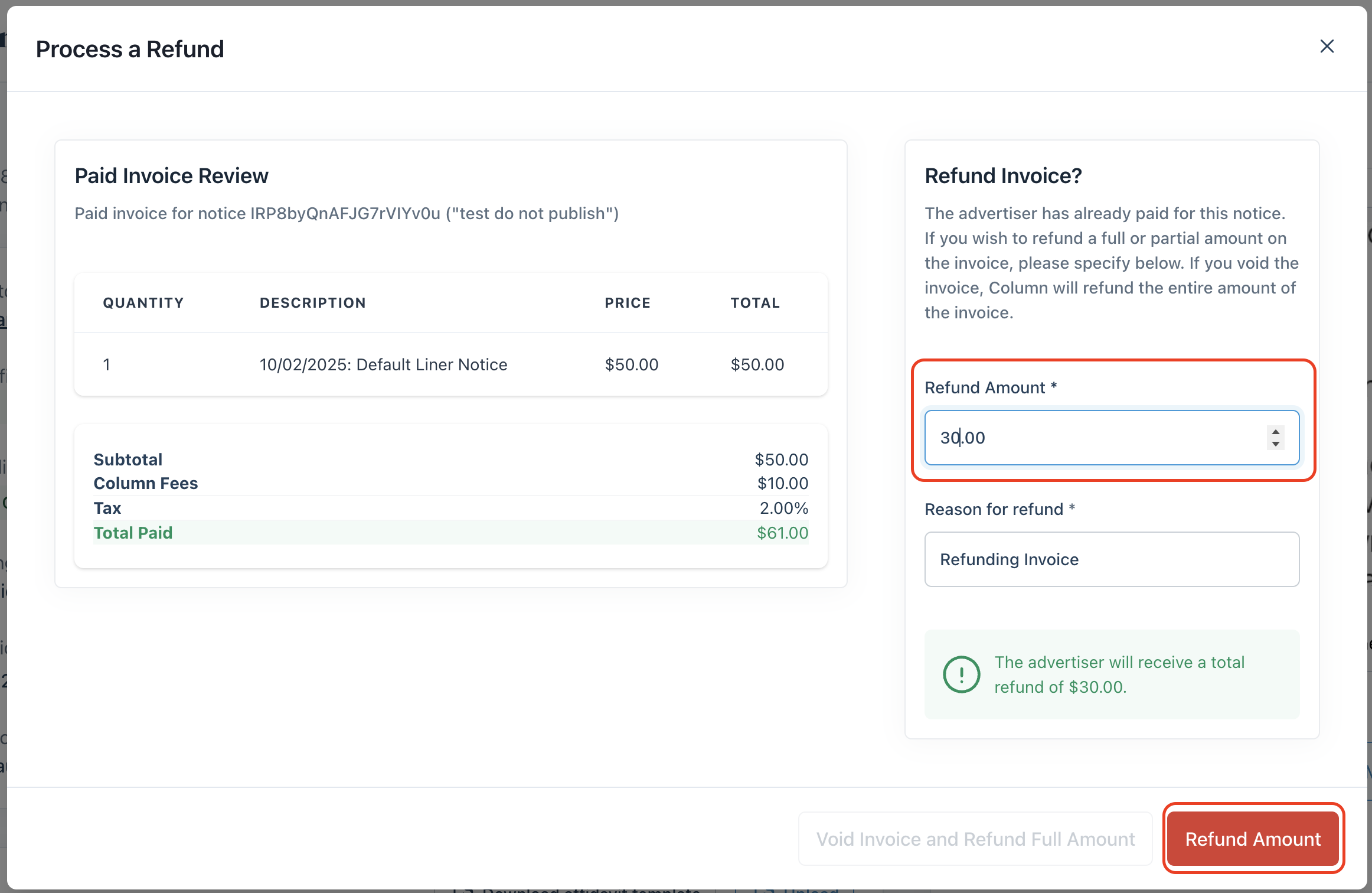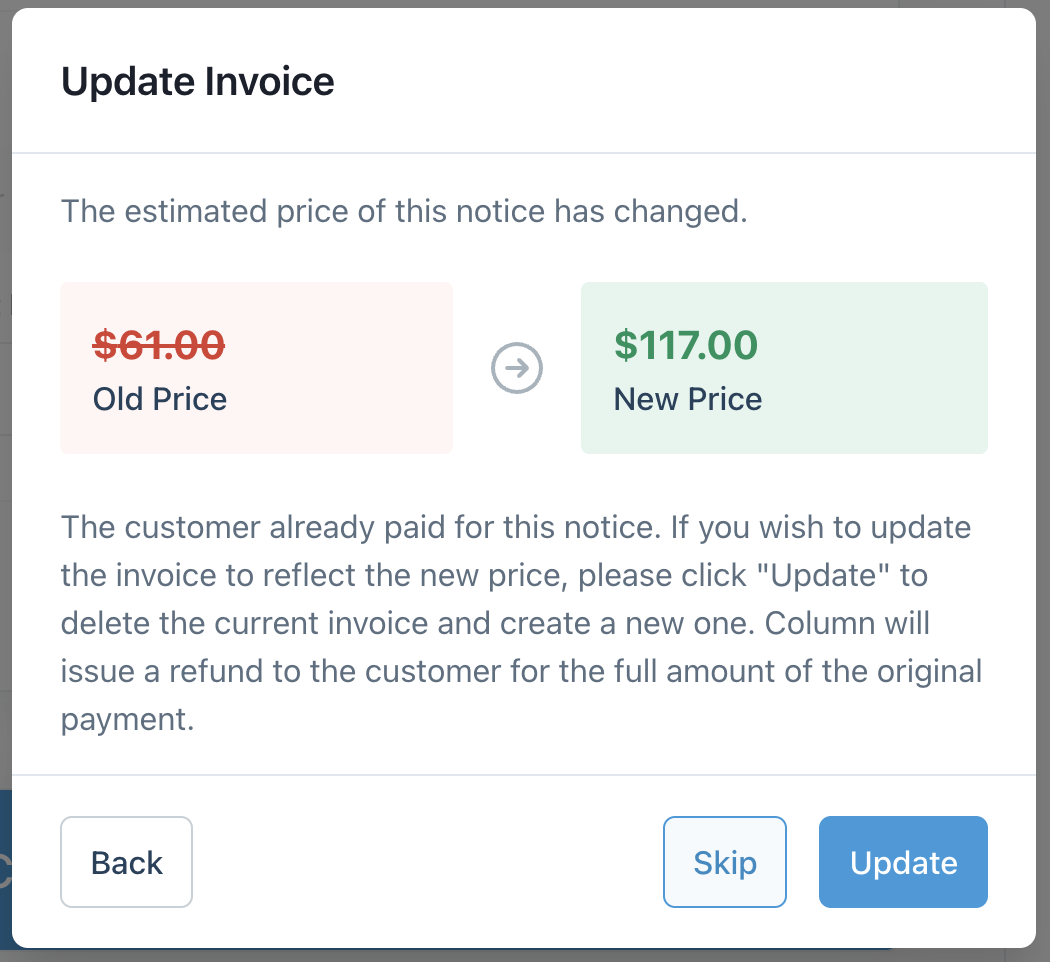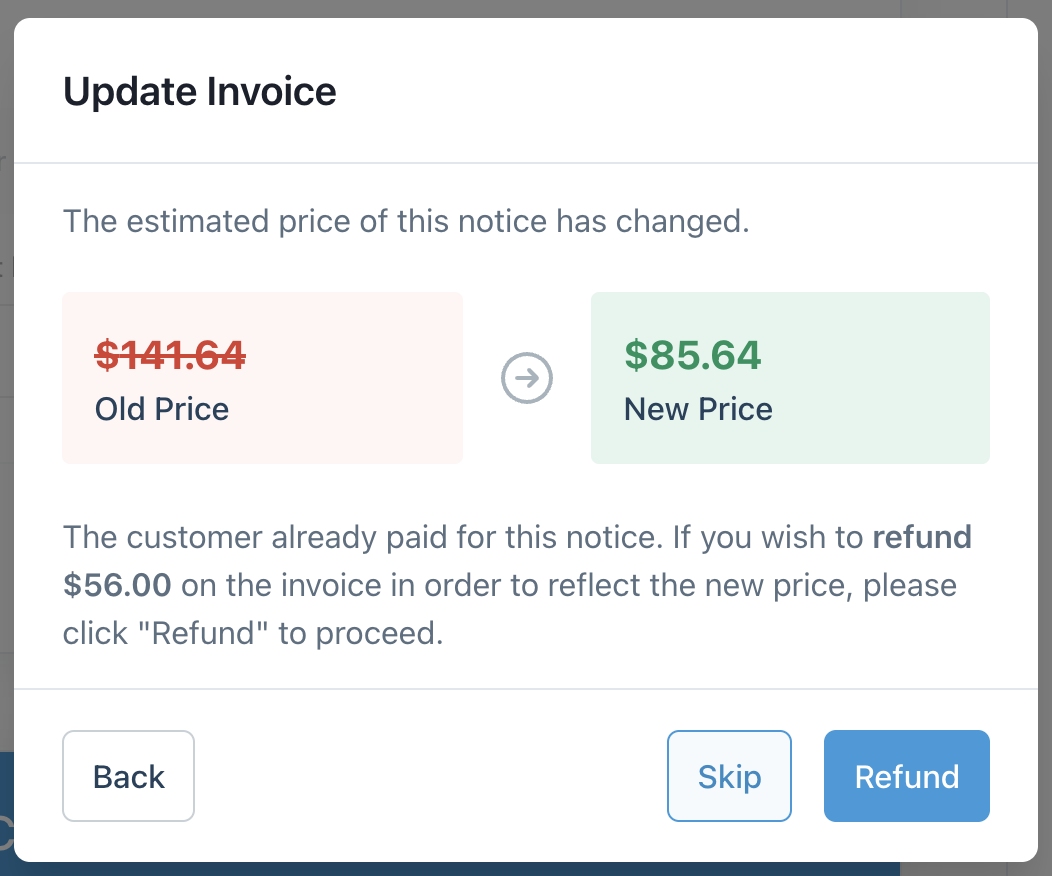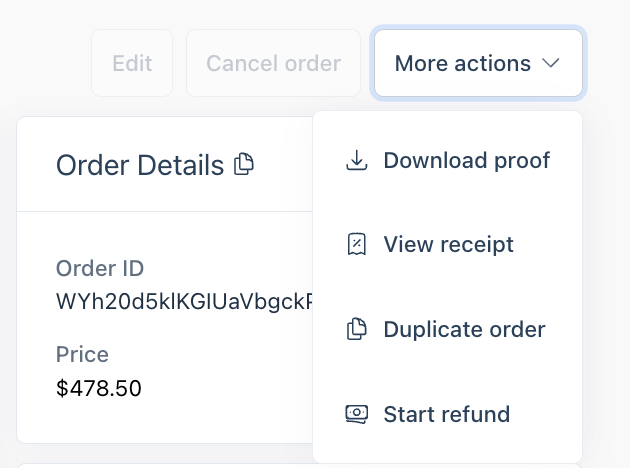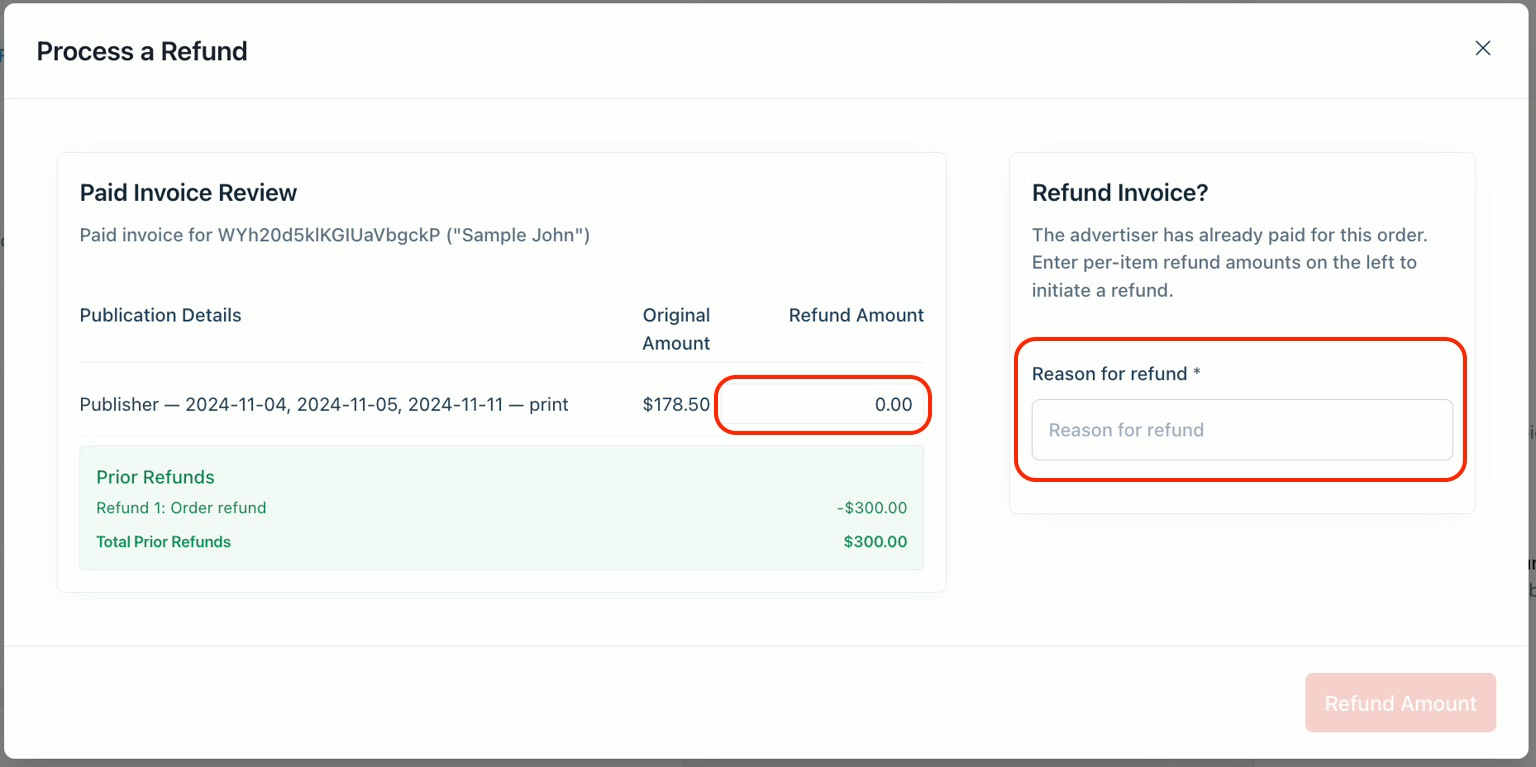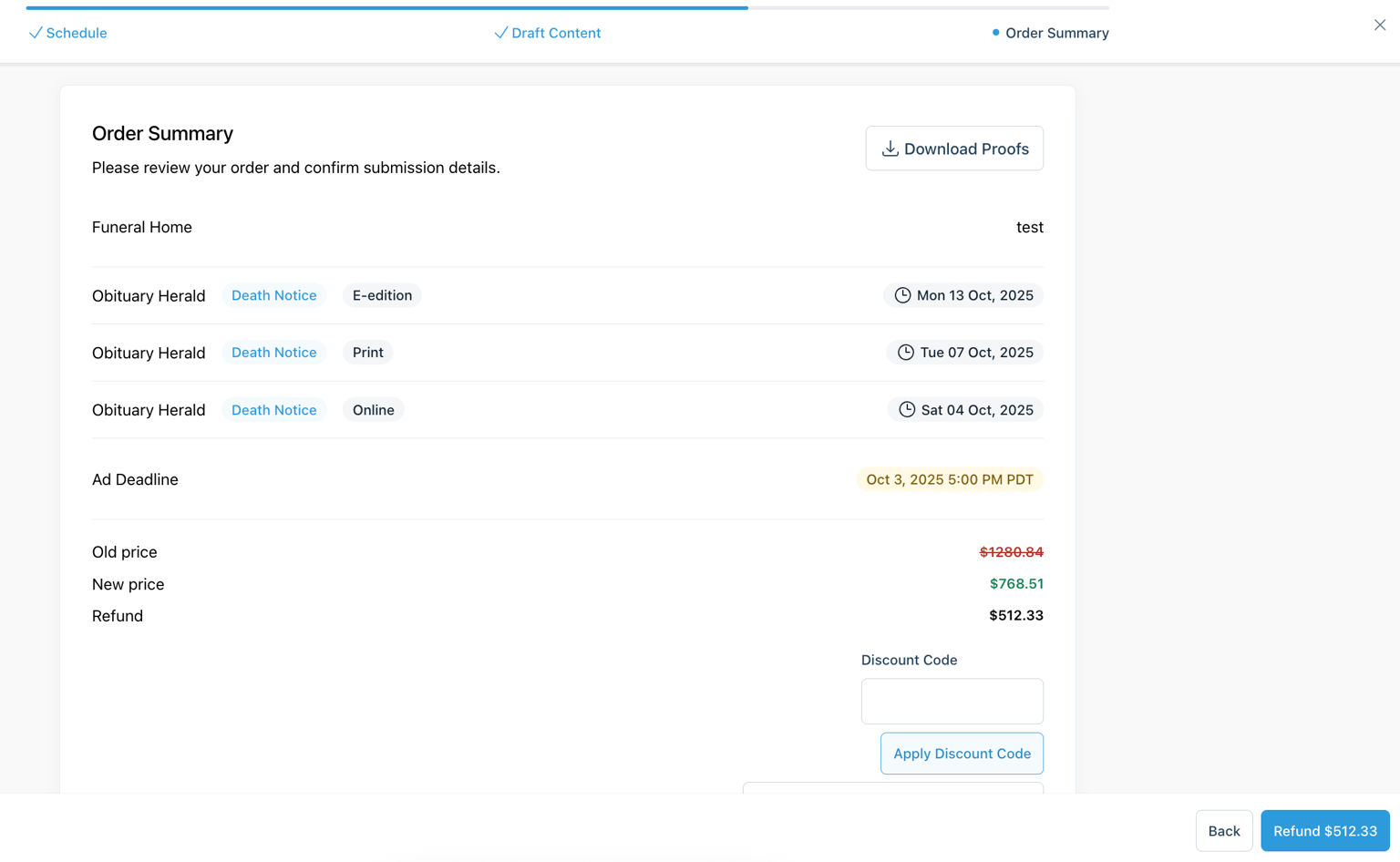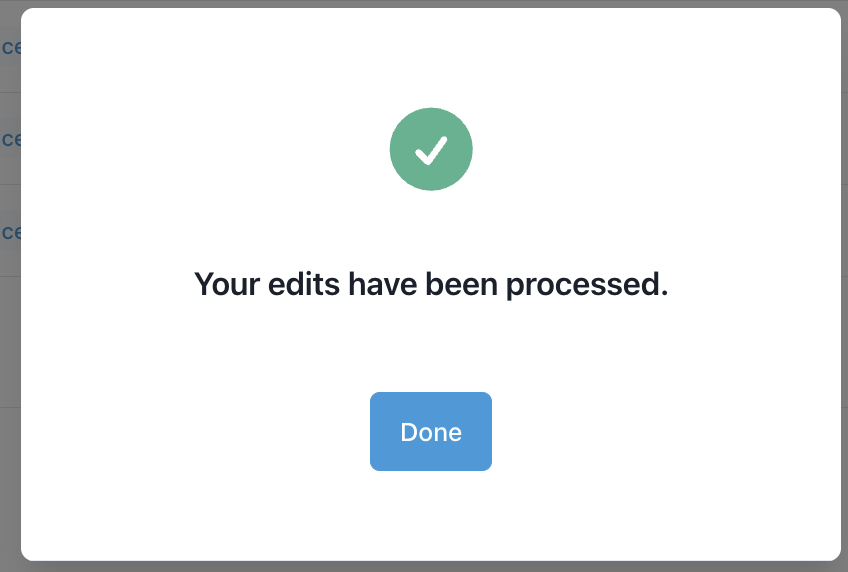How do I refund an invoice?
You may want to make changes to an already paid invoice, resulting in the customer receiving a refund. This can occur in situations where the notice is edited, needs to have the payment changed, or canceled altogether.
Notice Cancelation
In the Notice Detail page, you can find "Cancel Notice" in the Quick Actions menu:
If the invoice is paid, it will open a modal that gives you the option to refund the invoice:
Selecting "Cancel and Refund" will refund the invoice to the customer and cancel the notice.
Refunding Without Editing or Canceling the Notice
You may want to refund a customer without making any changes to the notice for various reasons — for example, if they pay with the wrong payment method, or if you'd like to adjust the invoice total. In this case, you can select the "Refund Options" from the dropdown of the customer receipt:
This will bring up the refund modal.
Issuing a Full Refund
To issue a full refund, you can enter the full invoice amount in Refund Amount and select Void Invoice and Refund Full Amount. Make sure to select this button only for a full refund so that a new invoice with the correct amount is generated. The Reason for refund is a mandatory field, and it will populate in the Activity Log and email. The refund button will not be active until a reason has been entered.
This will refund the customer and void the current invoice. Once you've returned to the notice detail page, refresh the page. You will then be able to select "Create Invoice" to create a new invoice.
Issuing a Partial Refund
To issue a partial refund, you can enter the value you'd like to refund in Refund Amount and select Refund Amount. The Reason for refund is a mandatory field, and it will populate in the Activity Log and email. The refund button will not be active until a reason has been entered.
The customer will then receive a partial refund in the amount that was entered.
Invoice Changes From Notice Edits
When a notice edit results in the price of the notice changing, you will have the option to issue the customer a refund.
Higher Notice Cost
If the new cost is higher than the invoice the customer already paid, you will have the option to delete and issue a full refund of the first invoice. You can then create a new invoice of the correct amount.
Lower Notice Cost
If the new cost is lower than the invoice the customer already paid, you will have the option to issue a partial refund of the difference.
Obits and Classifieds
You can refund an obituary or classified order if it was paid by Credit Card. To do so, open the More Details menu and select Start Refund.
Enter the amount you'd like to refund and a reason, and select Refund Amount
The refund event is updated on the Activity Log, receipt, and email to the customer.
Editing an Obituary Mid-Run
Edits made in the middle of an obituary run that adjust the cost of the order will result in the customer receiving a full or partial refund of the order. When saving changes that change notice cost (such as adding or removing publication dates), you will see the new price in green, and the refund amount in black.
Once you select Refund $X in the corner, you will receive this confirmation:
This refund event will be updated on the Activity Log, receipt, and email to the customer, and there will be no need to fully refund and re-collect payment from the customer.