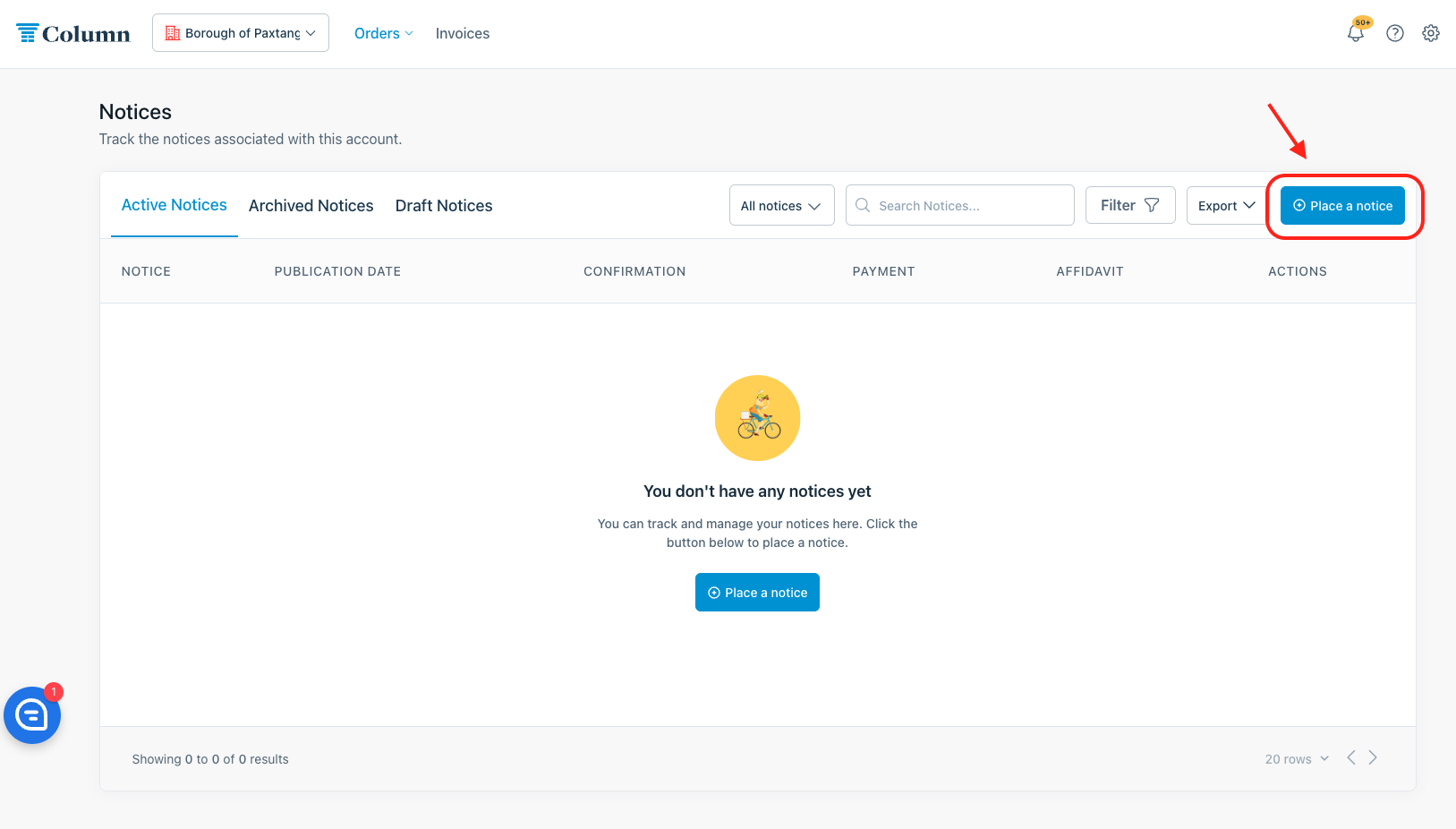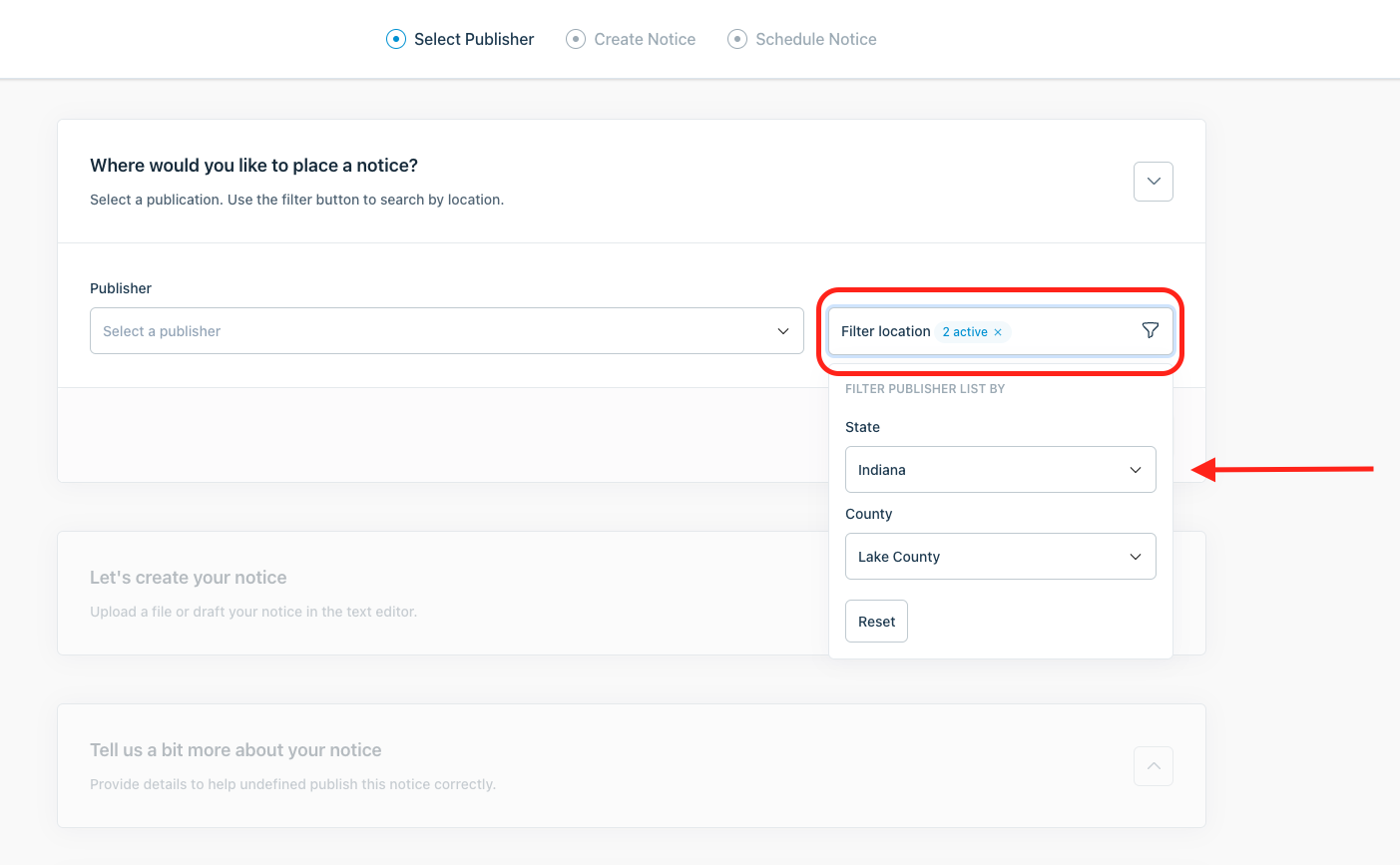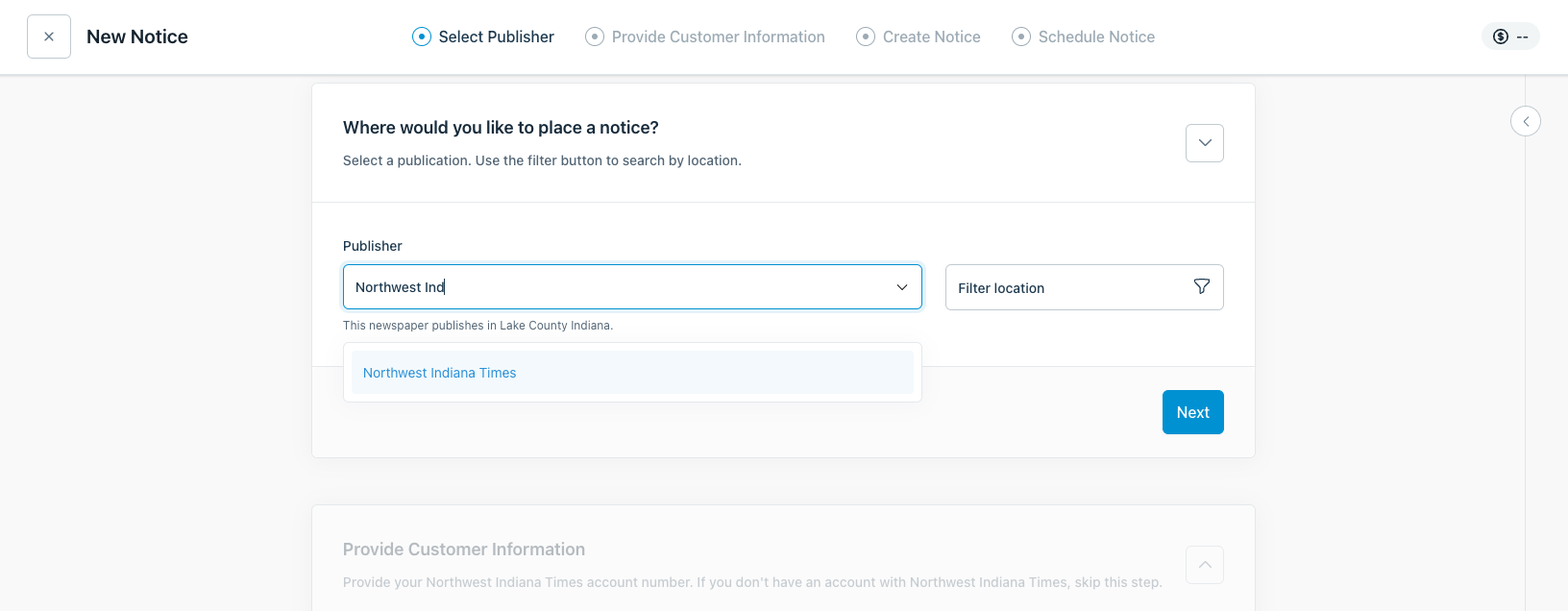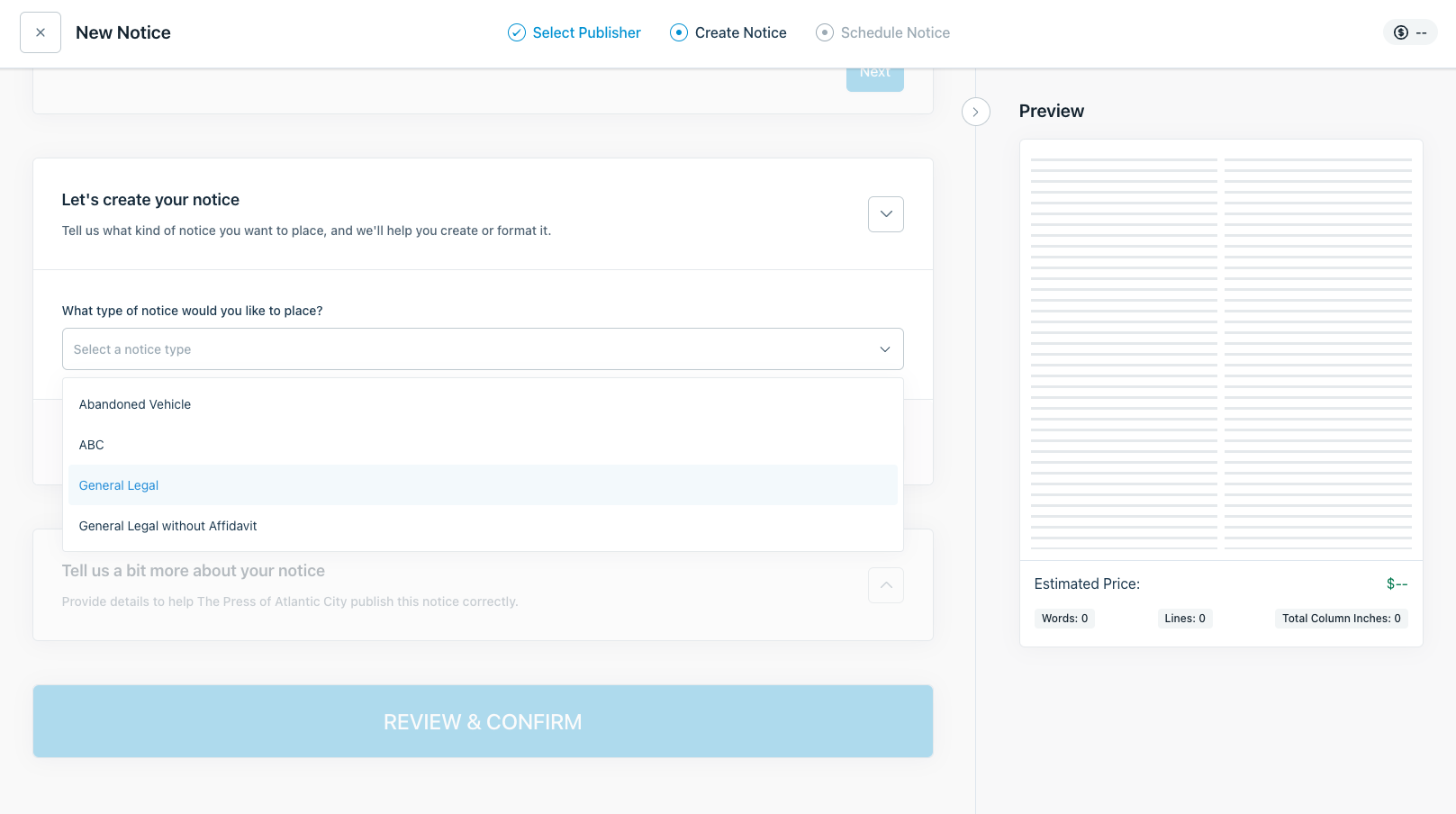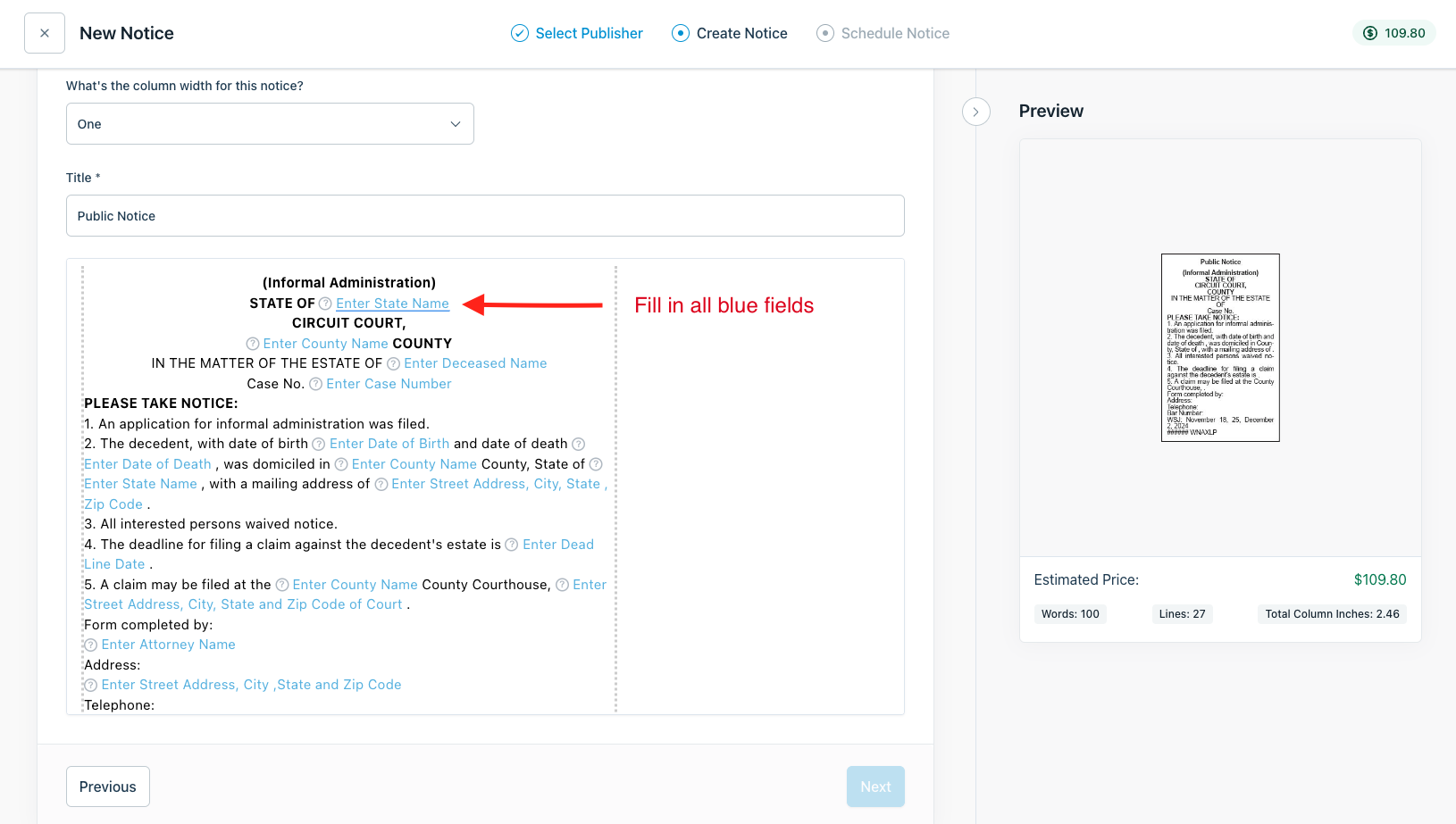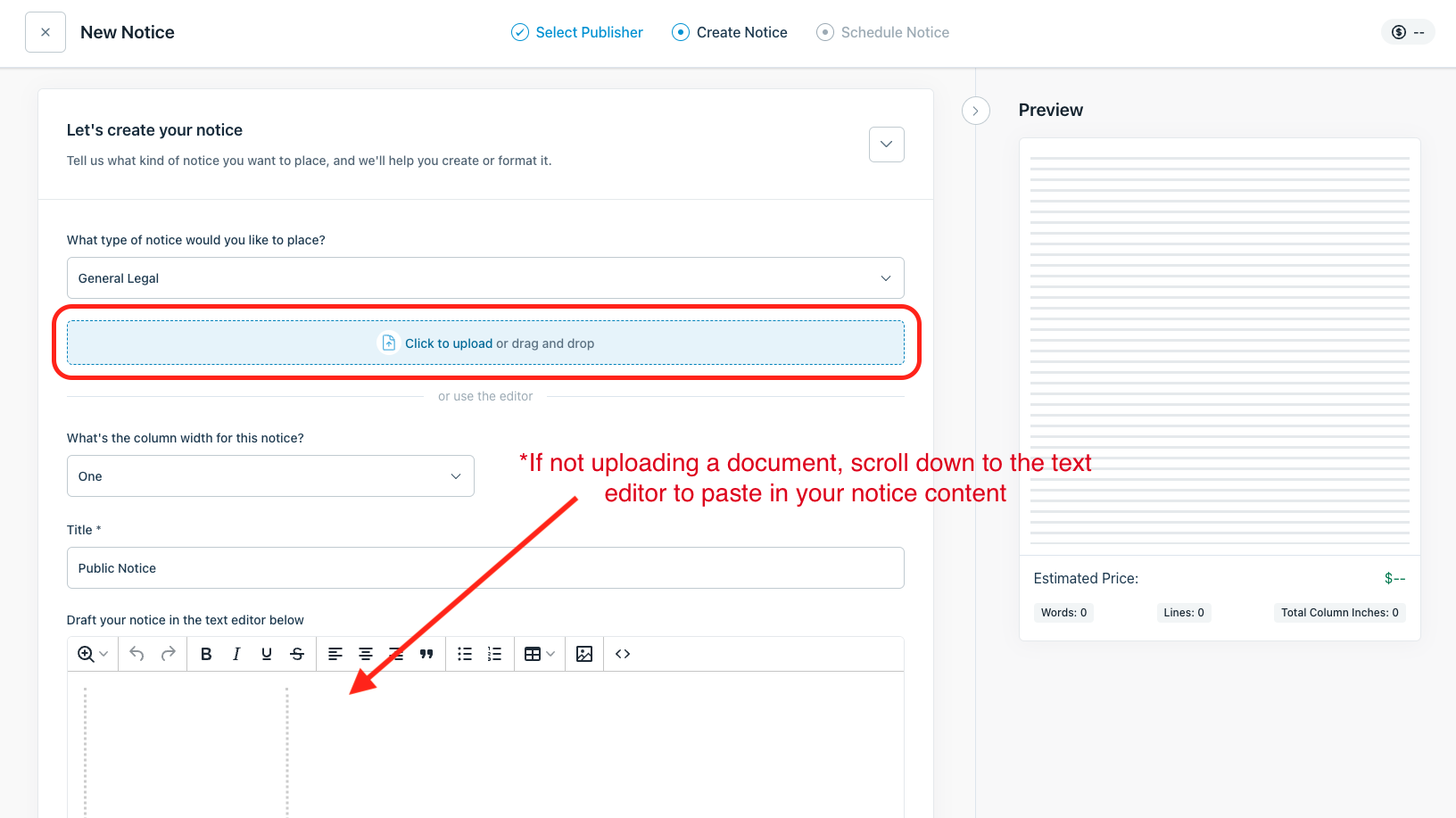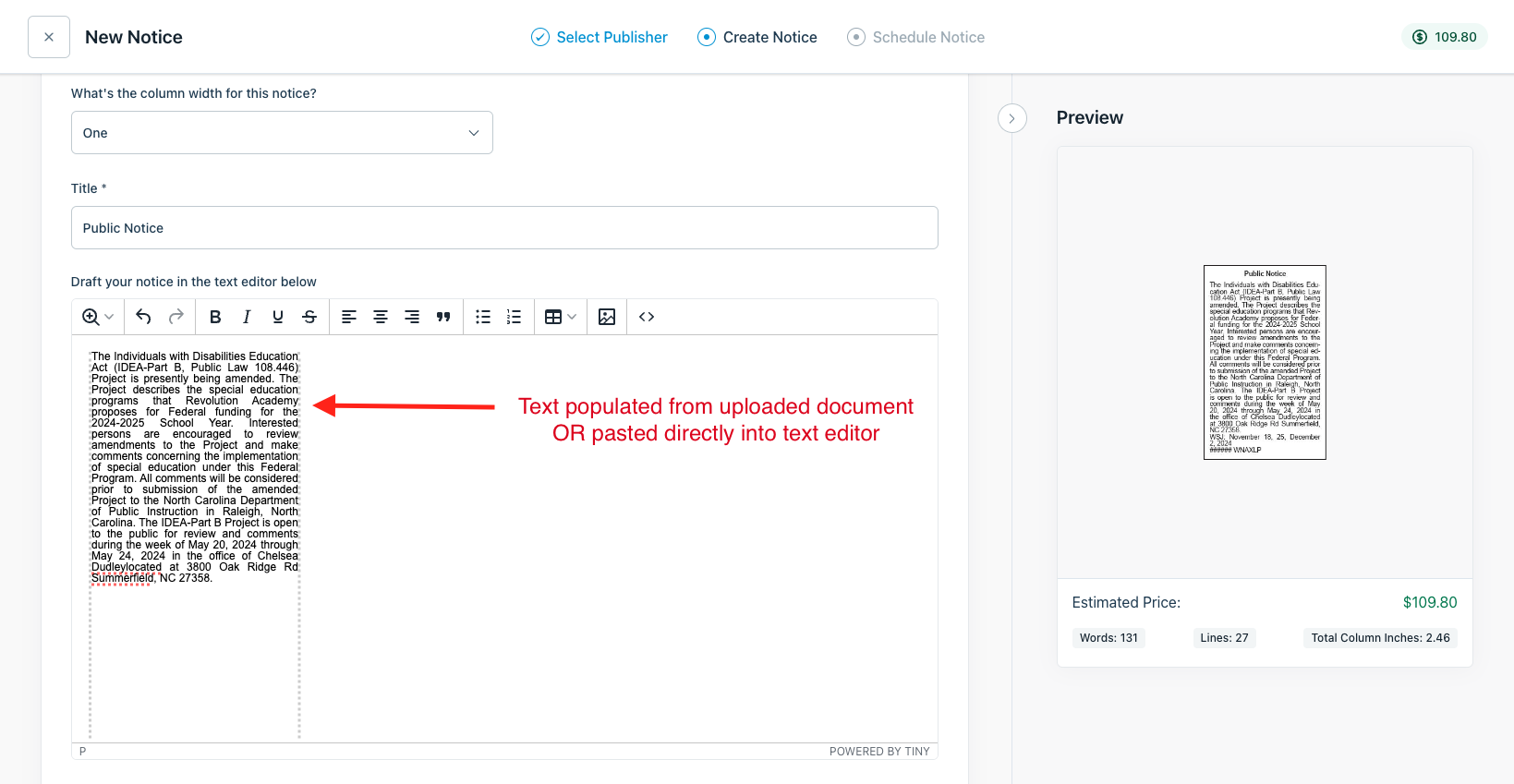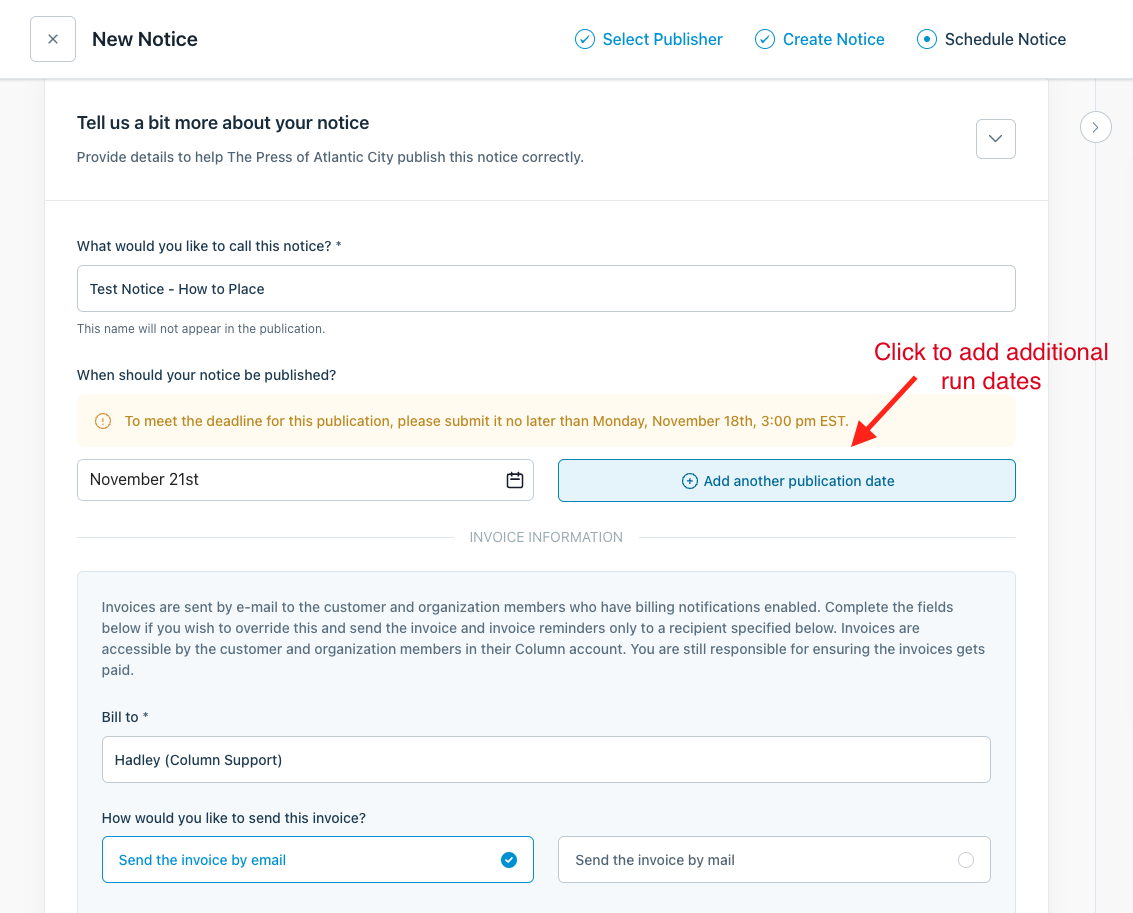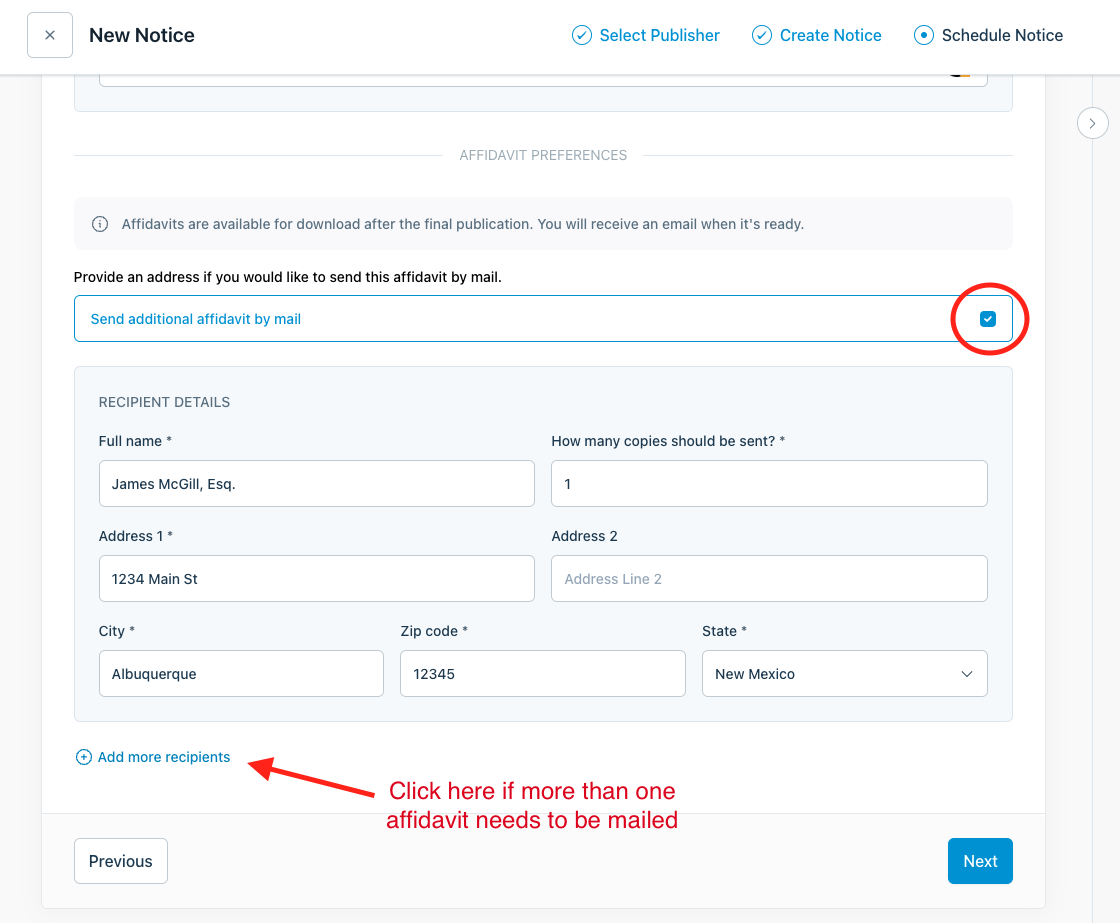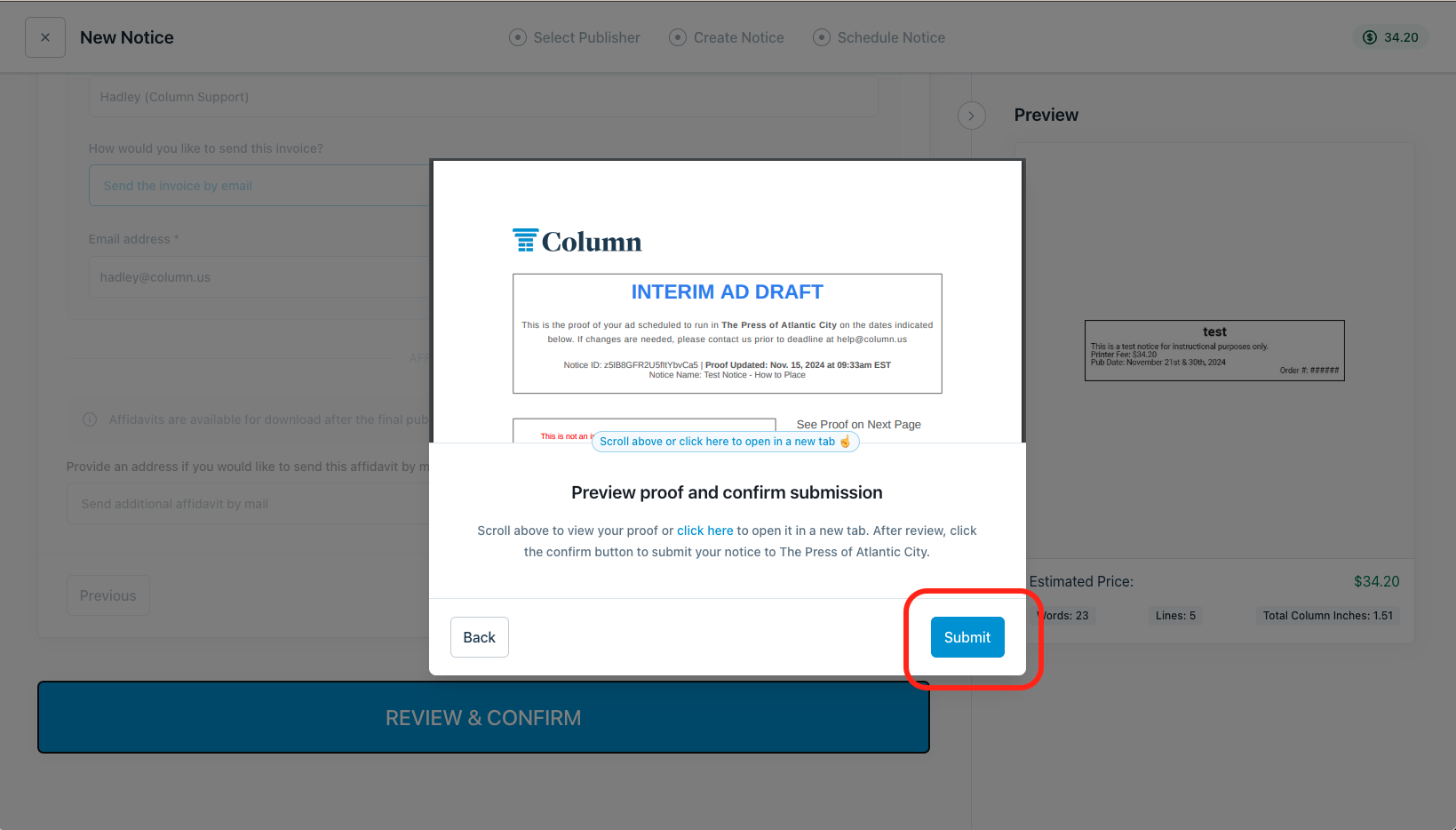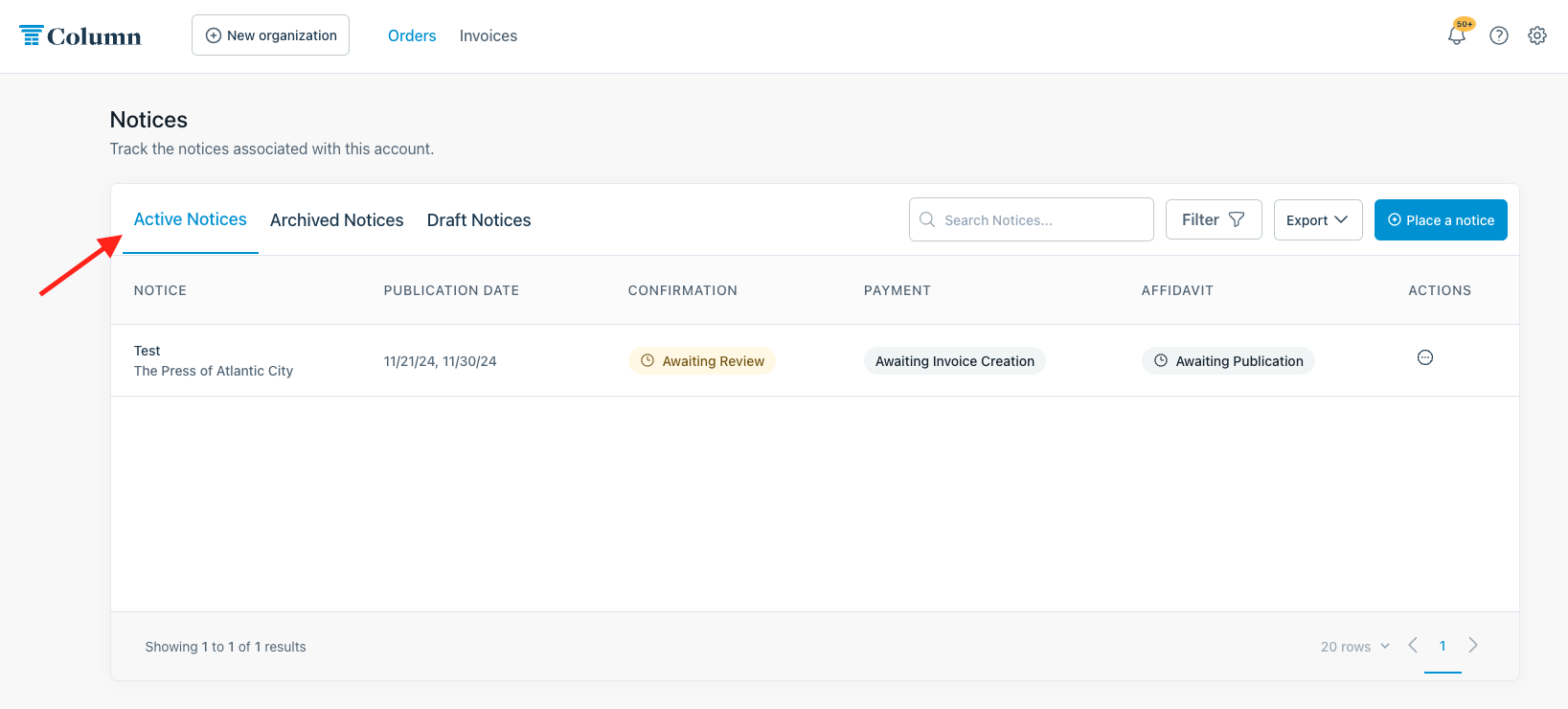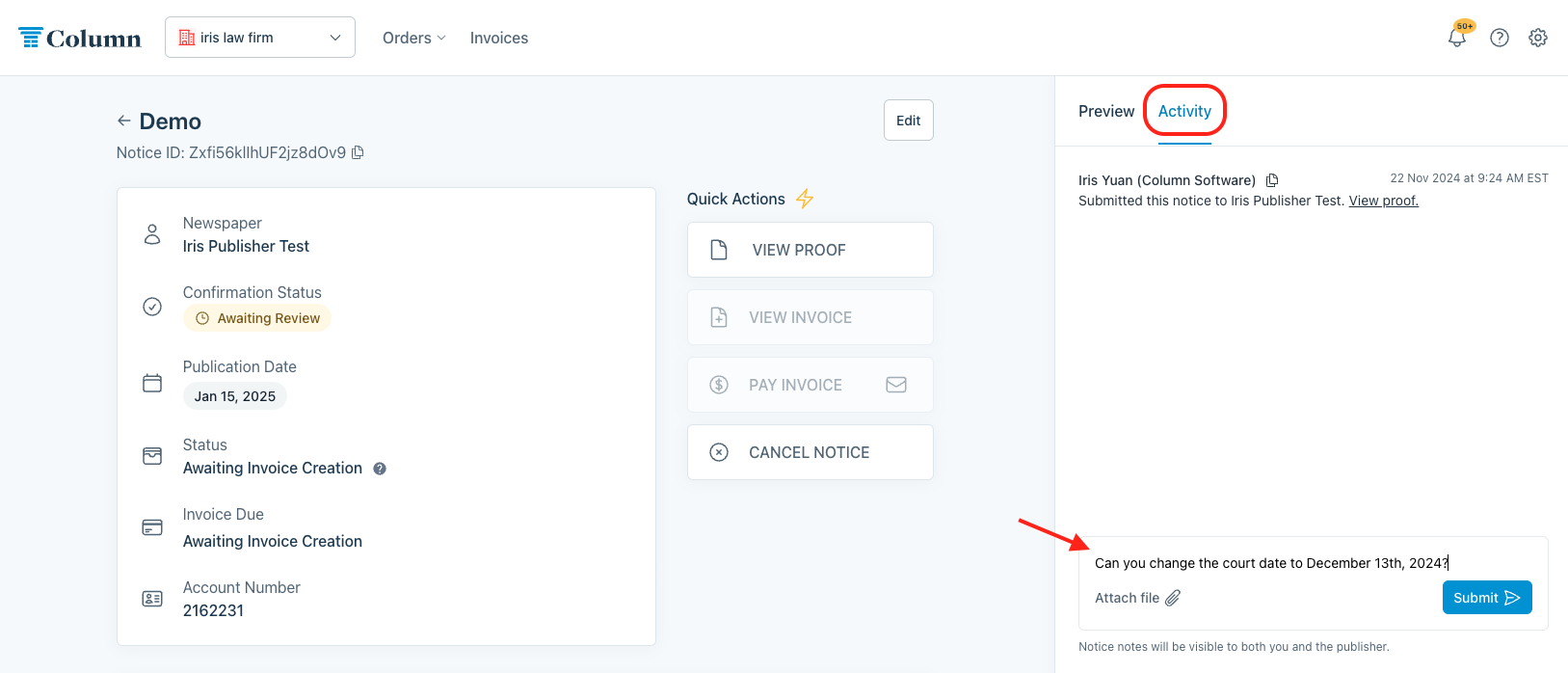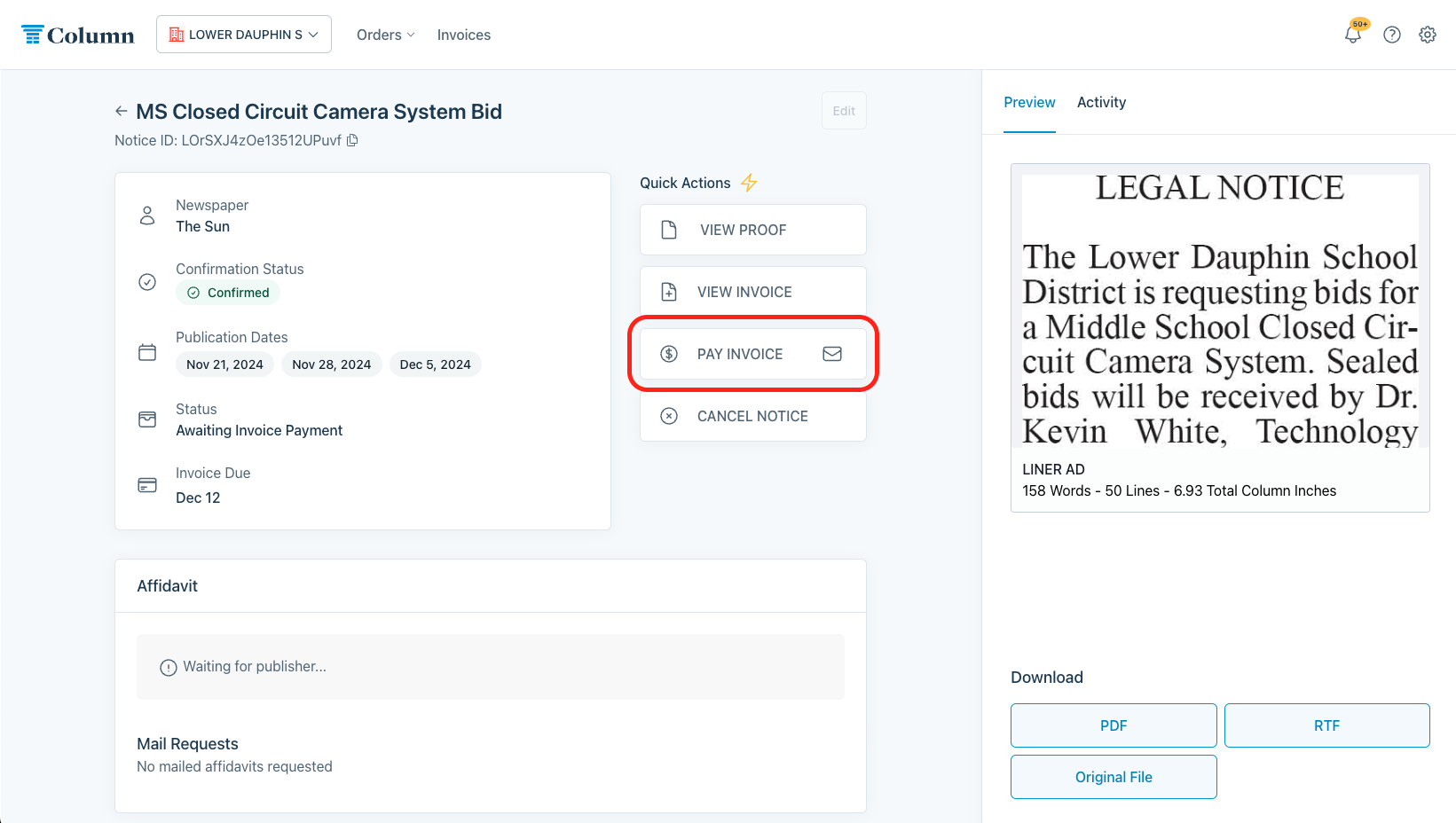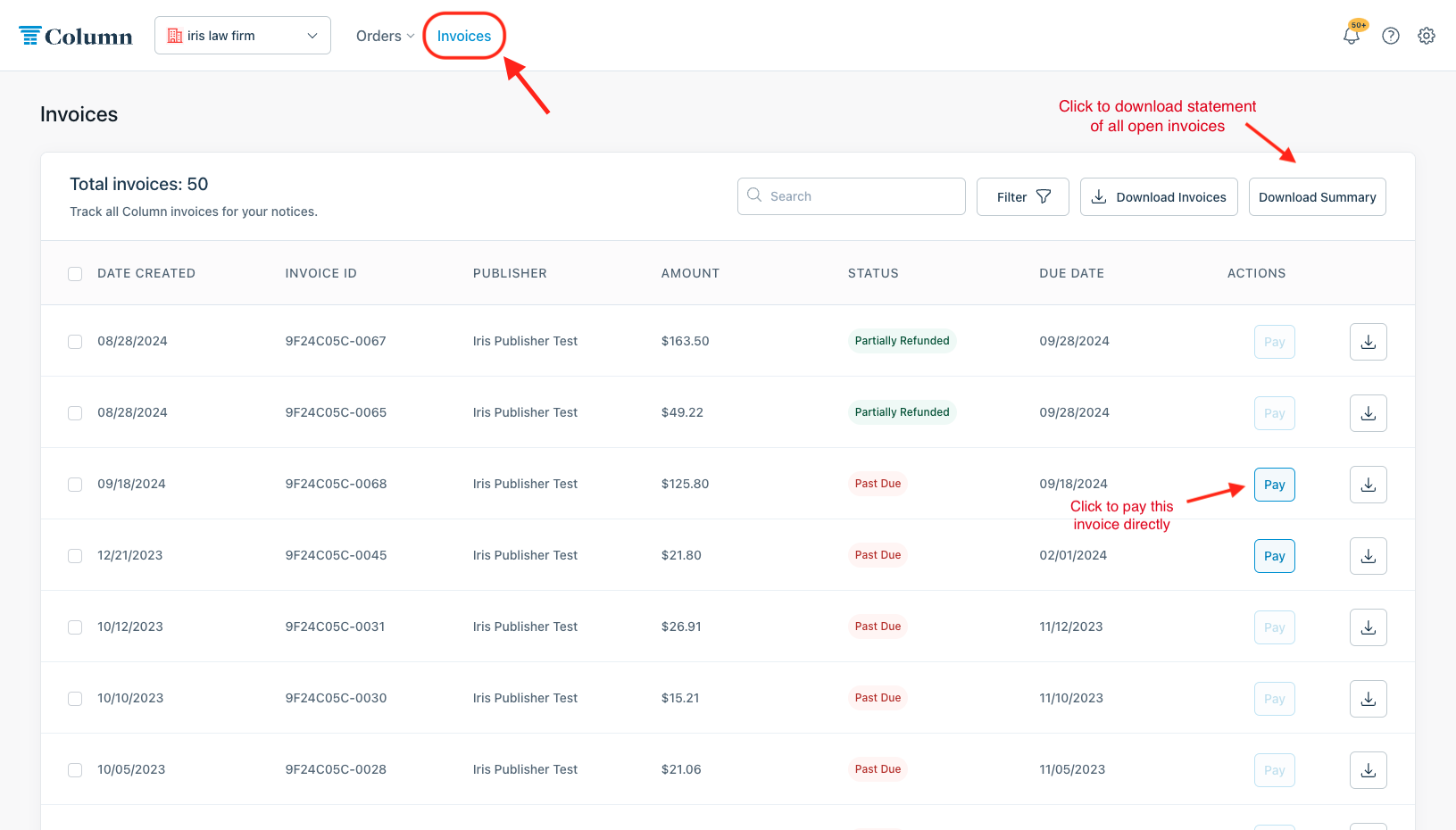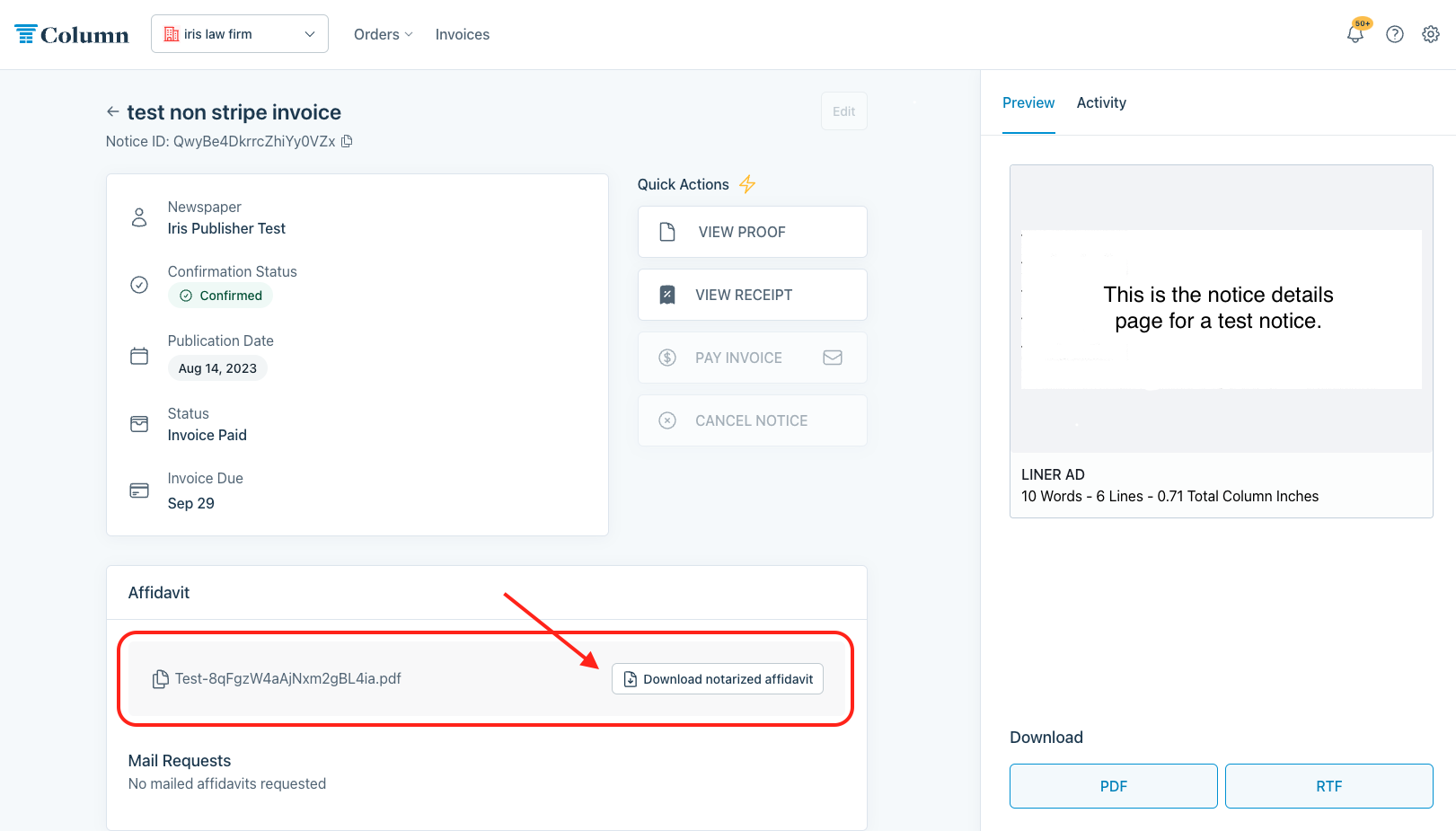An Advertiser's Guide to Column
Before Column, placing a public notice was an often lengthy and convoluted undertaking with lots of back-and-forth communication, legal jargon, and unrefined processes. With Column, the submission process can be completed in a matter of minutes - not to mention that receiving your affidavits and invoices has never been easier. To get started utilizing Column, follow our step-by-step guide on how to submit a notice through our platform.
What is Column?
Column is a software company that works with hundreds of newspapers across the United States to facilitate the placement of public notices.
Advertisers (like you!) looking to place a public notice in a newspaper can use Column as their one-stop shop through the entirety of the public notice process. Publishers will also use Column to manage and publish all of the notices they receive. Column handles proofing, billing, and affidavits - effectively creating a close-looped system for notice placement so that you can get everything done in one place, from start to finish.
We're here to help
The Column Support team is available and happy to answer any questions about our platform. To reach out, e-mail help@column.us or use the chat icon in the lower left-hand corner of your page.
Our Support team is available via e-mail Monday - Friday from 8:00 - 6:00 p.m. CT.
Live Support Chat is enabled Monday - Friday from 10:00 - 4:00 p.m. CT.
We're closed on major holidays. E-mails sent during this time will be answered the next business day.
Our chat feature can also direct you to a wealth of helpful articles, including answers to frequently asked questions and step-by-step instructions for standard processes you will encounter while using Column.
How to place a public notice
1. The first step to placement will be to create a Column account. You can click here to do so. If you have any questions during registration, you can check out this guide: How do I register?
If you have already created an account, you can skip this step and instead log in at column.us/login.
2. Once you are in your account, click the blue "Place a notice" button at the top right of your screen.
3. Select the publication in which you wish to place your notice. You can click "Filter location" to search for publications based on the state and county in which the newspaper is adjudicated.
If you already know the publisher you want, you can simply type the name of your desired publication into the box and select it from the dropdown menu.
(Please note that if you have navigated to Column from a specific newspaper's site, you will not see this step. That's alright! The newspaper whose site you came from has been automatically selected as the publisher. If you want to submit to a different newspaper than the one pre-selected, log in via HTTP://www.column.us/login)
4. Next, create your notice content. Some publications offer preset notice categories (such as Notice to Creditors or Fictitious Business Name). When prompted to select a notice type from the dropdown menu, choose the category that best matches the notice you're looking to publish. If none of the listed categories match your notice, you can choose the most generic notice type (often appearing as 'General legal', 'Notice', or something similar).
If there is a template for your notice type, click on the text editor to fill out the blue text fields. (Note - sometimes you will be prompted to answer a few questions about your notice first).
If your notice type does not generate a template, you can upload a file or copy-and-paste your notice content into the text box (uploading a document is not required but recommended). You will find a preview of your notice on the right-hand side of the screen that will update automatically to reflect any textual or formatting edits you make in the text editor.
5. Next, schedule your notice. In this step, you can enter a name for your notice (this name will not appear in print and is for tracking purposes only). This step is also where you can select and review publication dates.
6. Once you've set your notice to run for your desired amount of publication dates, you can scroll down to the next section - this is where you will specify your billing preferences for this notice. If you change nothing here, the invoice will be billed to you, the filer, and sent to your e-mail address (it will also be made available in your Column account, but more on that later). If you want to send the bill for your notice to a third party, enter their information here. Hit 'Next' when ready.
7. Almost done! The next step is specifying your affidavit preferences. Your affidavit will automatically be e-mailed to you and uploaded to your Column account, but if you would like a physical copy mailed to any address(es), you can request this by clicking 'Send additional affidavit by mail.' Don't worry if you forget this step - you can always print out your digital affidavit if you need a physical copy. Click here for more information on the legitimacy of digital affidavits. Click next when done.
8. Once satisfied with your order, hit 'REVIEW & CONFIRM' to have Column generate an ad proof of your notice. After giving this interim ad draft a once-over, click the blue 'Submit' button to finalize your order and submit the notice to the publisher. The publisher will not receive your notice if you don't click Submit.
If you are not ready to submit your notice just yet, you can exit the page and return later to the Drafts section of your Column account. Check out this help center article for further information about drafting notices: Can I save a draft of my notice?
Congratulations, you've just submitted your notice!
You can now view this notice on your home page under 'Active Notices.' Here, you can also view your notice's confirmation, payment, and affidavit status. Once submitted, your notice will be reviewed and confirmed for publication by newspaper staff. They will also make edits to your notice if needed. You will be kept up to date on any changes or updates via e-mail.
Need to request edits? You can leave a Feedback Note in the Activity Log! You'll receive an e-mail alert when the publisher responds to your request.
Next Steps
Paying for your notice
See this help center article for more payment information.
1. Once the publisher confirms the invoice amount, you will receive an e-mail notification prompting you to pay the invoice. This e-mail will contain a link to pay online (our fastest and easiest payment option). We accept credit/debit cards and ACH. Please contact help@column.us with any billing inquiries.
2. You can also always pay or review your invoices directly from your Column home page. Select the notice you wish to pay for, and then click 'Pay Invoice' from the notice details page. You can also view and download your Invoice PDF by clicking 'View Invoice', directly above 'Pay Invoice'.
3. You can navigate to the 'Invoices' tab at the top left of your screen to view all of your invoices at once. Here, you can view and pay your open invoices one by one or click 'Download Summary' on the right to generate a statement of all open invoices for your organization or account.
Receiving an Affidavit
1. You will receive an e-mail notification once the newspaper (or Column) uploads a digital affidavit to your account. You can view and download the affidavit, once uploaded, under the notice details page. An affidavit is a legally binding document. Column and all of their publishing partners have worked to ensure that all affidavits provided are legally valid across all fifty US states. If you have any questions about your affidavit or its legitimacy, reach out to us at help@column.us!
2. If you opt to receive a physical affidavit by mail in addition to the digital upload, it will show under 'Mail Requests' at the bottom of the screen.
Please note that Column has worked extensively to ensure that our affidavits are legally valid across all 50 US states and is aware of the specific requirements and statutes of state-level-courts. The digital affidavit uploaded to your Column account is the "original" document and will be considered valid in court (with some exceptions for which Column has already implemented accommodations). We will mail wet-signature affidavits to the customers for states, counties, or notices that require them and upload a scanned copy to your account. If you have any questions regarding your affidavit, check out this article for more information or contact us at help@column.us.