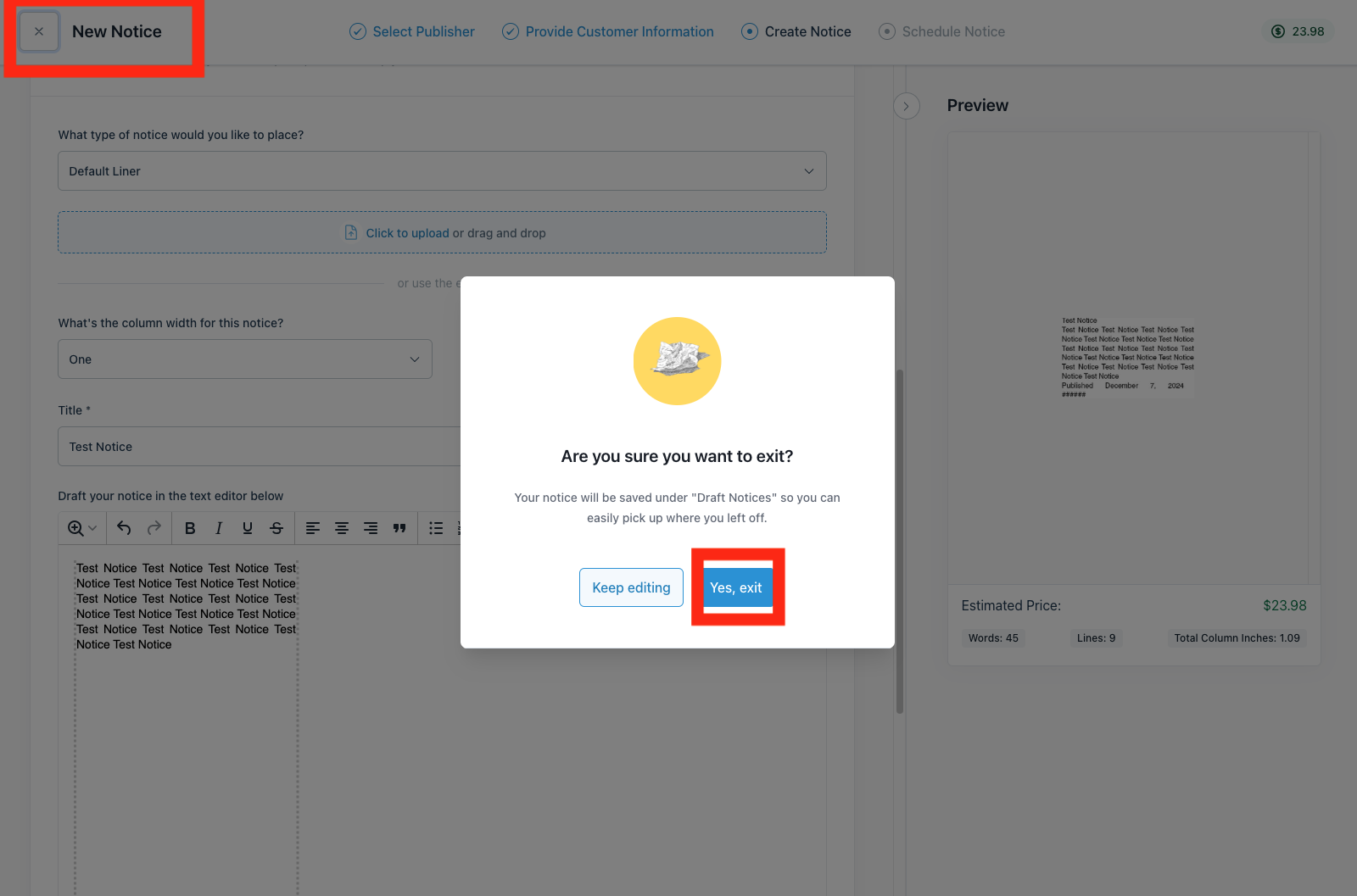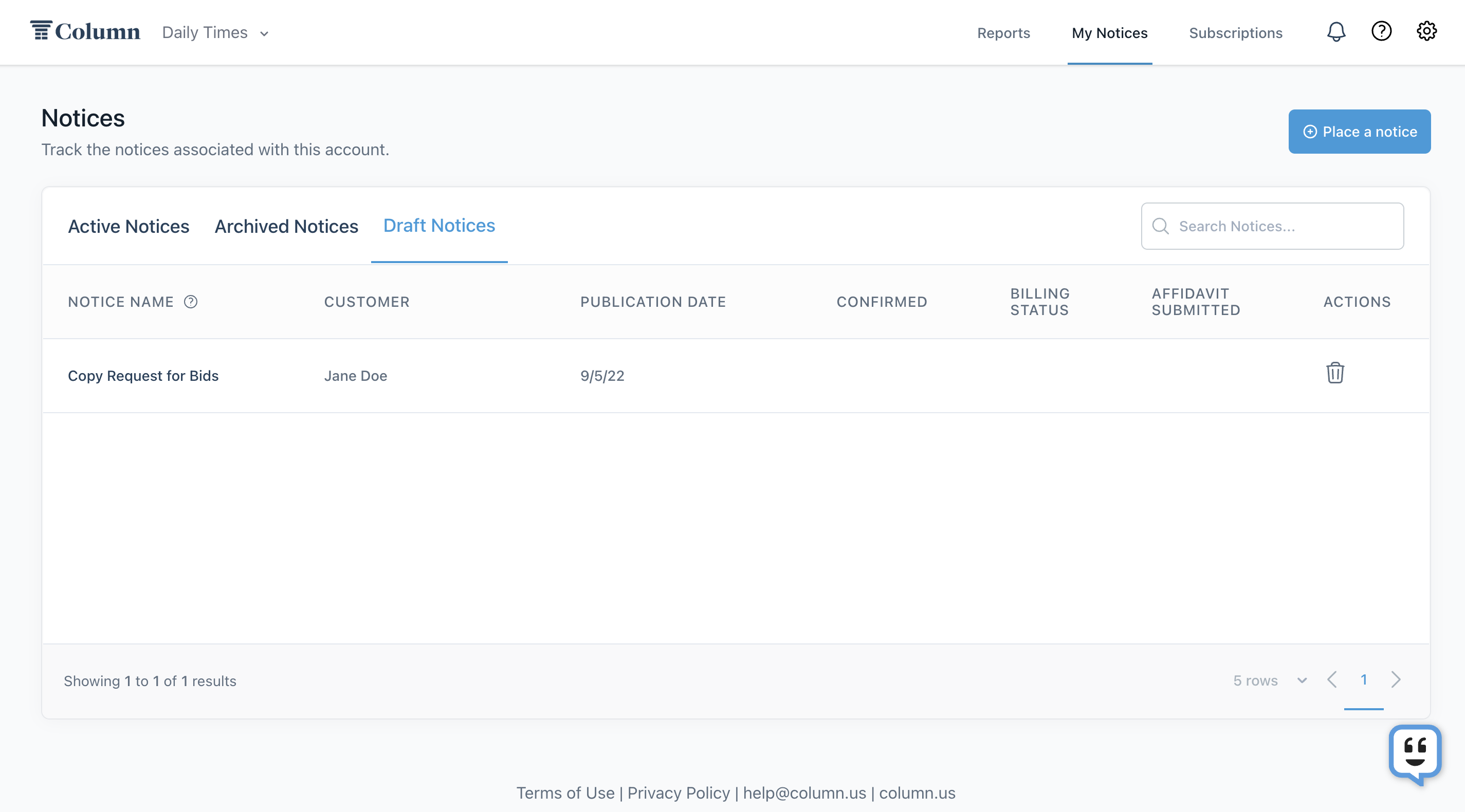Can I save a draft of my notice?
If you start uploading a notice and need to leave the page before submitting it, you can save your notice as a draft. To save a draft, click the X button in the top-left corner of the page. You'll be asked to confirm that you want to exit. If you click "Yes, exit," the draft will save and you'll be redirected back to your notice table.
You can find your drafts in your notices table's "Drafts" section. Click the Column logo in the top-left corner of your screen, then click "Drafts" to view your notice drafts.
Click on a draft to return to the placement flow and finalize the submission. Before submitting, you can edit the customer information, publication dates, notice content, name, and invoice and affidavit settings for your notice. Once you submit a draft, it will move to your "Active Notices" tab, and the customer will receive a notification that you've uploaded a notice on their behalf.
To delete a draft from your Drafts table, click the trashcan under "Actions." The draft will be permanently deleted.