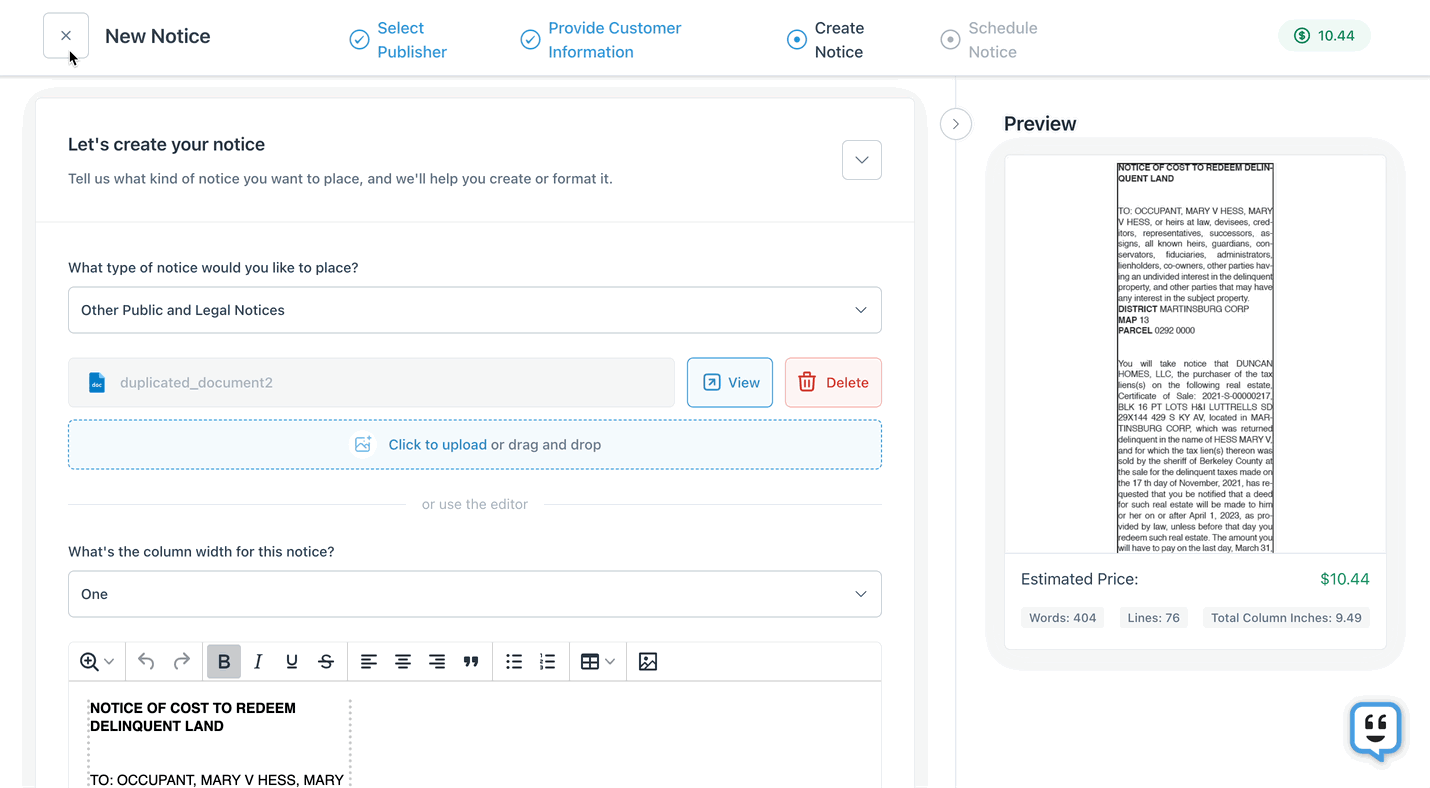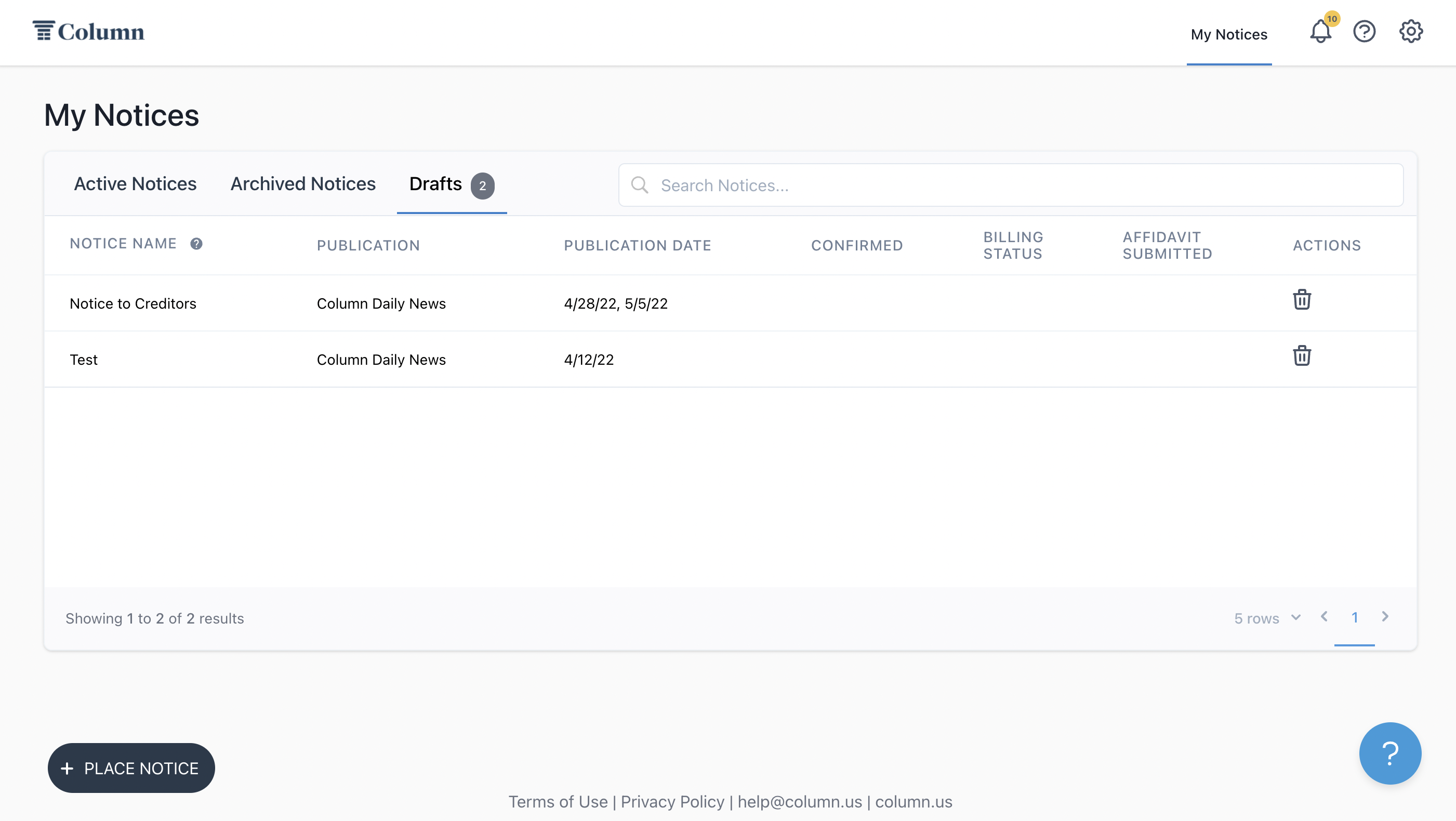Can I save a draft of my notice?
If you start placing a notice and leave the page before submitting it, your notice will be saved as a draft. To create a draft, click the X button in the page's top-left corner, then click Yes, then exit to confirm.
You can find your drafts in your notice table's "Drafts" section. Click the Column logo in the top-left corner of your screen, then click "Drafts" to view your notice drafts.
Click on a draft to finalize submission to the publisher. Before submitting, you can edit the newspaper, publication dates, content, name, and affidavit settings for your notice.
Once you submit a draft, it will move to your "Active Notices" tab, and the publisher will receive a notification that you have placed a new notice. Notices can't be saved as drafts once submitted to the publisher.
It has not been successfully submitted if your notice remains in your "Drafts" tab and is not displayed in the "Active Notices" tab. A notice that has proof labeled "Interim Ad Draft" means the notice has not been submitted and confirmed by the publisher.
To permanently delete a draft from your "Drafts" table, click the trashcan under "Actions."