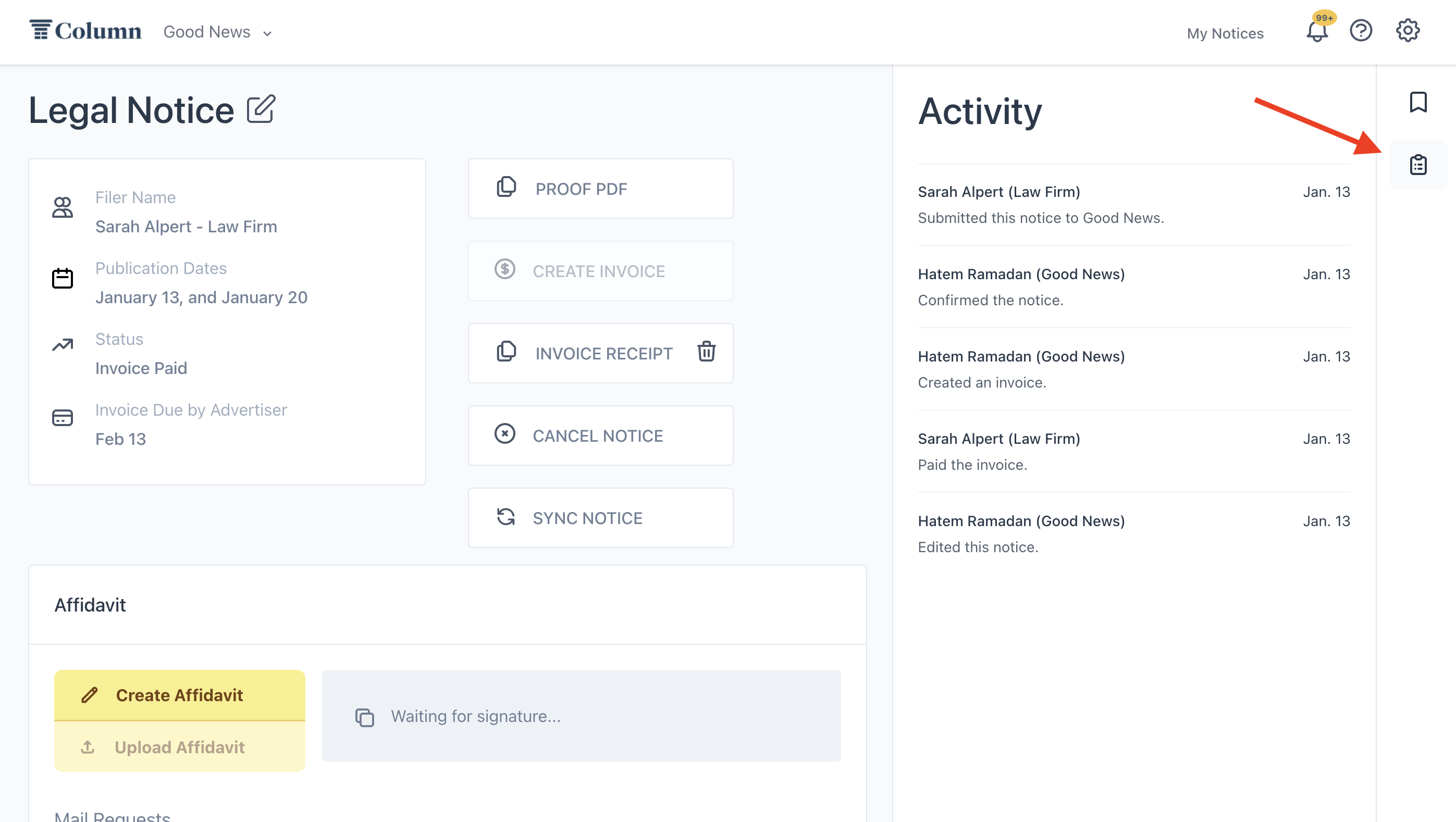How do I view a timeline of actions taken on a notice?
Column provides an activity log that keeps track of all actions taken on your notices.
To view the activity log, open the Notice Details page by clicking on your notice in the homepage notice table. Use the menu to the right of the Preview panel to click into the activity log.
Here, you'll find a chronological list of actions taken by you, your colleagues, Column, and your customer. Each activity is time-stamped.
You can't take action on a notice from within the activity log — this feature helps you keep track of who performed specific actions, like creating an invoice, paying or editing a notice, and when those actions occurred. Use the main Notice Details page buttons to view relevant documents, create or process invoices, cancel or edit the notice, and more.
Customers can also view the activity log on the Notice Detail page in their Column account. However, not all of the actions or details may be included. The customer's activity log will not show sync successes or failures for newspapers with integrations.
When to check the activity log:
Here are some helpful logs to check during your day-to-day:
Sync status: If your newspaper has an integration, sync activity will appear on the activity log. Check the activity log to see if the notice synced successfully or to view sync error details.
Verification status: If your newspaper is in the Automated Affidavit program, you can check the activity log to see if it is verified on a publication date. If automatically verified by OCR, the e-edition will be linked to the publication date. If manually verified, there will be a log indicating the notice was verified.
Payout status: If the customer paid Column online or via check, a payout will be initiated once payment is received AND the affidavit is uploaded. Review the activity log if you need to check on the payout status for a specific notice.