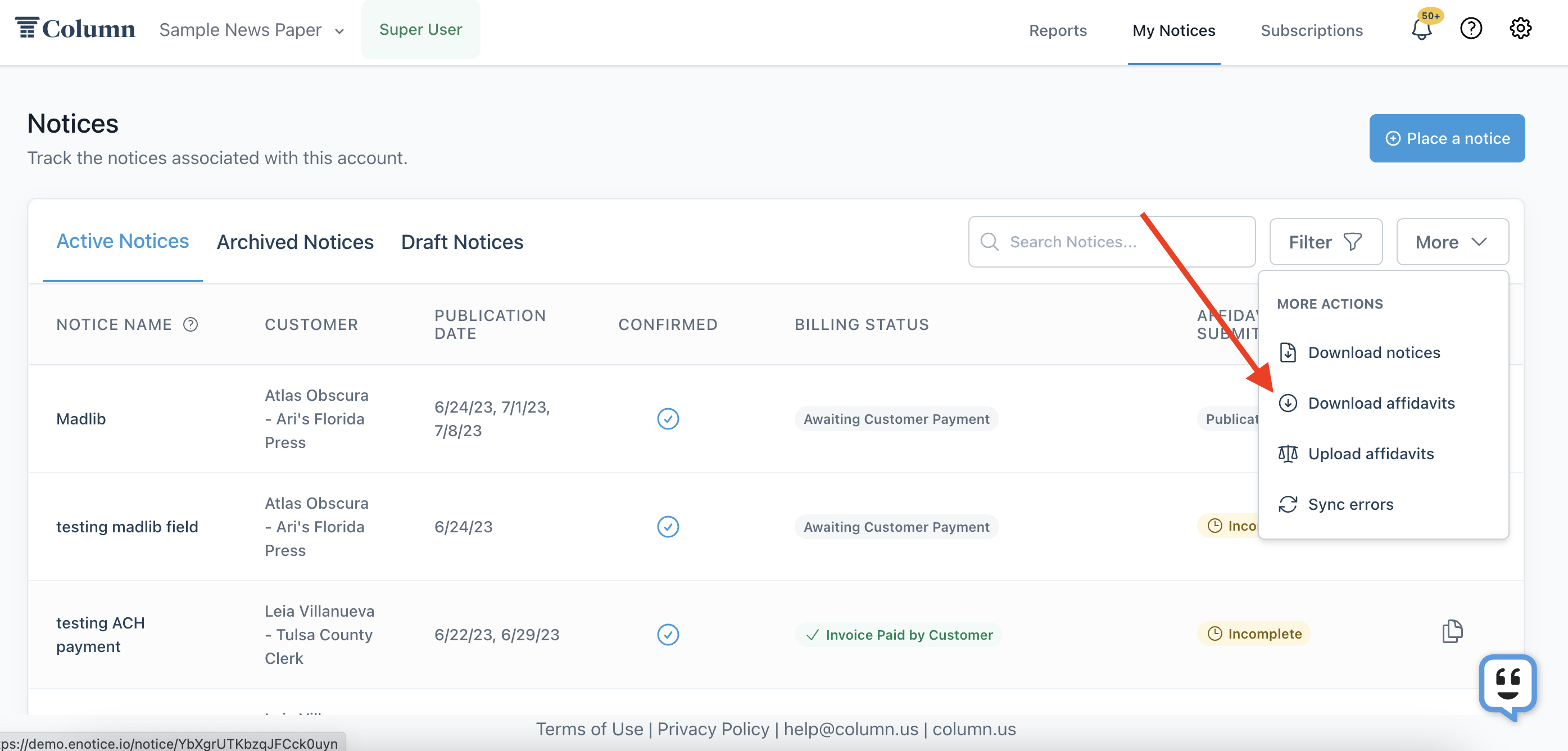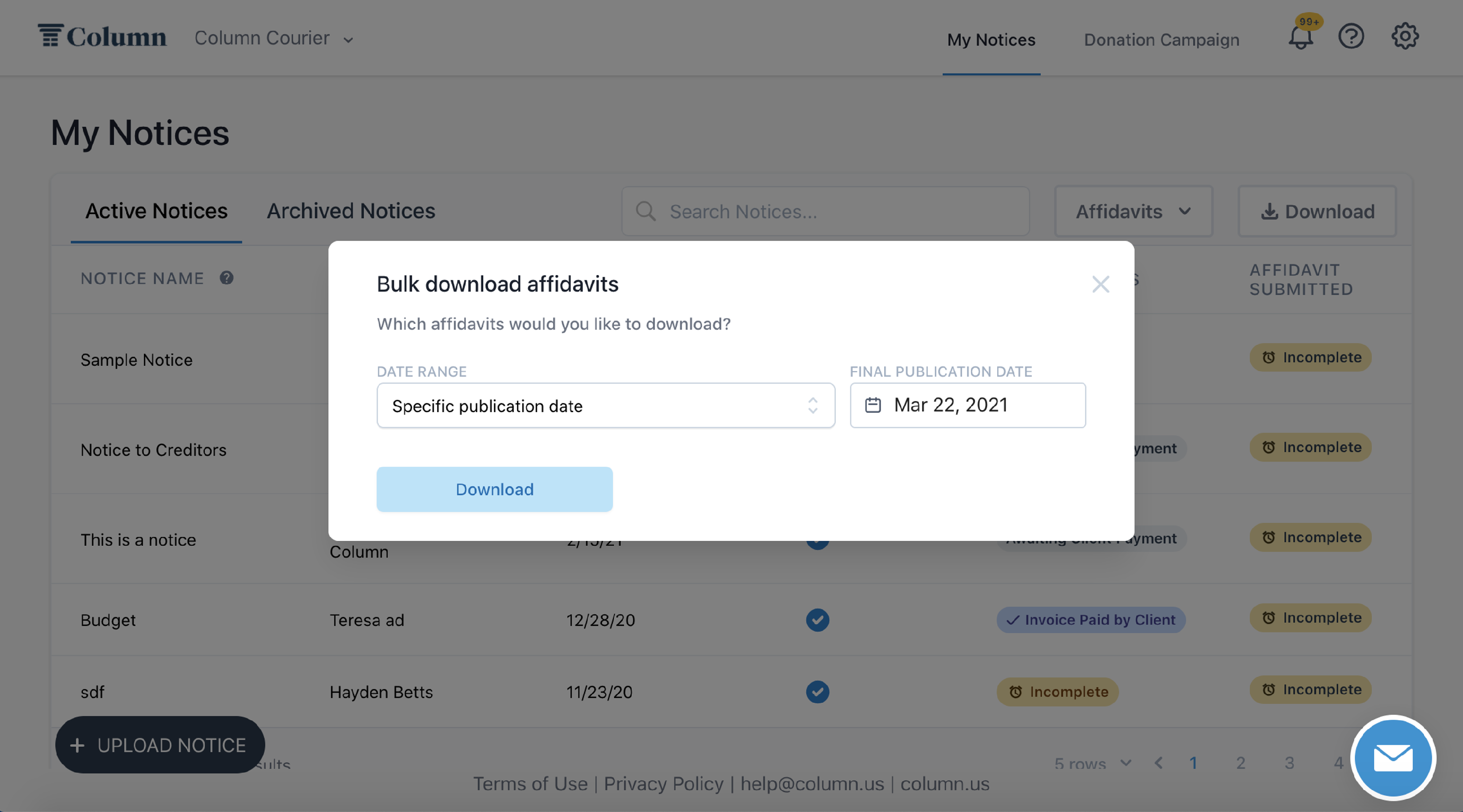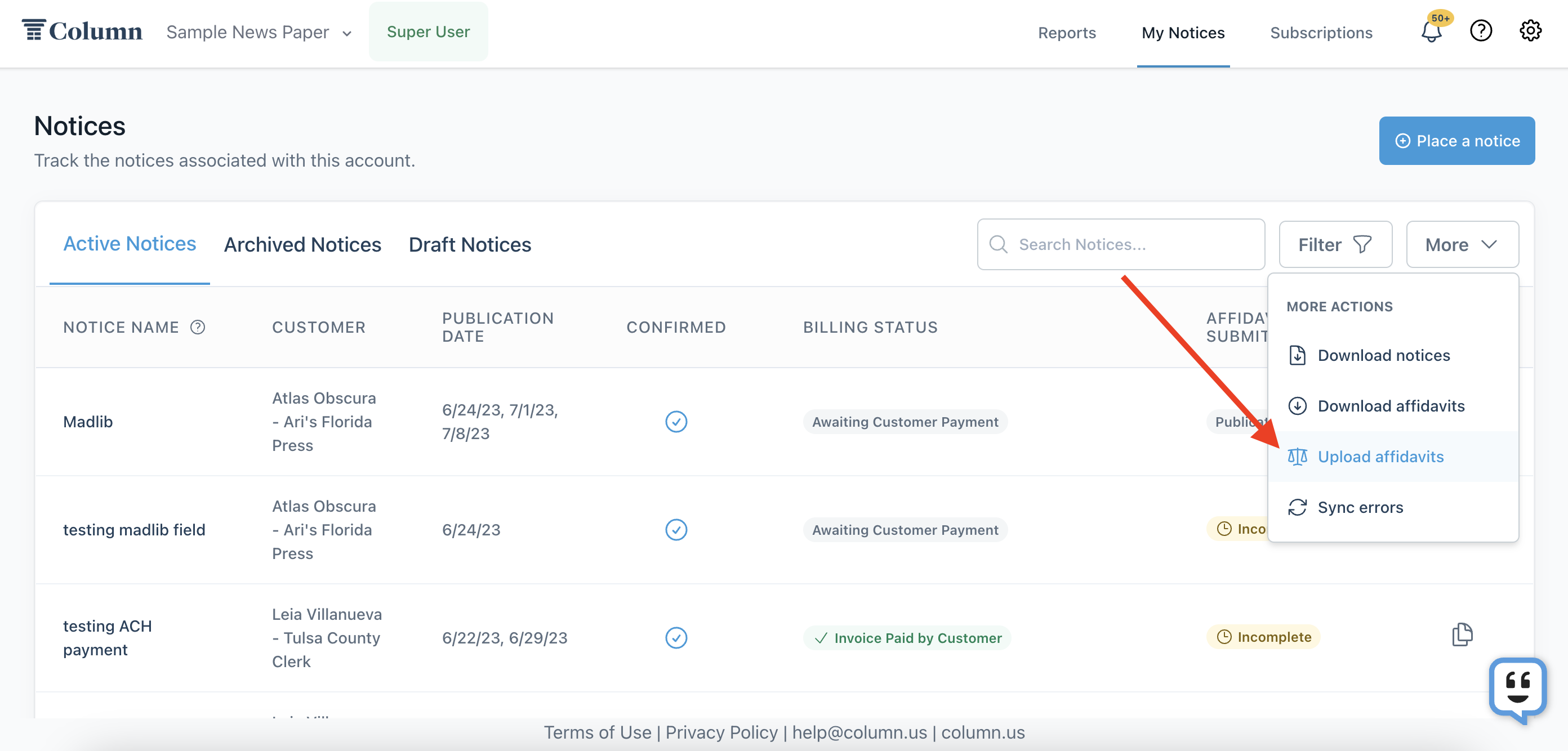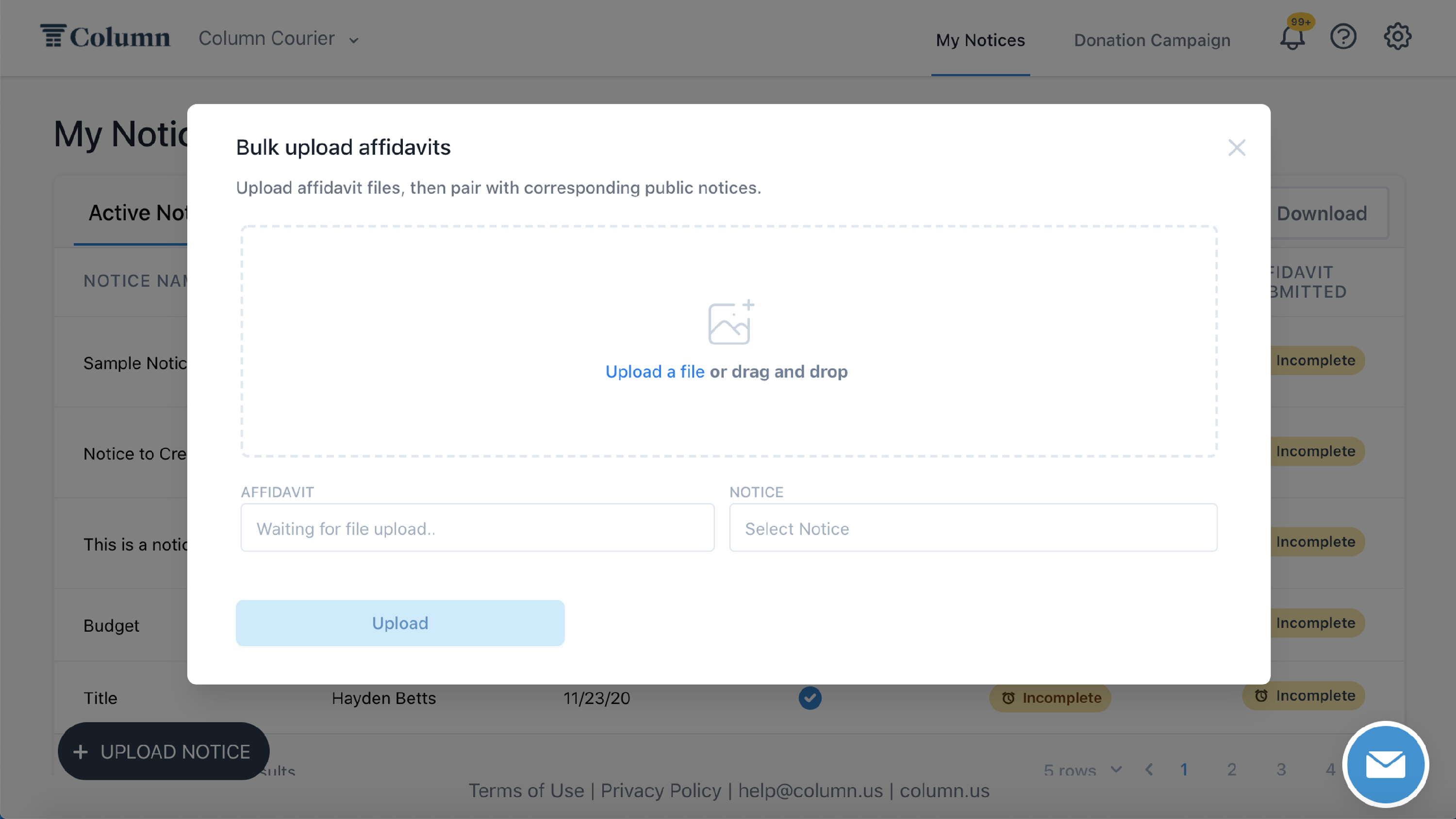How do I use the bulk affidavits feature to expedite my affidavit workflow?
Using the Notice Details page, you can create, upload, and view affidavits individually within a particular notice (see here for more details). However, if you want to process affidavits more quickly, you can use our Bulk Affidavits feature to create and upload multiple affidavits simultaneously.
To download and upload your affidavits in Column in bulk, follow these steps:
Click the "More" button on your home page table. Click "Download Affidavits" to begin.
Specify your date range. Depending on your workflow preferences, select "Affidavits awaiting publication," "All incomplete affidavits," or "Specific publication date. " Then, click Download.
Note: Only active notices awaiting an affidavit will be downloaded. If you haven't created an invoice for a notice or all the publication dates have not passed for a notice, the affidavit will not be included in your download.
You'll see a .zip file appear in your downloads. Open this file, and sign and notarize your affidavits as usual. (This may mean printing and re-scanning).
Note: Avoid changing the file name automatically assigned to each affidavit if possible. When you upload, we'll use this name to auto-match the file to the correct notice.
When you're ready to upload your affidavits, click "More" and then "Upload Affidavits."
Drag-and-drop all your files at once, or click "Upload a file" and select the file(s). You'll see the files appear under the "Affidavit" left-hand column.
On the "Notice" right-hand column, you may see that we auto-match the affidavit file to the correct notice. You must match each file to the notice if we do not auto-match. Click the dropdown next to each affidavit file and select the particular notice.
Click "Upload," and you're done! The affidavits will immediately be uploaded to the notices, and your customers will be notified that they are available.
Common Questions
When I download affidavits, it says, "There are no affidavits to be downloaded on this date." Why?
Only active affidavits will be downloaded. If you haven't created an invoice for a notice or all the publication dates have not passed, the affidavit will not be included in your download.
When uploading, my affidavits didn't auto-match to the notice.
You must match them manually by clicking the dropdown next to each file name. You can click the preview button next to the file name if you forget which file it is.
If you would like your affidavits to auto-match, please keep the same file name as when downloaded in the bulk download file.
Can I use the bulk download feature but upload them individually inside each Notice Details screen?
Yes. You can download the files in bulk and upload them individually. Similarly, you could download files individually and bulk upload them. You do not have to use the bulk download and bulk upload options.
I want to download affidavits for a specific publication date. What if a notice has multiple runs?
If you download affidavits for a specific publication date, it pulls notices based on the final publication date.