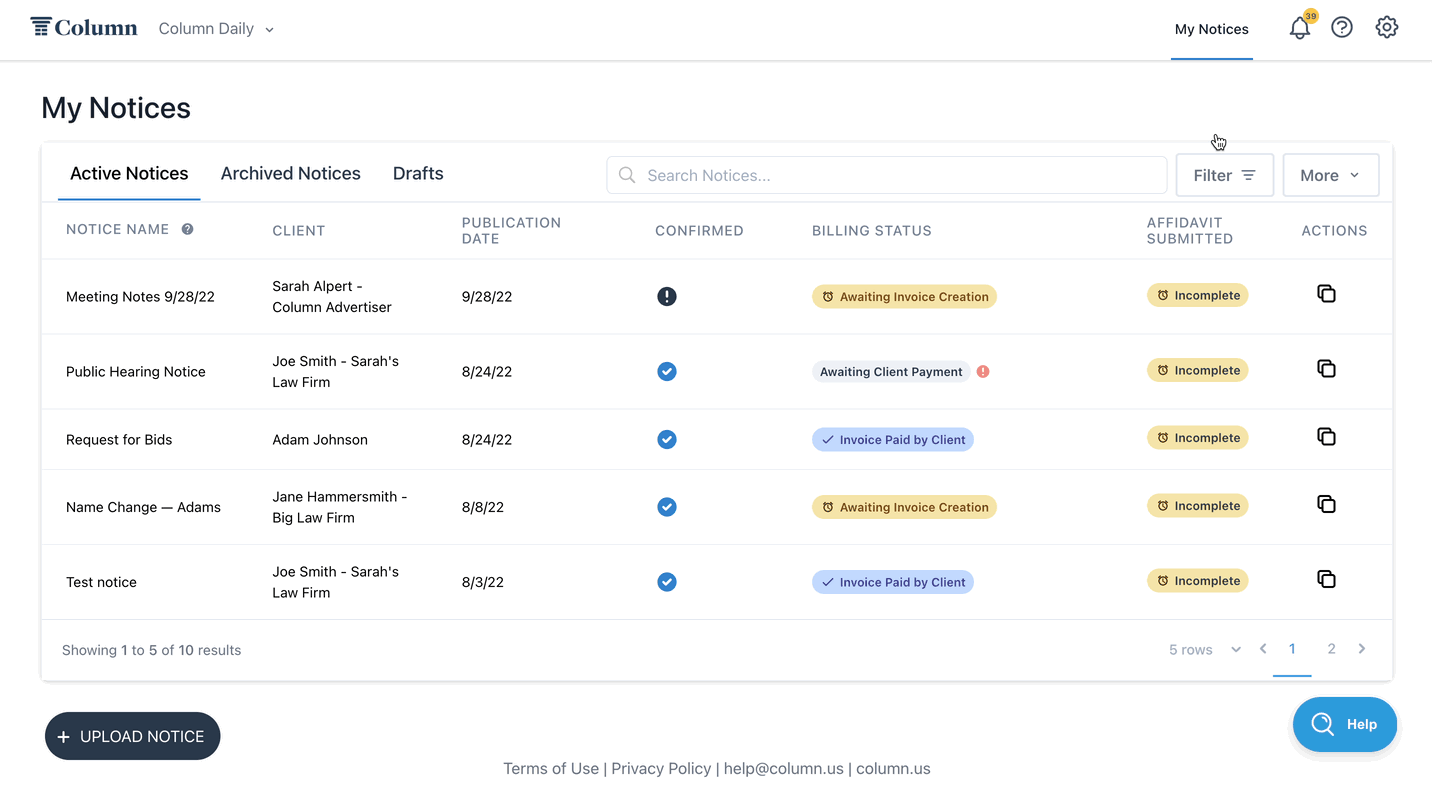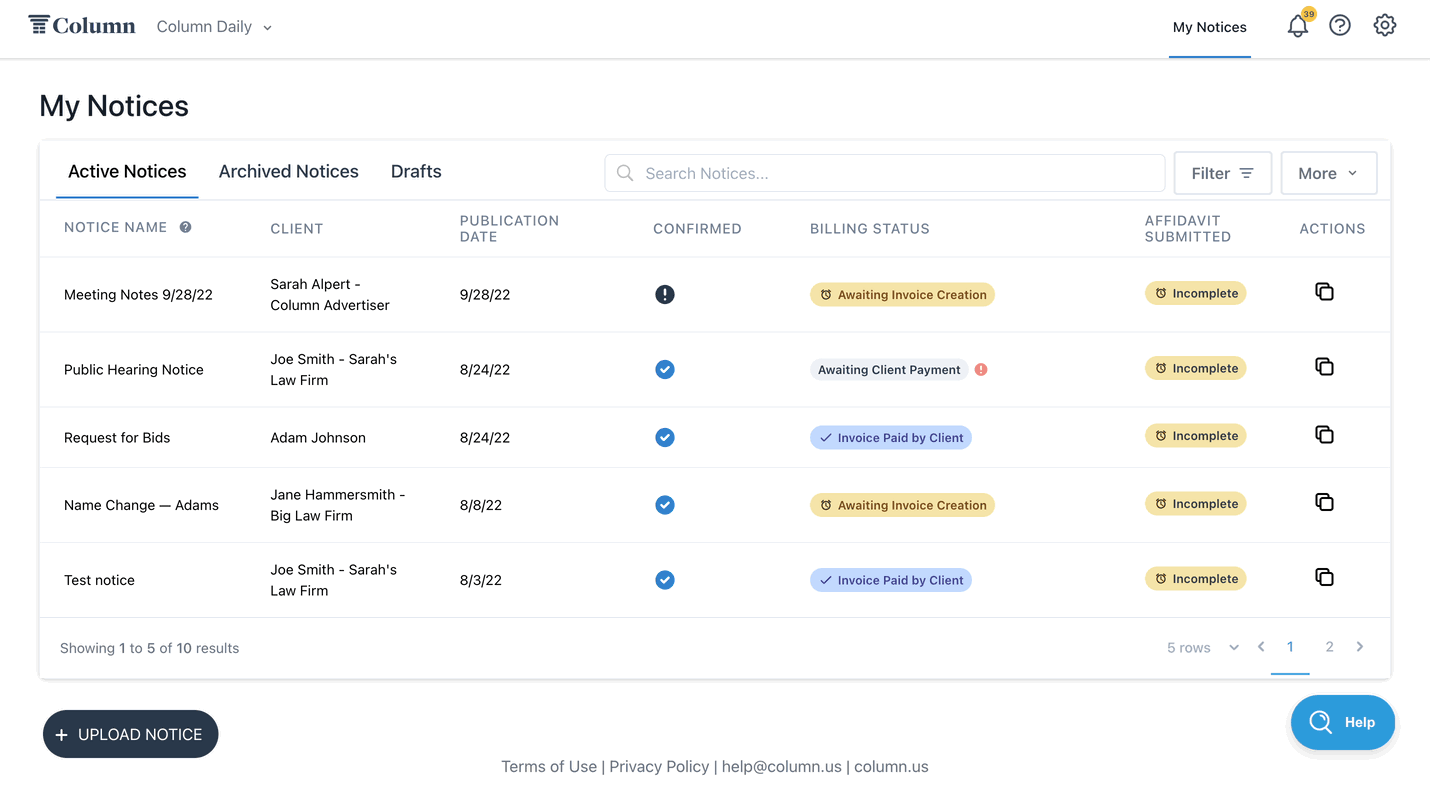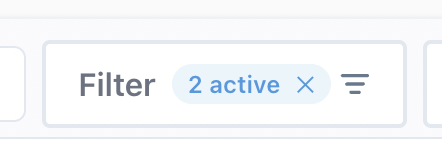How do I filter my notice table?
In your notice table, you can filter notices using the "Filter" button. This button allows you to filter active notices by notice status (also known as confirmation status), invoice status, affidavit status, and publication date. Read on for more details about how each filter category works.
Filter by notice status
When filtering by notice status, you have two options:
Confirmed — show only notices that someone at your publication has confirmed.
Unconfirmed — show only notices that someone at your publication has not yet confirmed.
When filtering by invoice status, you have three options:
Awaiting invoice creation — these are notices for which someone at your publication still needs to create an invoice. If your newspaper is in the Automated Affidavit program, an invoice is required to complete the affidavit.
Awaiting client payment — these notices have invoices, but the customer has not yet paid.
Invoice paid—The customer has paid the invoice for these notices or the customer will be billed outside of Column.
Filter by affidavit status
When filtering by affidavit status, you have three options:
Awaiting final publication — these notices have not yet reached their last publication date.
Incomplete—These notices have finished publication, and you must upload an affidavit. If your newspaper is in the Automated Affidavit program, check the verification status of the notice. If the notice is unverified, our team won't be able to complete the affidavit. If the notice didn't publish as scheduled, contact the customer and reschedule as needed.
Submitted — you've already uploaded affidavits for these notices.
Filter by publication date
When filtering by publication date, you can select a preset date range, such as "this month" or "last month." Alternatively, the date picker can choose a custom date range.
Notices will appear in the table if they have one or more publication dates within the specified date range.
FAQ
Q: Can I still use the search bar to find notices when I use a filter?
A: Yes, you can use the search bar to narrow the results in your notices table. When you search via keyword, you'll see notices that match both your keyword search and the filter you've applied to the table.
Q: Can I use multiple filters at once?
A: Yes, you can apply filters across different categories simultaneously! However, you can only select one option from each category (i.e., you cannot choose both "awaiting publication" and "incomplete" for affidavit status).
Q: How do I remove filters?
A: Click the X on the filter button, or open the filter menu and click Reset.