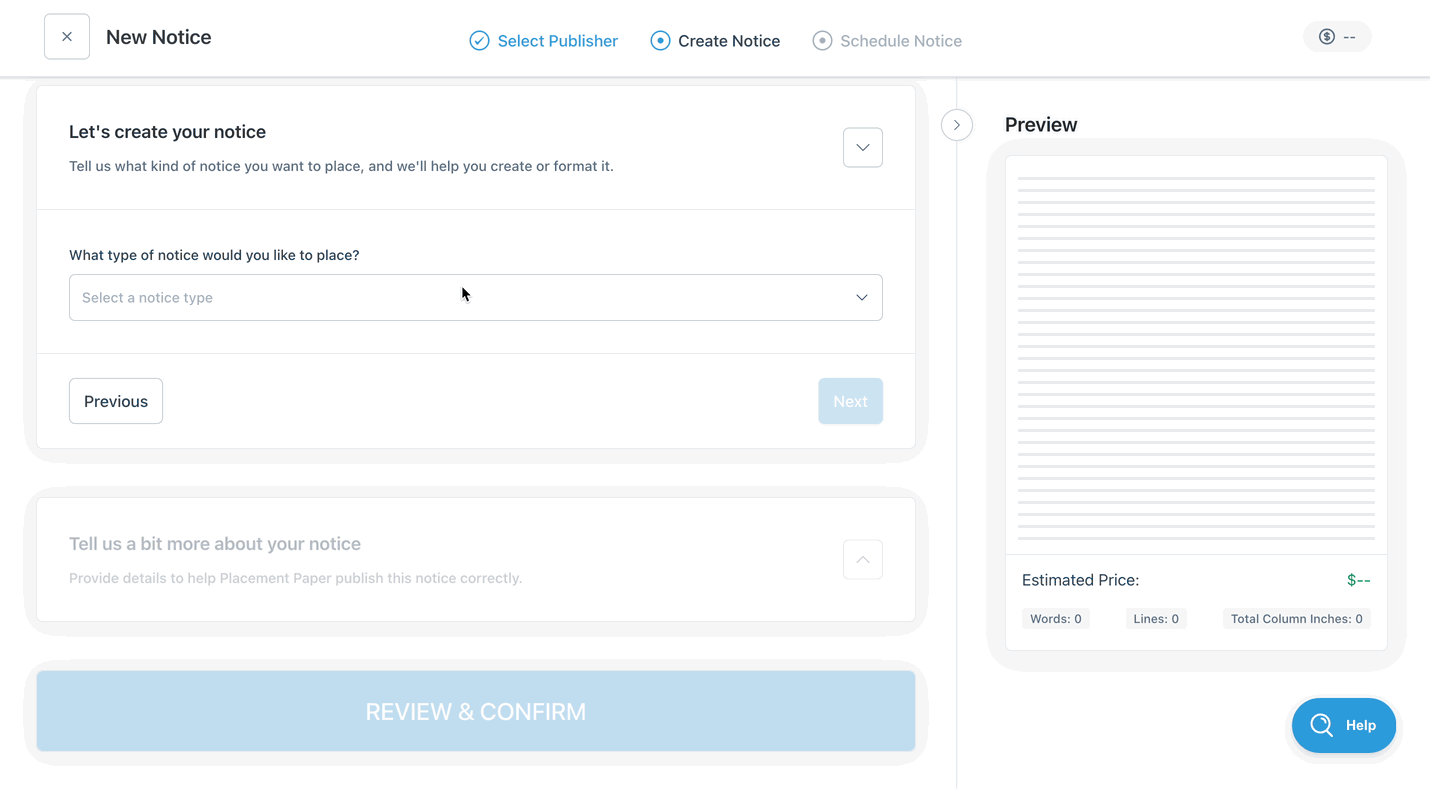How do notice templates work?
Some publishers use fill-in-the-blank notice templates to make placing notices easier. These templates provide preset content and formatting based on the notice type. For example, if all Name Change notices follow the same structure, the publisher may use a template to keep formatting consistent and help customers conveniently create legally compliant notices.
Once you select a publisher and notice type, you'll know whether your notice uses a fill-in-the-blank template. If a template is available, it will automatically appear in the text editor.
You will need to click on the blue fields and type in the information, and your notice content will be created for you. The fields will not automatically be updated by uploading a document. Once all of the blue fields are completed, you will be able to move forward to the next step and submit the notice.
Here are the complete steps for using notice templates:
Click "Place a notice" to begin the placement process.
Select a publisher and proceed to the "Create Notice" step.
If the publisher offers preset notice types, you'll see a menu labeled: "What type of notice would you like to place?" If this option is not available, that means the publisher does not offer notice templates at this time.
Once you select a notice type, a series of questions may appear — this means a template is available for the notice type you selected. The questions may ask you to upload a file or select options from dropdown menus, such as how many business names are included in your notice. Please answer all of the questions to proceed.
After you answer all the questions, a template will appear in the text editor. Make sure to fill out all blue fields, using information from your court document where needed. If you're not sure how to fill out a field, hover your cursor over the question mark next to the field to see instructions.
When you've finished filling in all of the blanks, the "Next" button will activate, and you can move on to finalize the last details and submit your notice.
Frequently Asked Questions
Can I change the text in the notice template that isn't a blue fill-in-the-blank field?
No — you can only edit the blue fill-in-the-blank fields. The black, static text in the notice template is designed to meet your notice type's legal and formatting requirements, so this part cannot be edited.
Are there templates for all notices? Why do some notices have templates and not others?
Our pre-built templates are only available for notices that follow a standard, court-mandated format. This means that the legalese for the notice is extremely repeatable and must adhere to strict legal compliance. The only information that changes from notice to notice is what’s unique to the particular event (such as date, names, addresses, department number, courtroom, etc…). Plus, not all publishers have opted to use notice templates in Column.
Instead of a fill-in-the-blank template, I see a questionnaire appear where the text editor should be. Why does this notice type work differently?
Some publishers still use a legacy version of notice templates, which include a questionnaire embedded in the "Create Notice" step of placement. Column uses your answers from the questionnaire to create a print-ready notice that meets the legal requirements for your notice type. The outcome should be exactly the same as our fill-in-the-blank templates; the process is just a bit different.
I already submitted my notice, but I made a mistake and need to edit the text. What do I do?
If possible, cancel your notice immediately and place it again with the correct information. Otherwise, email help@column.us with your request.
I used the fill-in-the-blank template, but I could not include content in my notice that I believe should be included.
Contact our Support team at help@column.us to request edits to your notice.