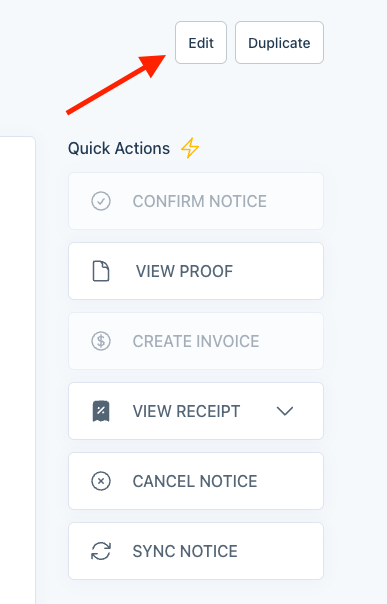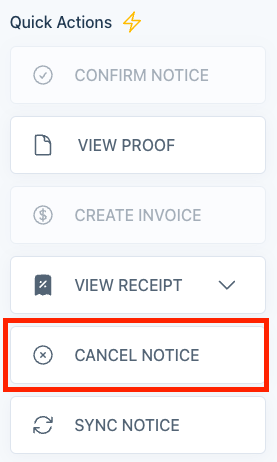I received a cancellation request after the notice published - do I cancel the notice?
There may be several reasons why your customers request a cancellation of their notice after it has already been published. For example, they may need to cancel any additional publication dates.
Edit the notice when you want to invoice for published dates & provide an affidavit.
If you still want to invoice your customer for some or all of the dates on which their notice has already been published, open the notice and click 'Edit,' located just above the Quick Actions for the notice. From there, you can remove any additional publication dates. If your customer hasn't paid for their notice yet, you will be prompted to issue an updated invoice. If your customer has already paid for their notice, you will be asked to initiate a partial refund.
If your customer needs an affidavit, editing the notice will allow an affidavit to be generated to reflect the dates the notice was published.
Cancel the notice if no affidavit or payment is needed.
You also have the option to cancel the notice entirely. Please note that if you cancel the notice before it's been paid, your customer will not be charged for the notice at all. You can issue a full or partial refund if the notice is paid. Canceling a notice will not allow an affidavit to be created or a new invoice issued. If you wish to do this, click Cancel Notice and enter the reason for the cancellation. The customer will be notified via e-mail or in-app notifications.
If you accidentally cancel the notice instead of editing the publication dates, you must duplicate and backdate it. You can find more details on creating a copy of a notice here.