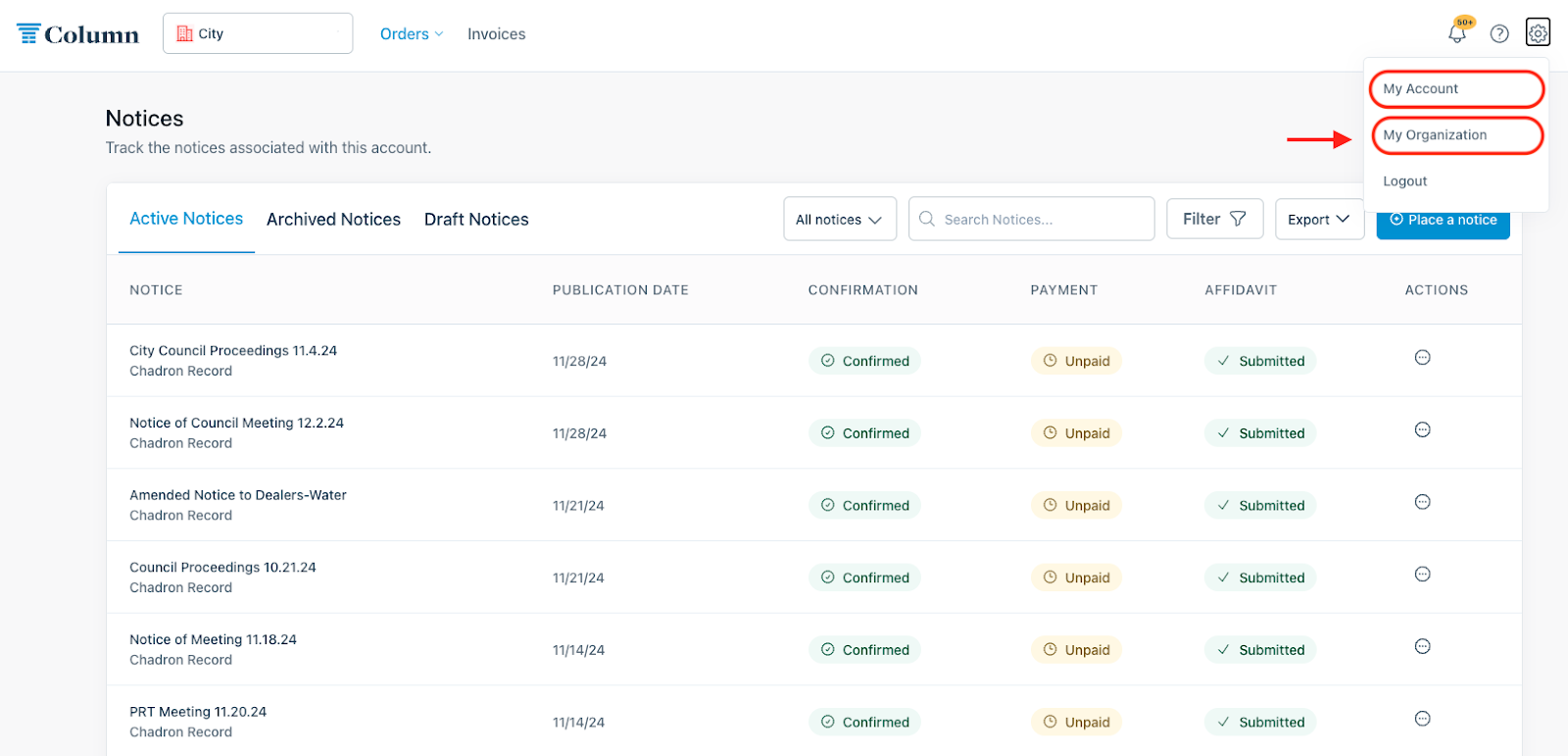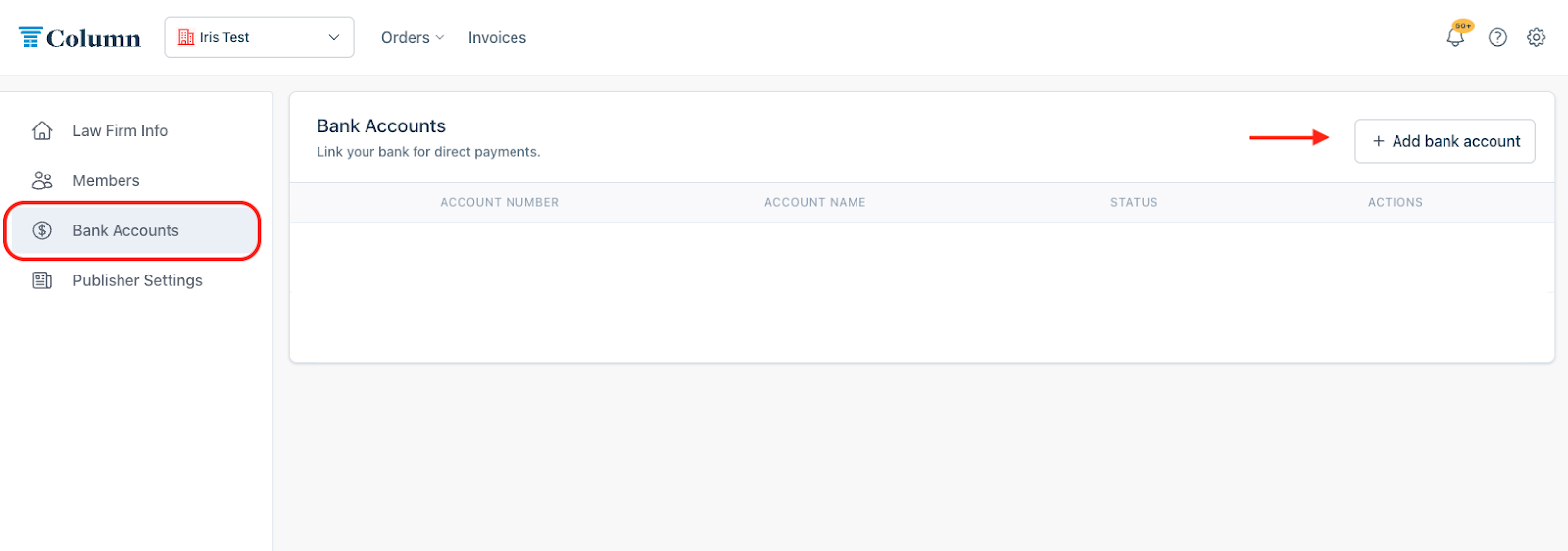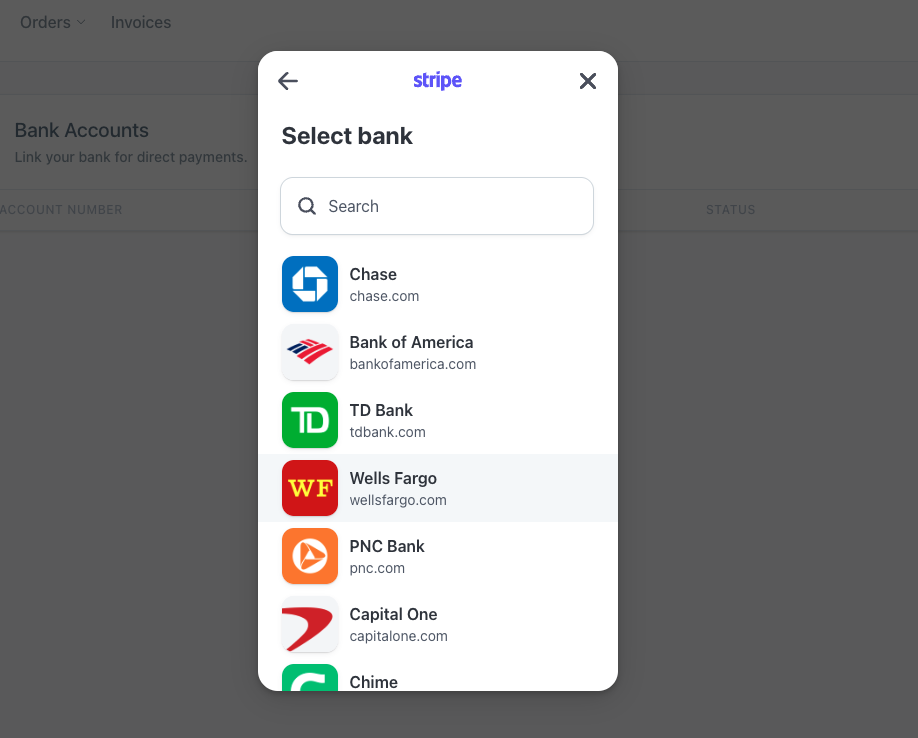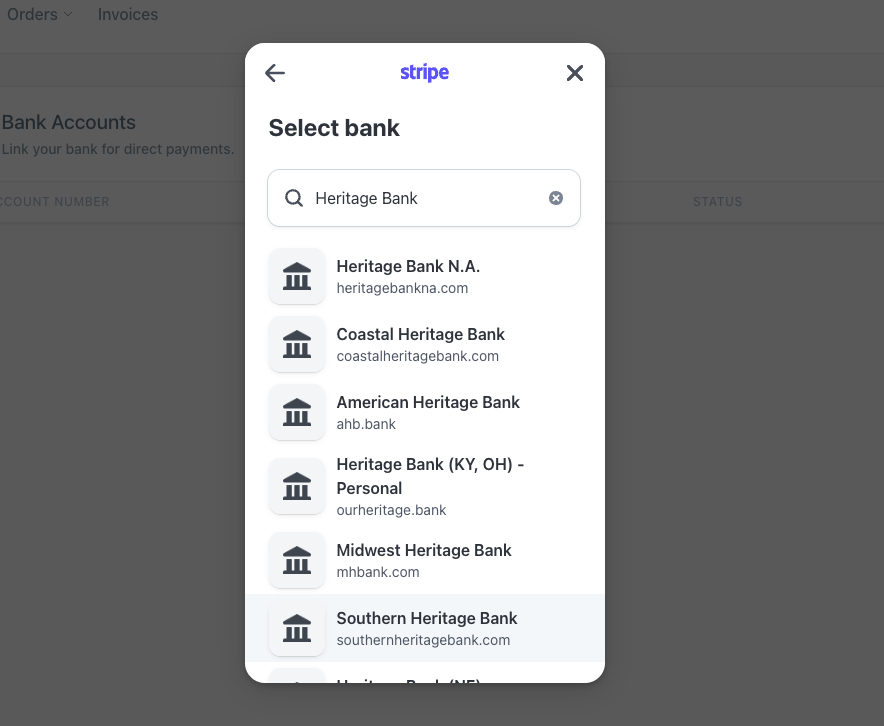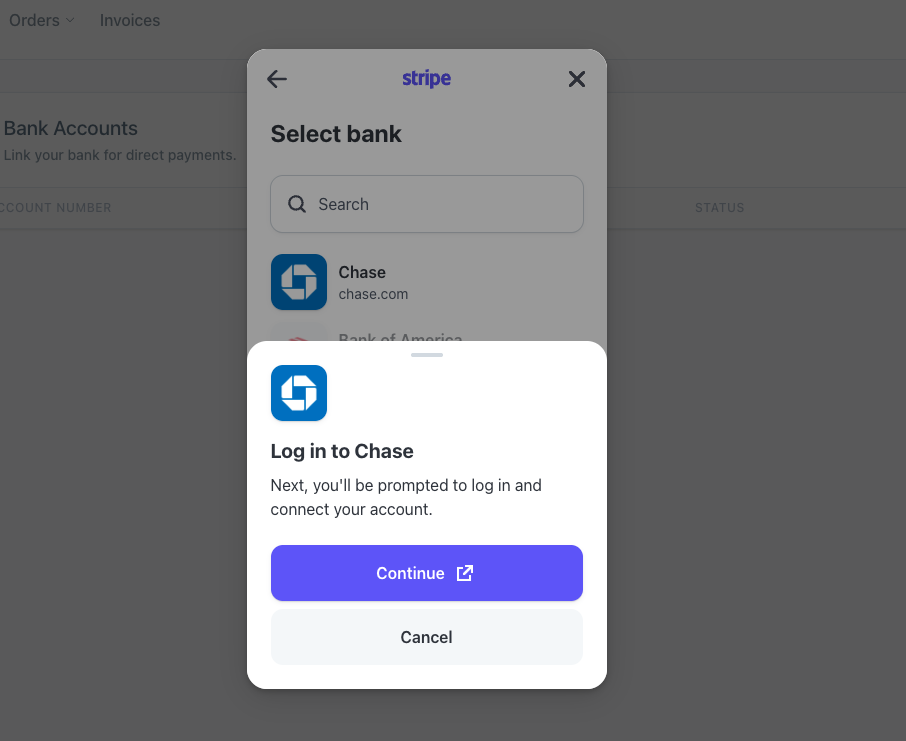How do I link my bank account?
To pay invoices with one click, you can easily and quickly link your bank account(s) to your Column account by logging in directly with your online banking credentials. No matter what, your information will remain safe and secure, and Column will never have access to your bank account.
Adding a new bank account
1. Firstly, log in at column.us/login. Click the gear icon on the top right of your screen. If you belong to an organization, select ‘My Organization’. If you're registered as an individual, select ‘My Account’.
Select Bank Accounts from the menu on the left side of your page to see your current bank account settings.
2. Click ‘Add Bank Account’ on the right to begin linking your account.
3. Click 'Agree and continue' on the pop-up.
4. Select your bank from the provided list of partnered institutions, or use the search bar to see if your bank is listed. If you are unable to find or select your bank from this page, please see our article Why can't I find my bank provider when linking my bank account?
Note: If you use the search bar to find and select your bank, please ensure you choose the correct institution, not just one with a similar name. You can reference the URL shown below the bank's name to verify that the one you are selecting is the correct one.
5. Once you select your banking institution, you can verify your account by logging in with your online banking credentials. Note: If you have multiple accounts at your bank, please make sure you log in with the right account.
Hit 'Continue'.
Input your username and password for online banking and follow further instructions.
Click ‘Confirm’ on Column's ACH authorization agreement.
6. Your account should be all set! Revisit column.us/login to double-check that your bank account is now listed under your organization/account settings. If you have any questions, feel free to contact help@column.us for assistance.
Please be advised that ACH transfers can take up to two weeks to fully settle. Please keep your invoice due date in mind when selecting a payment method.