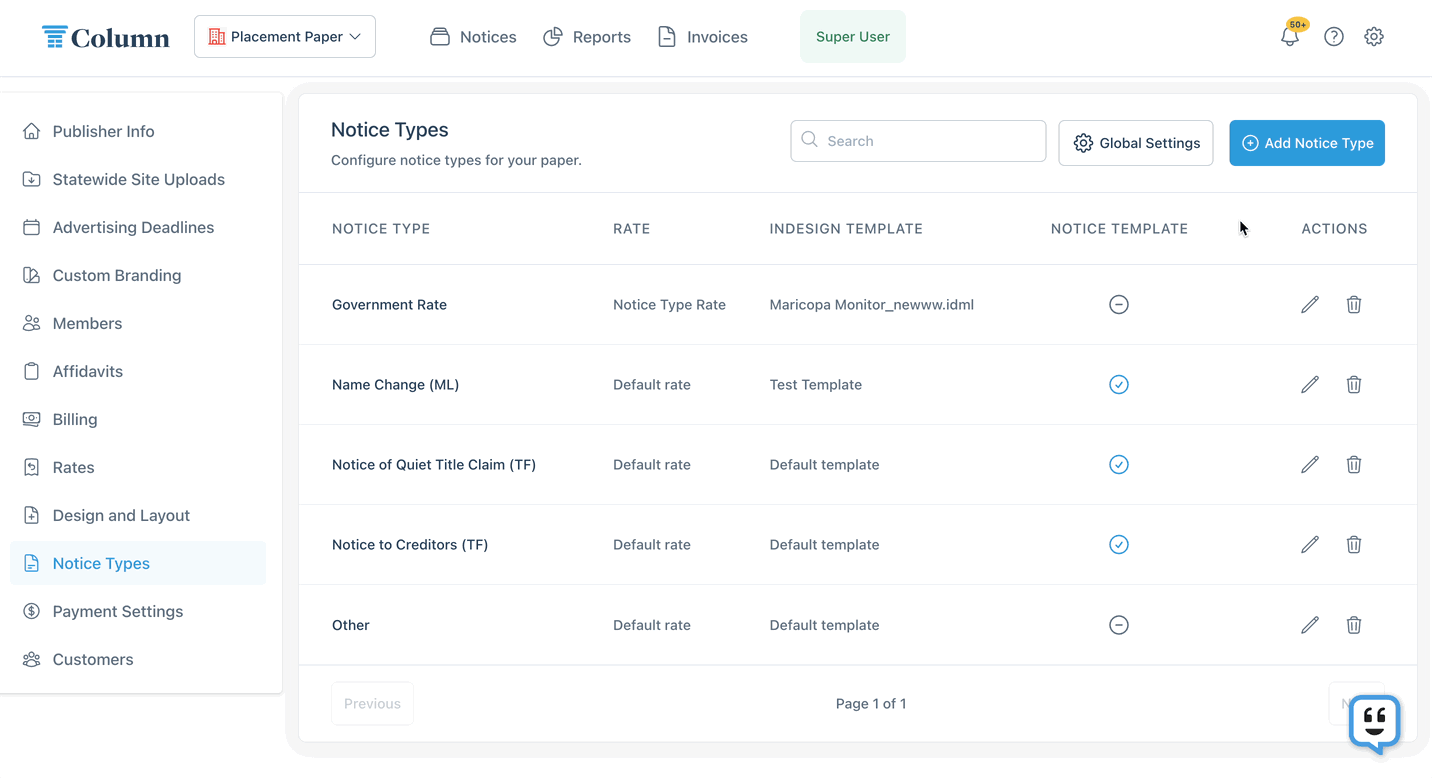How do I manage my newspaper's notice types?
If your newspaper publishes a specific set of notice categories, such as Name Change, Notice to Creditors, and Fictitious Business Names, you can set up customized notice types in Column. These notice types will be available for customers and reps to select when placing notices in your newspaper.
Setting up custom notice types has a few advantages:
You can charge specific prices for notice types by linking notice types to rates
You can standardize notice types that follow a consistent format by using Column's notice templates
You can create custom formatting for different notice types
And more!
To get started, go to My Organization > Notice Types. If you already have notice types configured, you'll see them all listed here. Otherwise, you can start by clicking "Add Notice Type." Please note that if you manage multiple newspapers, notice types must be configured on each individual newspaper.
General Tips
To offer a catch-all notice type alongside customized categories, create a new notice type called "Other." Customers will then see "Other Public and Legal Notices" when placing notices. You can apply settings to this category like other notice types. To set a specific notice type as your newspaper's default (the one initially selected when placing a new notice), use the "Global Settings" button in My Organization > Notice Types.
The rest of this article discusses specific settings available for notice types. In general, keep in mind the following rules:
If you don't configure a setting on the notice type level, your newspaper's default settings will apply.
Settings on specific customers and customer organizations usually override notice type settings.
Basic Properties
Tell us how you'd like this notice type to appear in the dropdown when customers place notices in your newspaper.
Notice type name: This name will be visible to customers when placing notices. Choose names that will help customers identify which notice type is correct for their purposes.
Who should be able to view this notice type and select it for placement? If desired, you can make a notice type available to reps only, so that customers can't place that notice type independently. Or, you can disable a notice type entirely if it's not currently in use.
Publication Schedule
Determine how customers can select publication dates for this particular notice type in the Schedule Notice step of placement.
Number of publication dates: If the notice type needs to run a specific number of times, select that number here. The specified number of publication dates will populate automatically when placing this notice type.
Days between publication dates: By default, notices are scheduled with one week between each publication date. Adjust this only if the notice type should have more or less than 7 days between publications.
What days of the week is this notice type available? By default, notice types are available on all dates in your newspaper's publication schedule. If the notice type runs only on specific days of the week, select those days here.
Adjust the deadline for this notice type? If the notice type has an earlier or later deadline than your newspaper's regular ad deadlines, specify that variation here. Customers will be required to submit notices by the adjusted deadline.
Notice Format
In this section, you can set special formatting requirements for this notice type. If you don't adjust these settings, the notice type will follow your newspaper's default formatting preferences as set in My Organization > Design and Layout.
InDesign template: If the notice type has different font, text size, margins, or other formatting elements set via InDesign, you can select a custom template here. You may need to first create a template with the desired formatting in Design and Layout > Templates.
Minimum/maximum column width for liner/display notices: You can set custom column width ranges for liner and display notices. These ranges will override the default ranges for your newspaper. Only column widths within the provided ranges will be available when placing this notice type.
Default number of columns: Provide a default column width. Please note that if the notice type uses a notice template (see this article), then customers will not be allowed to adjust the column width if this default field is set.
Allow images in liners: Toggle this on if the notice type should allow images in liners, but your newspaper doesn't allow images in liners by default.
The Column team has access to an additional setting in this section, which isn't visible to publishers: content creation method. The Column team uses this setting to configure notice templates for notice types. If you would like to provide a notice template to make it easier for your customers to place a certain notice type, contact your Customer Success Manager or help@column.us to get started.
Price Settings
Many notice types have specific rates. For example, you might charge a $50 flat rate for all Name Change notices. You can configure custom rate and billing options here in notice type settings, but you may need to set up a rate first in My Organization > Rates.
Here is a step-by-step guide for how to create custom pricing for a notice type:
Go to My Organization > Rates.
If you don't already have a rate with the desired pricing for this notice type, click "Add Rate" to create a new rate. Click here for more information about rate types.
Return to My Organization > Notice Types and edit the notice type.
In the Price Settings section, click on the Rates dropdown and select the desired rate.
Save your changes, and you're all set! The given rate will apply by default whenever a customer places this notice type (unless you've set a different rate for a specific customer).
Other price settings include:
Require upfront payment? Enable this if customers are required to pay for this notice type before publication. If specific customers have custom billing settings, the customer-level settings override what you set on the notice type.
Automatically generate invoices? Enable this if you'd like Column to automatically create invoices when this notice type is submitted. We recommend enabling auto-invoicing for any notice types that use a flat rate. Especially when upfront payment is required, auto-invoicing increases the likelihood that invoices get paid on time.
Affidavit Settings
In this section, you can manage affidavit-related settings, including default mailing addresses for affidavits.
Are affidavits required for this notice type? By default, all notice types require affidavits. But if a specific notice type does not legally require affidavits, you can turn off this toggle.
Use a custom affidavit for this notice type? Select a customized affidavit template only if the notice type uses a different affidavit layout from your newspaper's default affidavit.
Should affidavits be mailed for this notice type? If the affidavit always needs to be mailed to a specific location, provide the mailing address here. The address will populate automatically when placing this notice type.