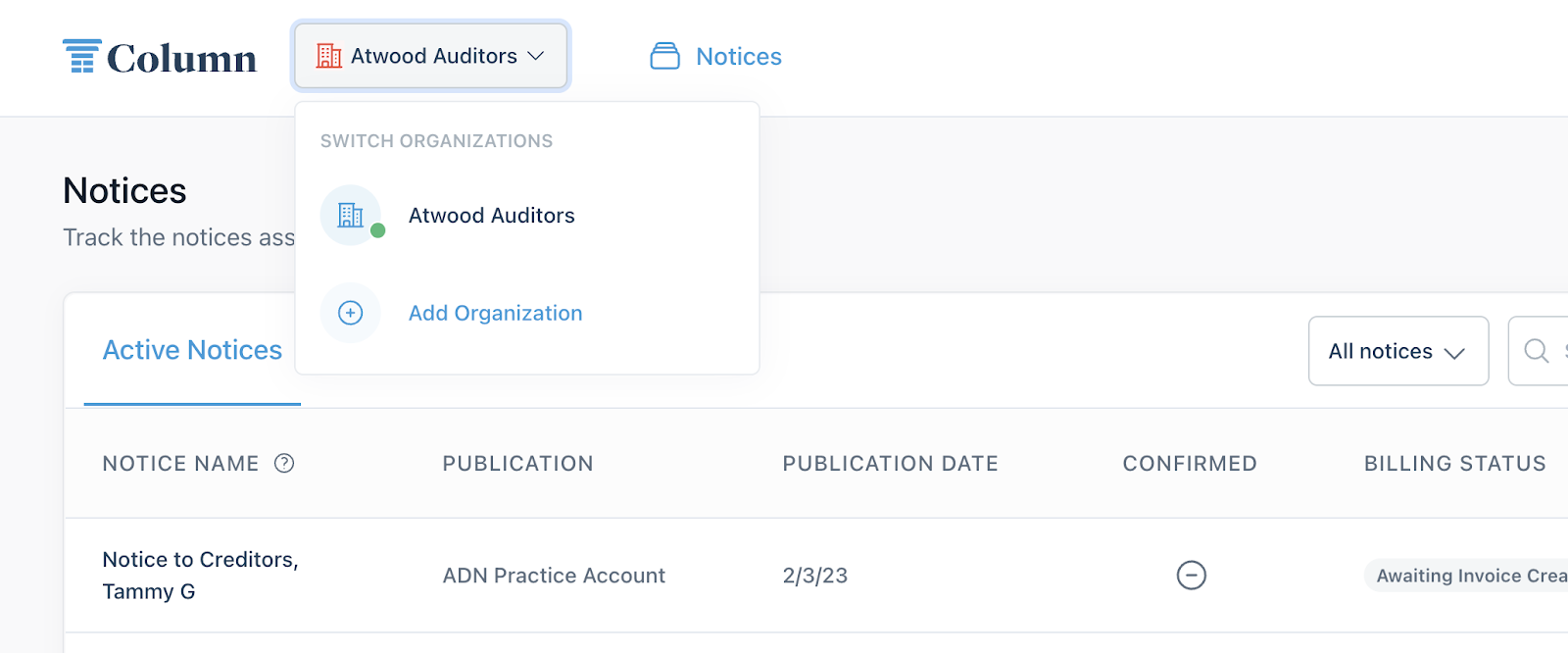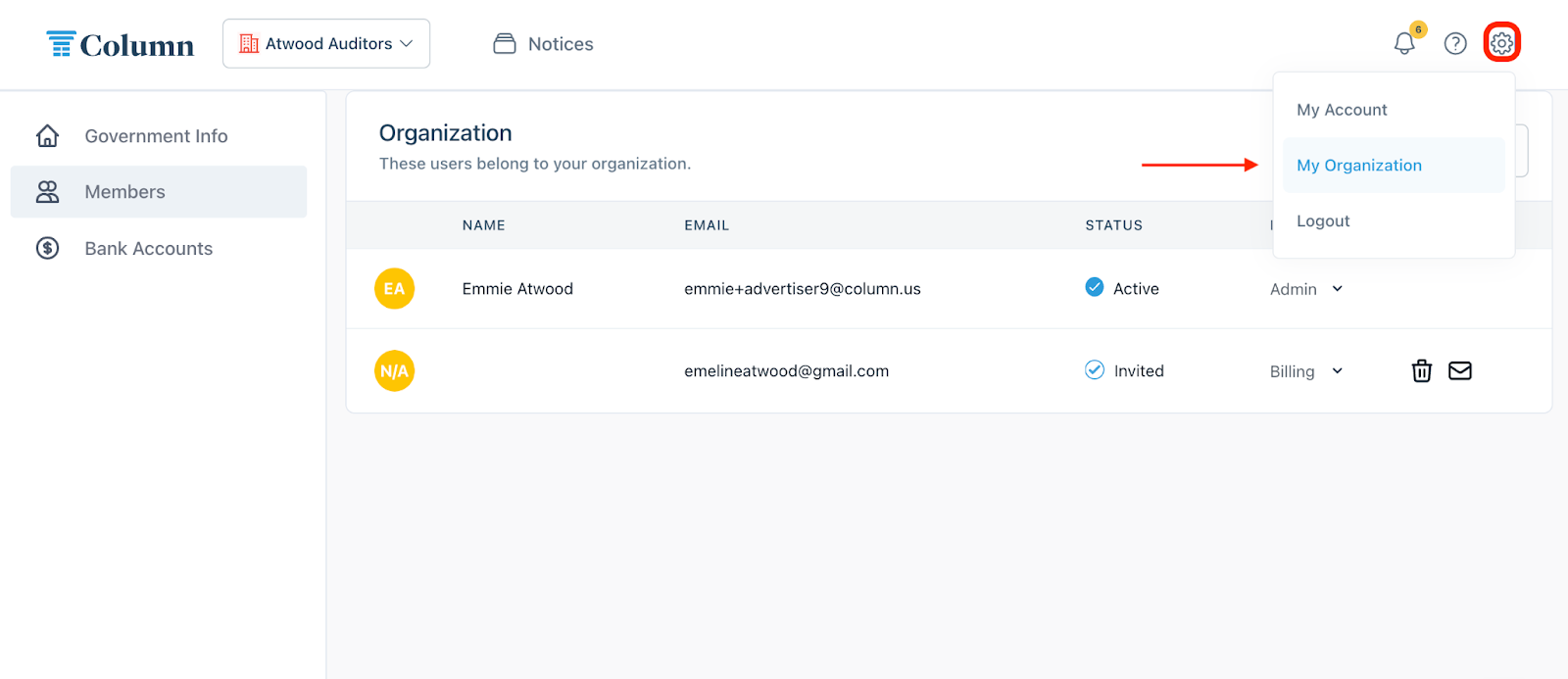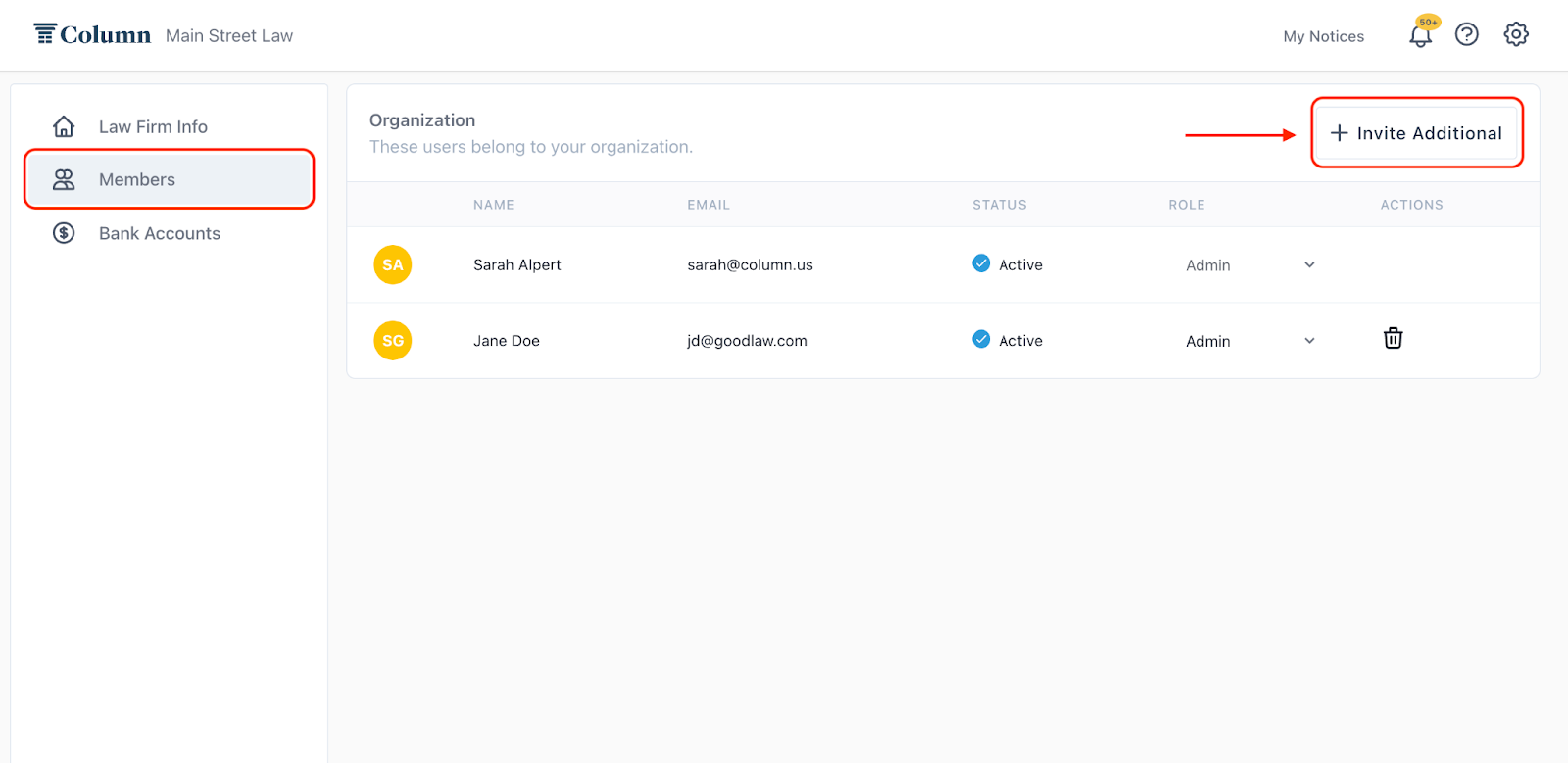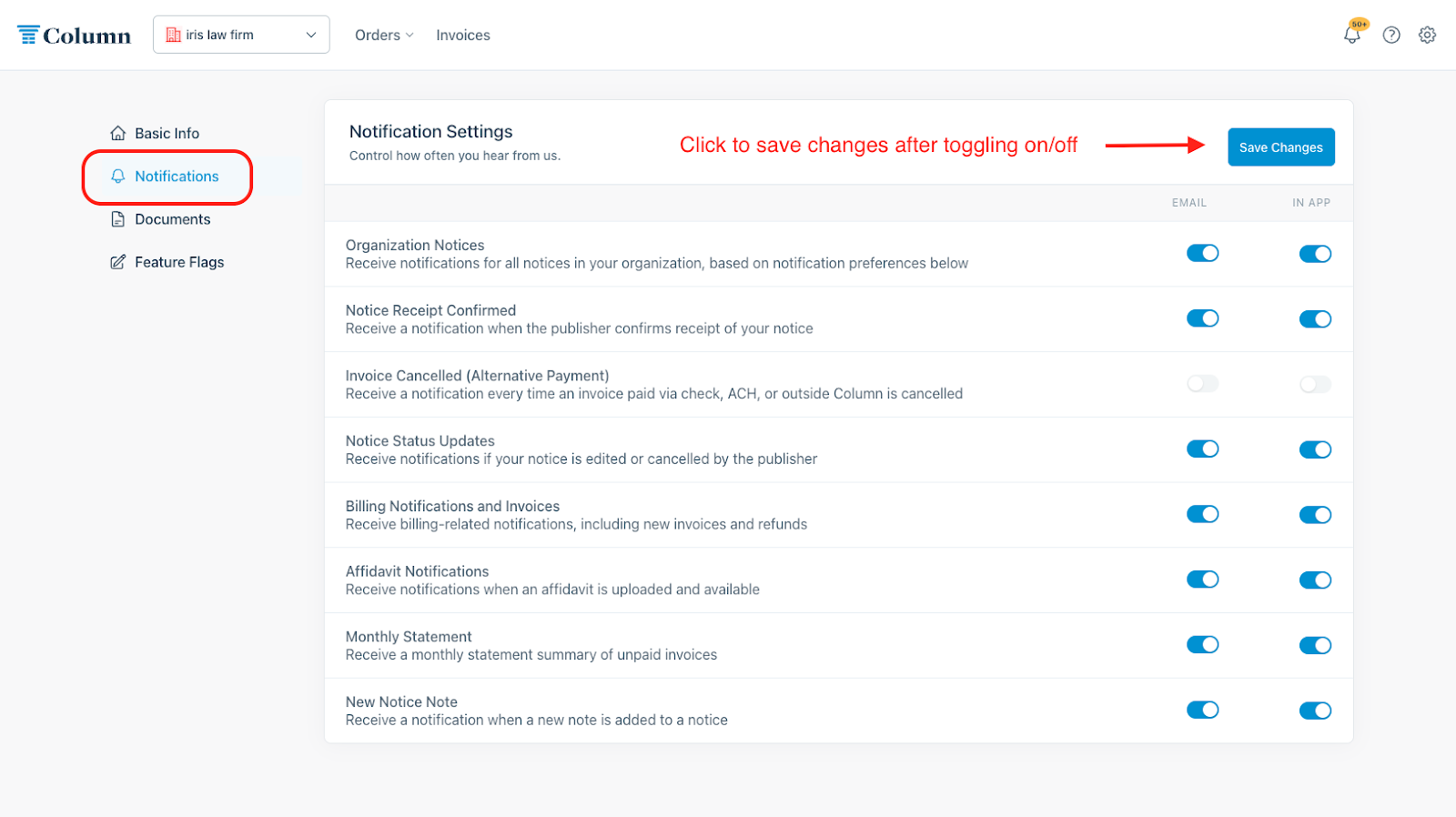Checklist: 5 Tips for Self-Serve Success
Hi there! Thanks for checking out our Help Center. We want to make sure all of Column’s users are empowered to get the most out of Column’s self-serve system.
Here are 5 things to do in order to set yourself up for a seamless and efficient notice placement process. We know that not everyone loves public notices as much as we do, so following the below steps will help ensure all of your notices are placed quickly and correctly the first time so that you can continue on with the rest of your day!
1. Make sure your account is fully registered. If it’s your first time using Column, go to column.us/register and follow the instructions given to set up your account. Check out this help center article for more details on account registration. If you already have an account, head directly to column.us/login.
2. Check your organization access. On your homepage, click on your organization name in the top left corner. Make sure that you see the name(s) of the organizations to which you need access. Some of you will only be part of one organization (or none, if you’re registered as an individual). Others might be part of two or more. If you don't see your organization name(s), you can click ‘Add Organization’ from the dropdown and follow the prompts - Click here for further guidance on this process.
3. Check your organization’s members. Navigate to the gear icon in the top right-hand corner of your screen, then select ‘My Organization.’ On this page, select “Members” on the left-hand side of your screen. Here, you can add members to your organization by clicking ‘Invite Additional’ and entering the person’s email address. Column will send them an invitation link via email to join the organization, prompting them to make a Column account if they don’t already have one. Make sure to invite everyone who will need access to your public notices, including those responsible for billing. Click here to check out our help center article for more guidance on adding members.
4. Adjust your Notification Settings. In ‘My Account’ settings, click on ‘Notifications’ on the left-hand side of your screen. By default, all notifications will be switched on, but we understand that you might not want to hear from Column all the time! Most people tend to toggle off ‘Organization Notices’ notifications in order to not receive email alerts about every notice placed by any member of your organization. However, if you want to configure your notification settings is entirely up to you!
5. Reach out to us! Our Support Team is here to help. Feel free to get in touch with any questions via email at help@column.us or by live chat (click the chat icon in the bottom left-hand corner of your screen). The Column Support Team is available via email Monday - Friday from 8:00 - 6:00 p.m. CT. Live Support Chat is enabled Monday - Friday from 10:00 - 4:00 p.m. CT.