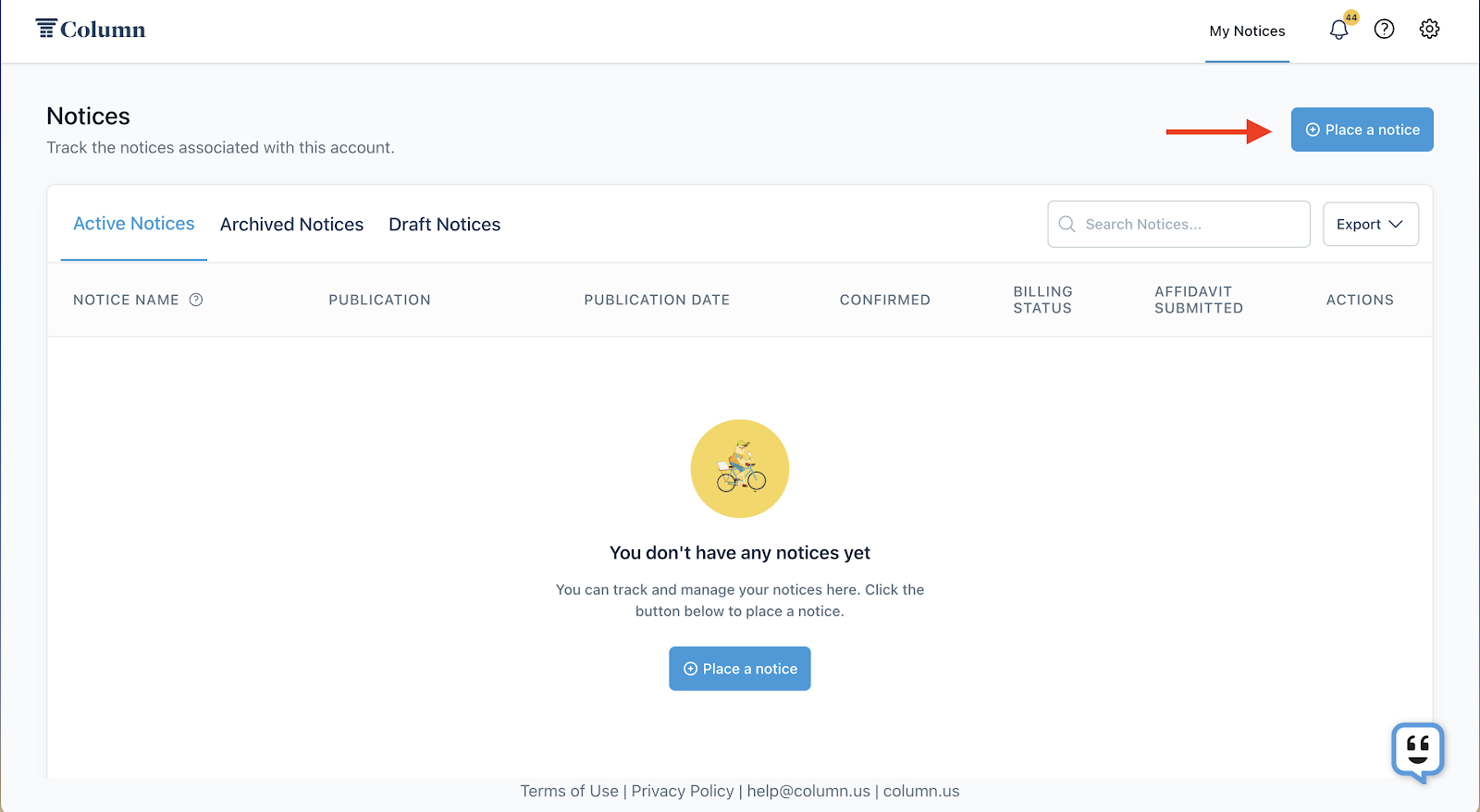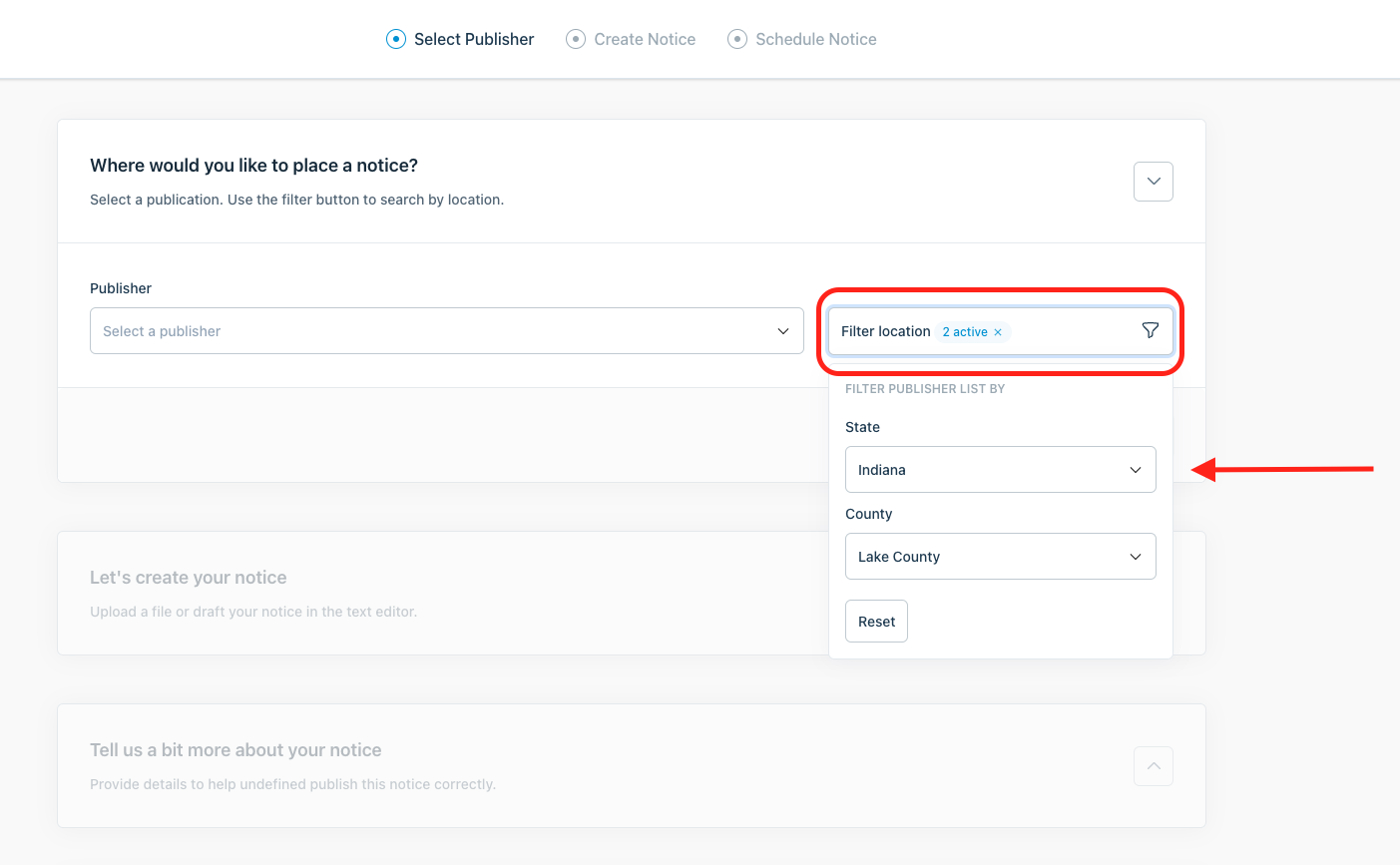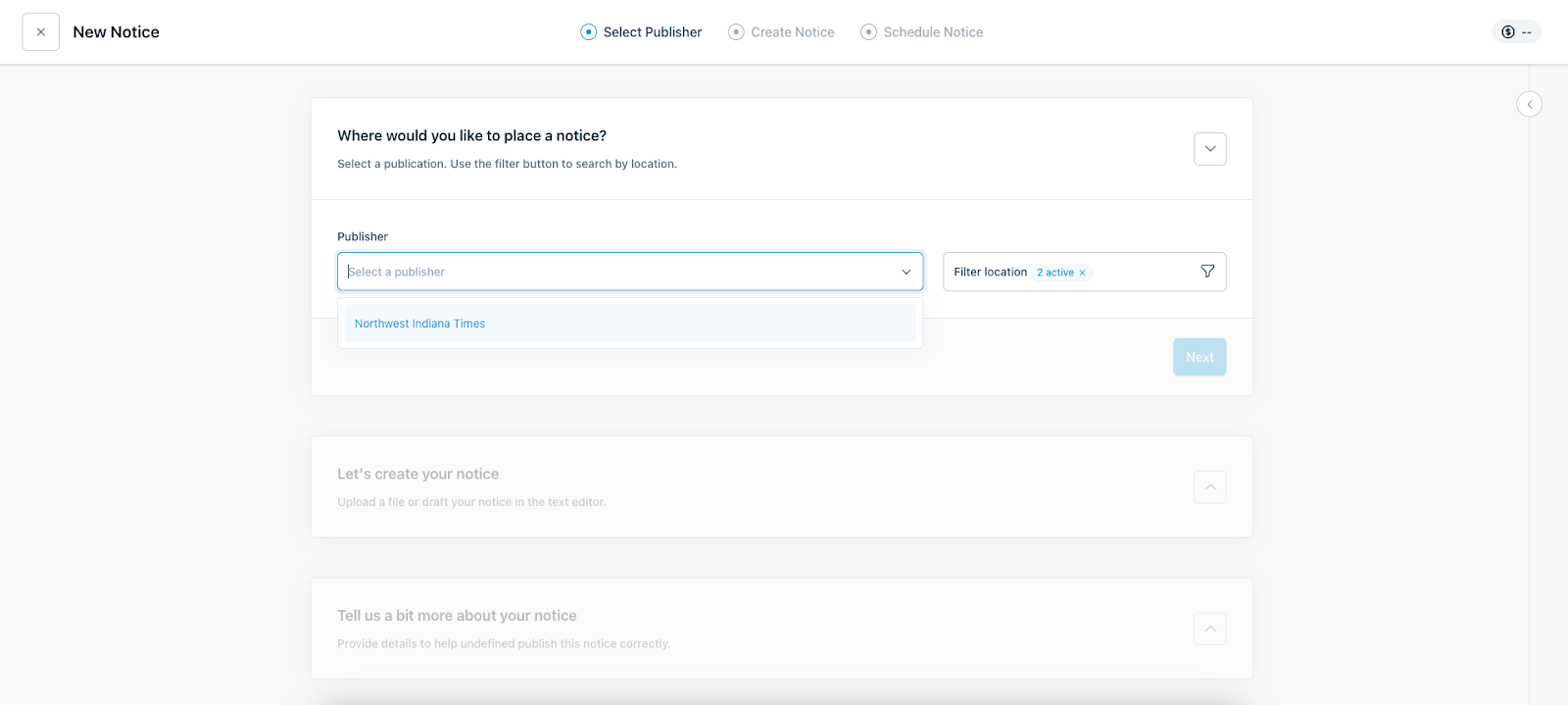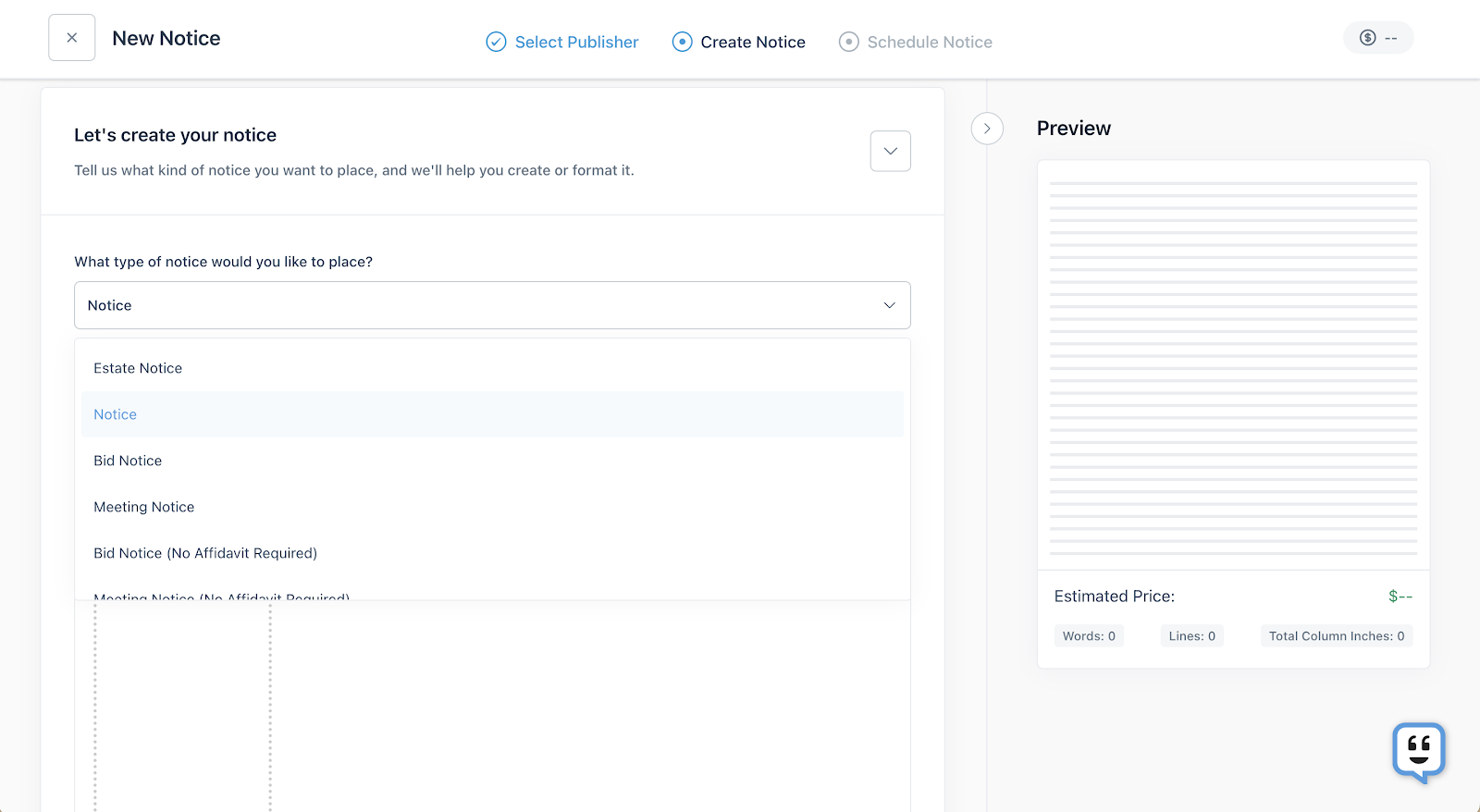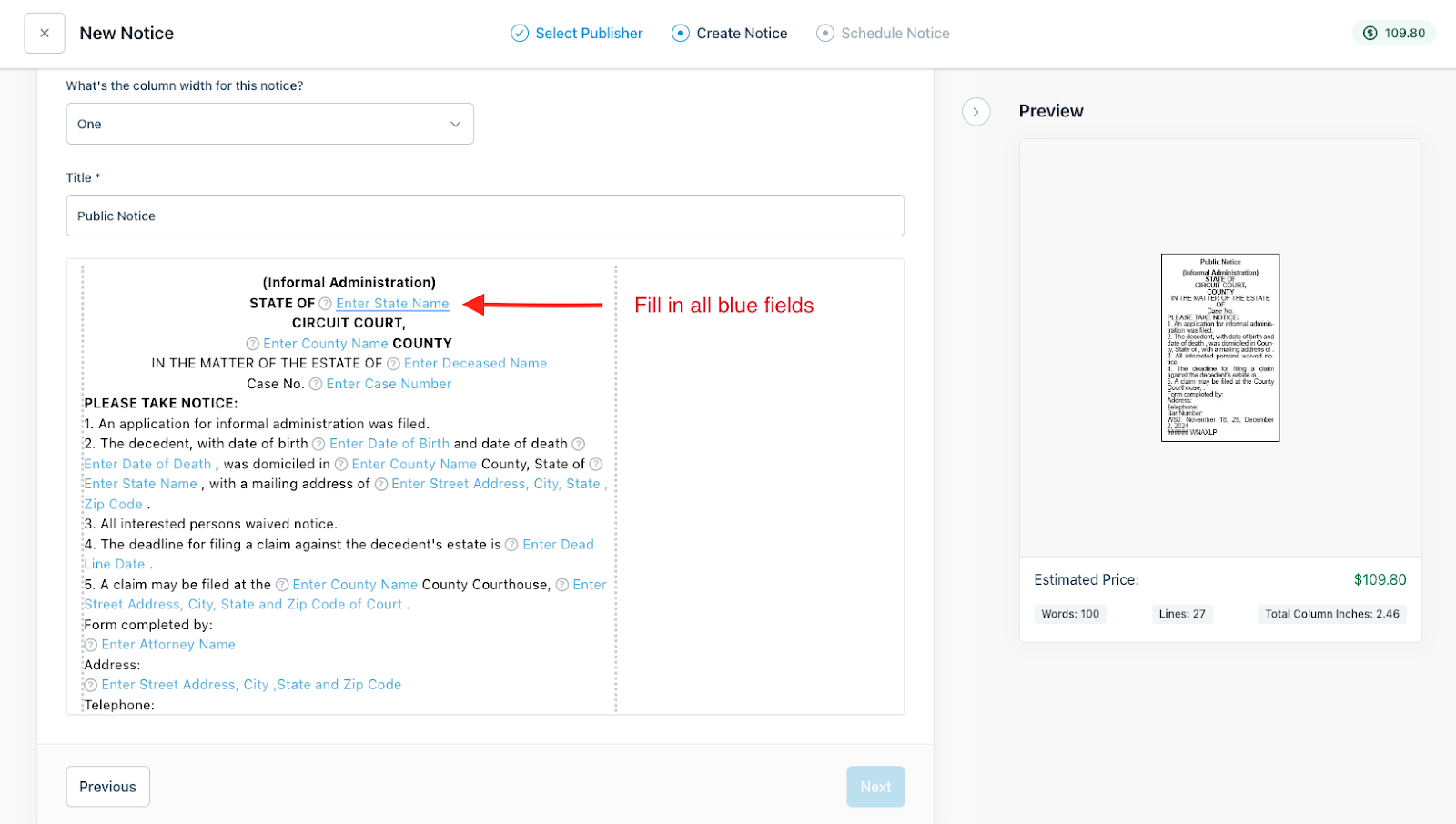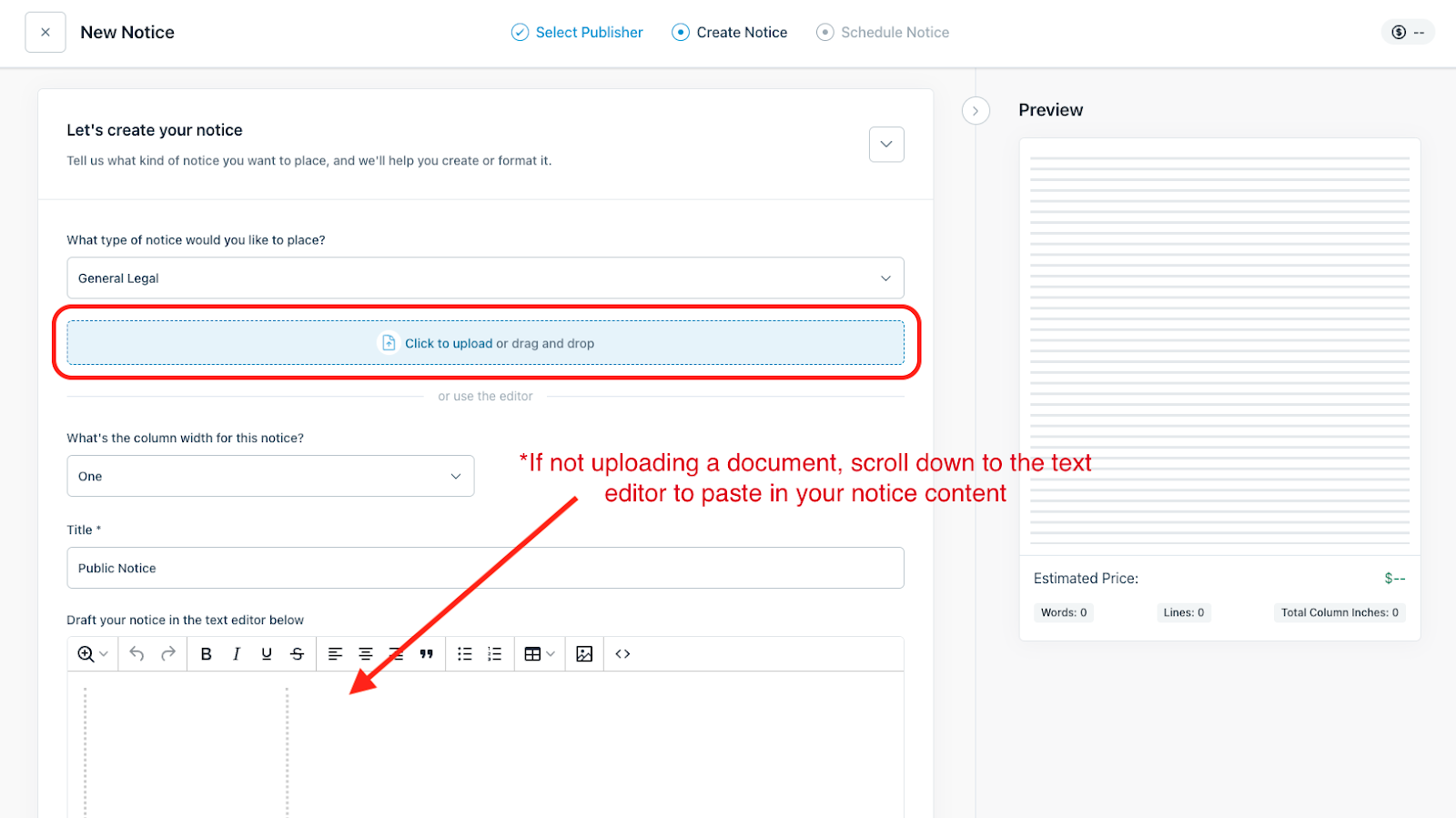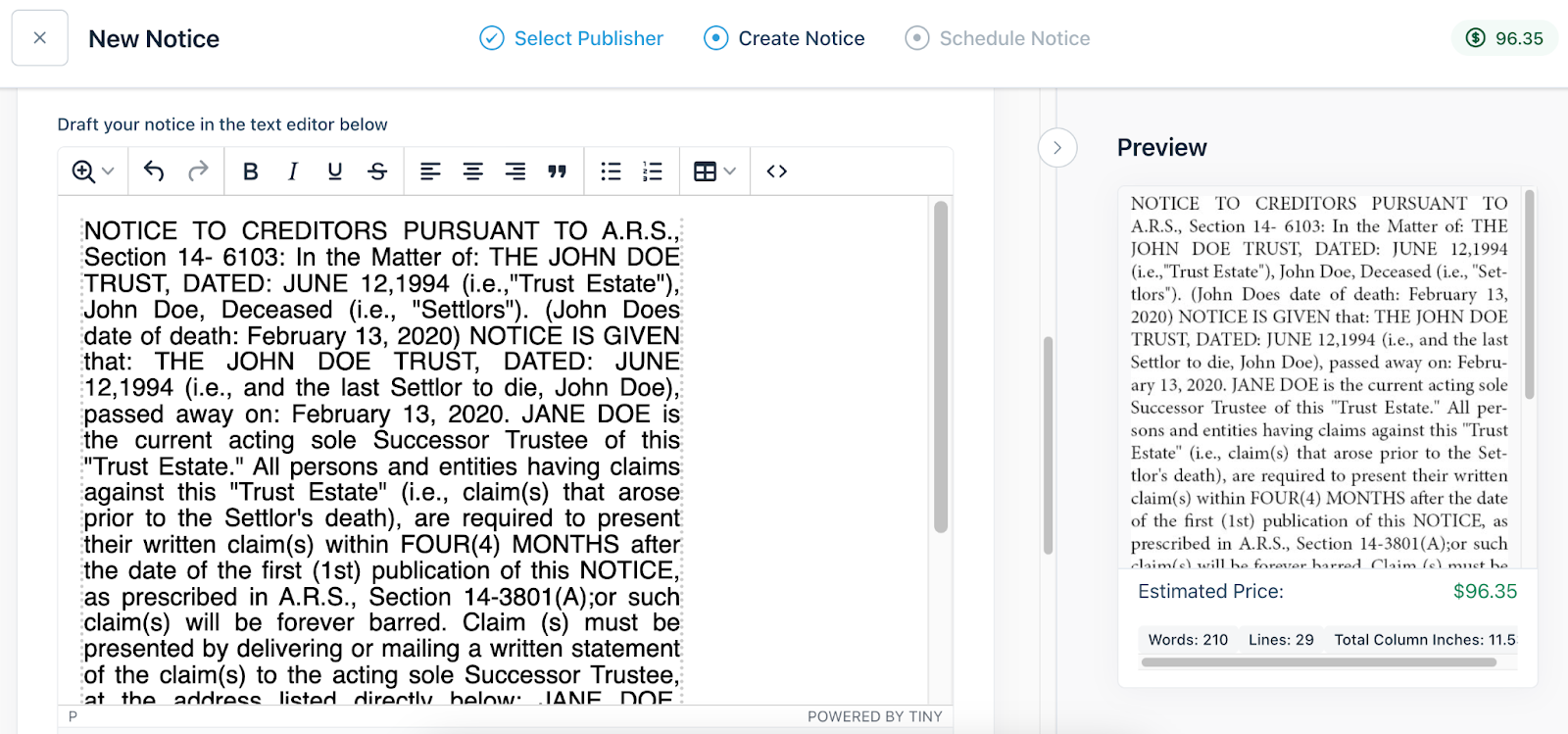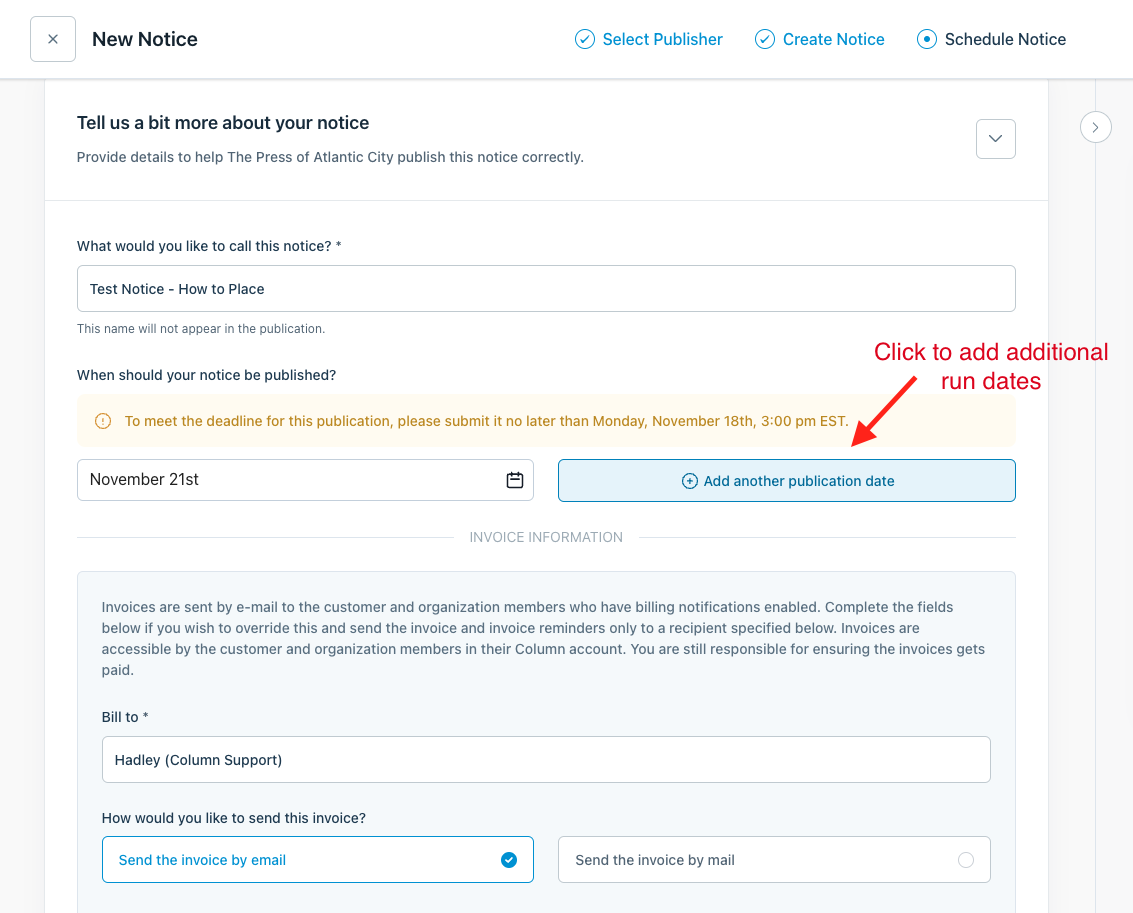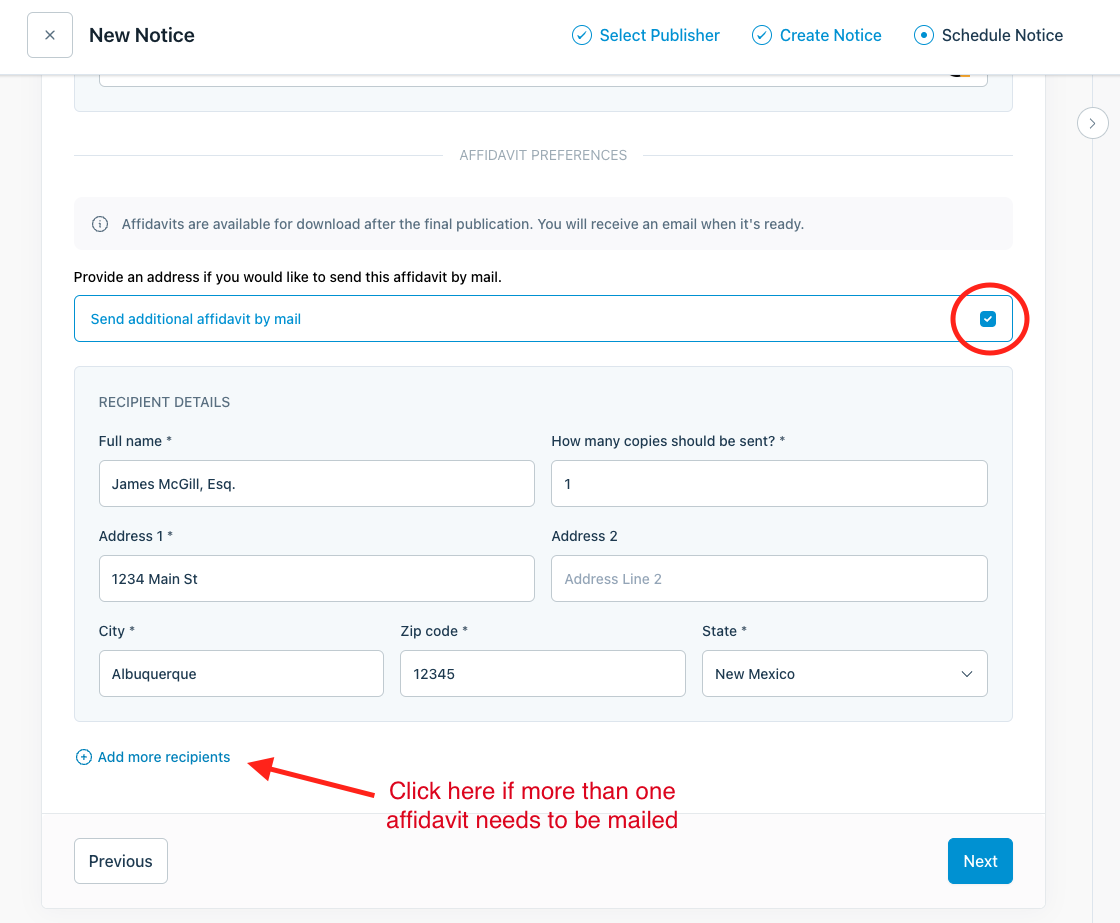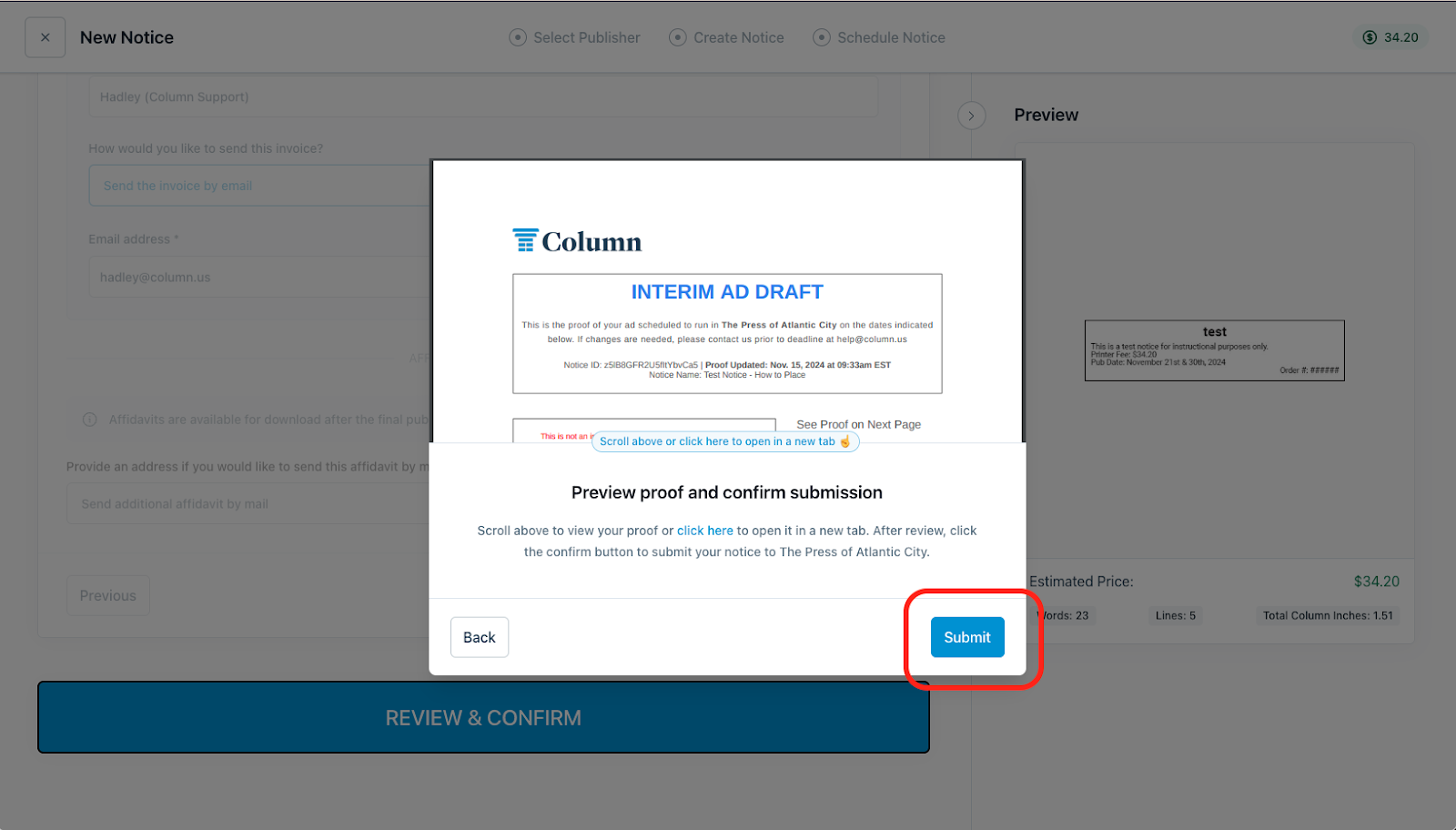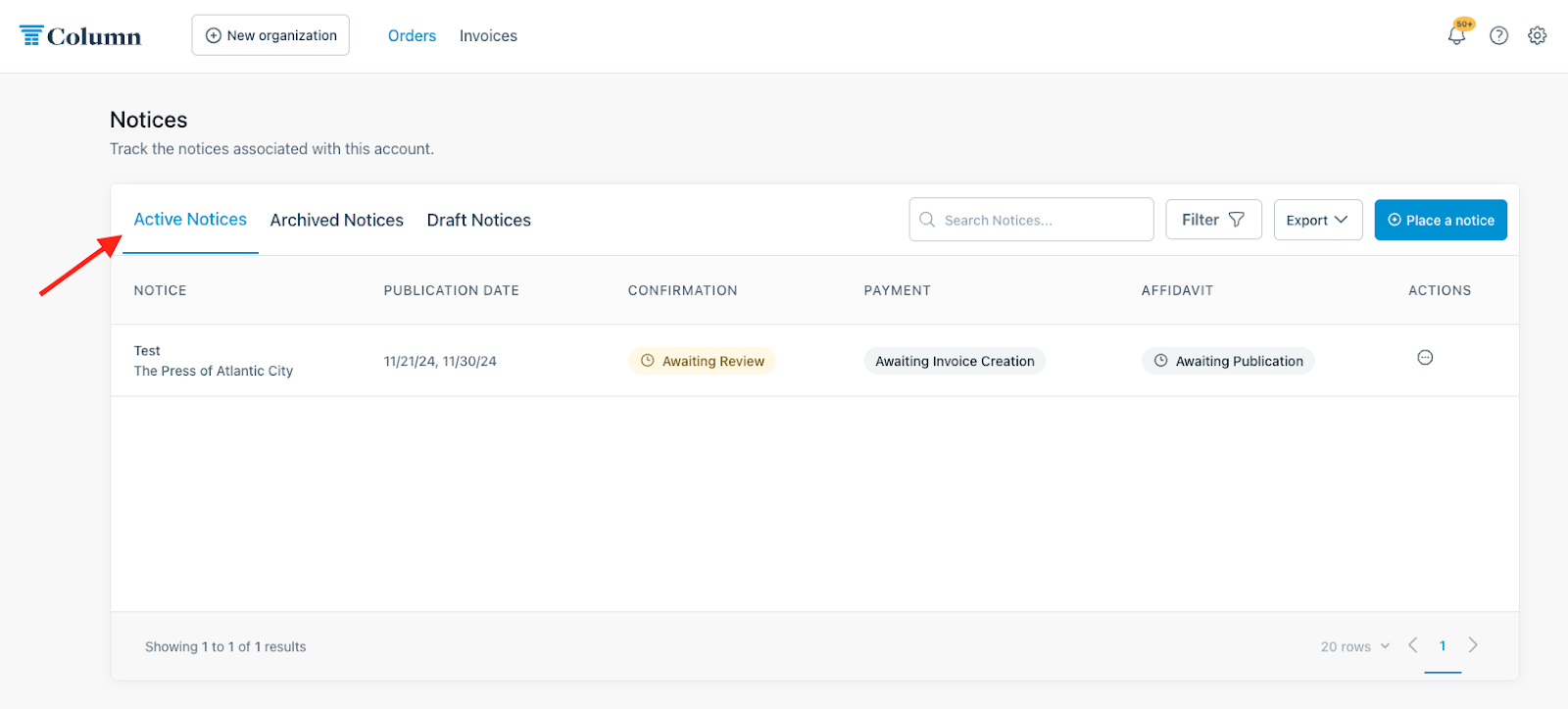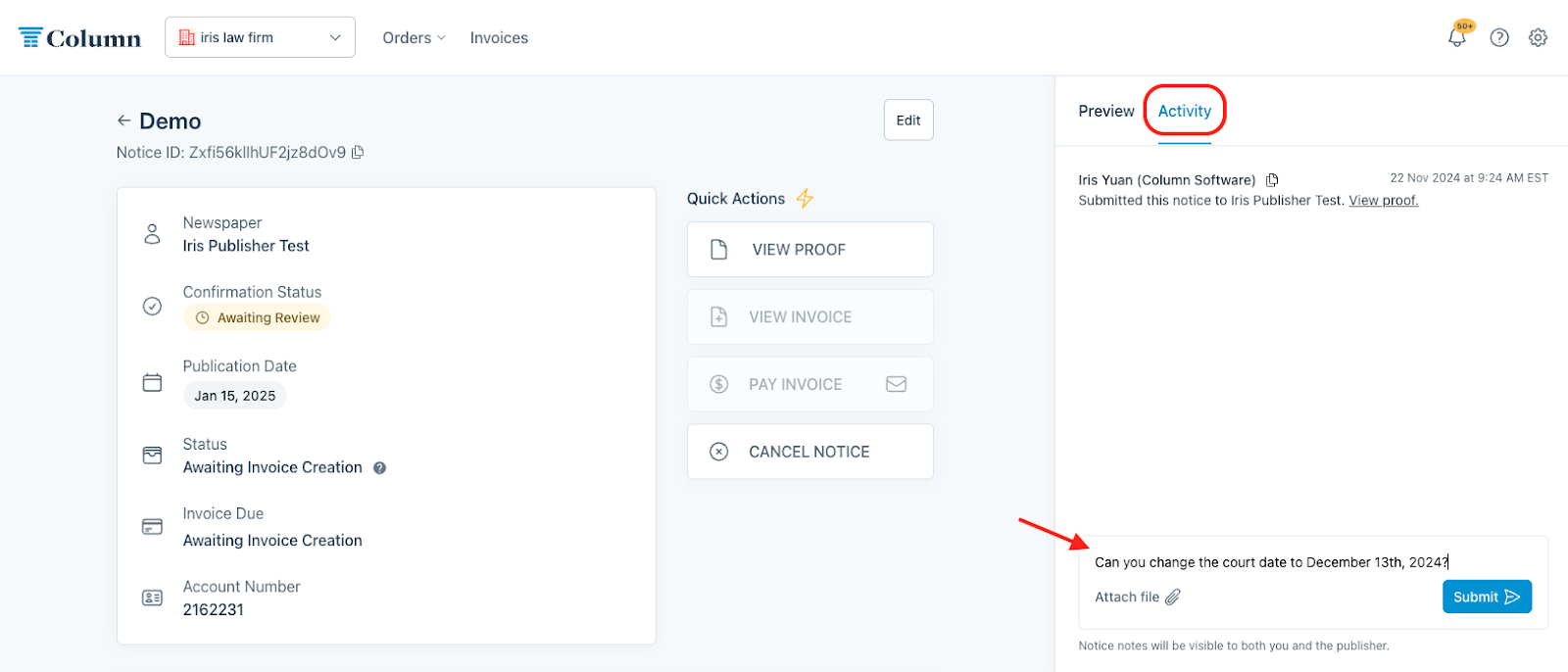How do I place a notice?
We're so glad you asked! Below is a step-by-step guide to the notice placement process.
If it's your first time using Column, you'll want to create an account as your first step. Check out this help center article for more information on account registration. Otherwise, head to column.us/login or use the newspaper-specific link you were provided.
How to place a public notice
1. The first step to placement will be to create a Column account. You can click here to do so. If you have any questions during registration, click here to see our step-by-step guide. If you have already created an account, you can skip this step and instead log in at column.us/login.
2. Once in your account, click the blue 'Place a notice' button at the top right of your screen.
3. Select the publication in which you wish to place your notice. You can click "Filter location" to search for publications based on state and county. If you already know the publisher you want, you can simply type the name of your desired publication into the box and select it from the dropdown menu.
(Please note that you will not see this step if you have navigated to Column from a specific newspaper's site. That's alright! The newspaper whose site you came from has been automatically selected as the publisher. If you want to place a notice with another newspaper, log in directly to Column HTTP://www.column.us/login)
4. Next, create your notice content. Some publications offer preset notice categories (such as Notice to Creditors or Fictitious Business Names). When prompted to select a notice type from the dropdown menu, choose the category that best matches the notice you want to publish. You can choose the most generic option if none of the listed categories match your notice.
If there is a template for your notice type, click on the text editor to fill out the blue text fields. (Note - sometimes you will be prompted to answer a few questions about your notice first)
If your notice type does not generate a template, you can upload a file or copy-and-paste your notice content into the text box (uploading a document is not required but recommended). You will find a preview of your notice on the right-hand side of the screen that will update automatically to reflect any textual or formatting edits you make in the text editor.
5. Next, schedule your notice. In this step, you can enter a name for your notice (this name will not appear in print and is for tracking purposes only). This step is also where you can select and review publication dates. Your notice will only be published on the selected dates. Be sure to add all the dates you want your notice to run.
6. Once you've set your notice to run for your desired publication dates, you can scroll down to the next section - where you will specify your billing preferences for this order. If you change nothing here, the invoice will be billed to you, the filer, and sent to your email address (it will also be made available in your Column account, but more on that later). Enter their information here if you want to send the invoice to a third party. Hit 'Next' when ready.
7. Almost done! The next step is selecting your affidavit (legal proof of publication) preferences for this order. Your affidavit will automatically be emailed to you and uploaded to your Column account, but if you would like a physical copy mailed to any address(es), you can request this by clicking 'Send additional affidavit by mail. Click 'Next' when done with this step.
8. Once satisfied with your order, hit 'REVIEW & CONFIRM' to have Column generate a proof of your notice. After giving this interim ad draft a once-over, click the blue 'Submit' button to finalize your order and submit the notice to the publisher. The publisher will not receive your notice if you don't click Submit.
If you are not ready to submit your notice just yet, you can exit the page and return later to the Drafts section of your Column account. Check out this help center article for further information about drafting notices: Can I save a draft of my notice?
Congratulations, you've just submitted your notice!
You can now view this notice on your home page under 'Active Notices.' Here, you can also view your notice's confirmation, payment, and affidavit status. Once submitted, your notice will be reviewed and confirmed for publication by newspaper staff. They will also make edits to your notice if needed. You will be kept up to date on any changes or updates via email.
Need to request edits? You can leave a note in the Activity Log! You'll receive an email alert when the publisher responds to your request.